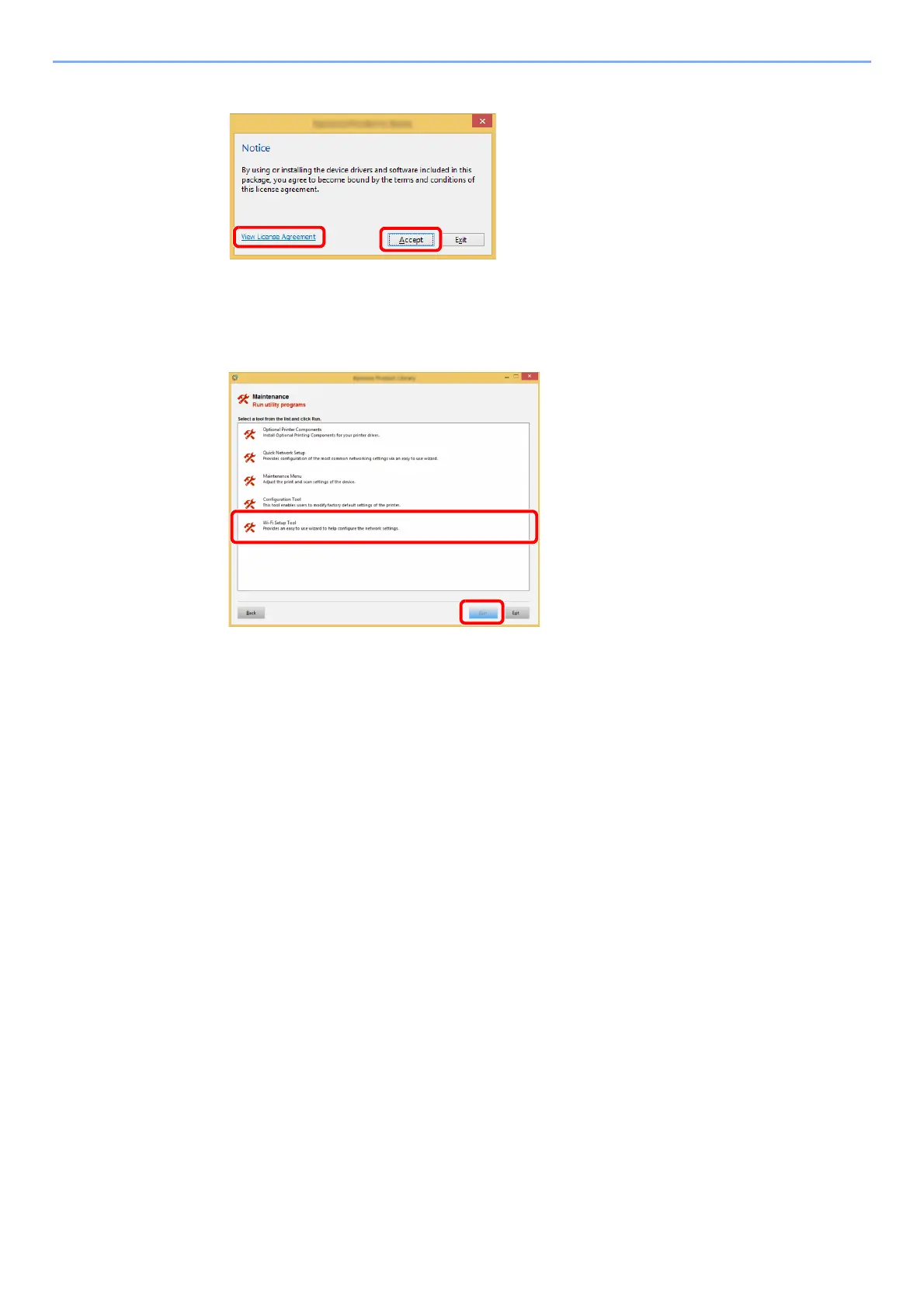2-23
Installing and Setting up the Machine > Network Setup
6
Display the screen.
7
Select [Maintenance].
8
[Wi-Fi Setup Tool] > [OK]
9
Configure the settings.
1 [Do not use automatic configuration] > [Next] > [Next]
2 [Wi-Fi Direct] > [Next] > [Next]
3 [Advanced setup] > [Next]
Select [Express] or [Custom] as device discovery method and specify the IP address or
host name to search the machine.
4 Select the machine > [Next]
5 Select [Use the device settings.] on [Authentication mode], and enter the login user
name and password. Login user name and Password are both Admin.
6 Configure the communication settings > [Next]
7 Change the settings of access point as necessary > [Next]
The network is configured.
1Click [View License Agreement]
and read the License Agreement.
2Click [Accept].
1
2
