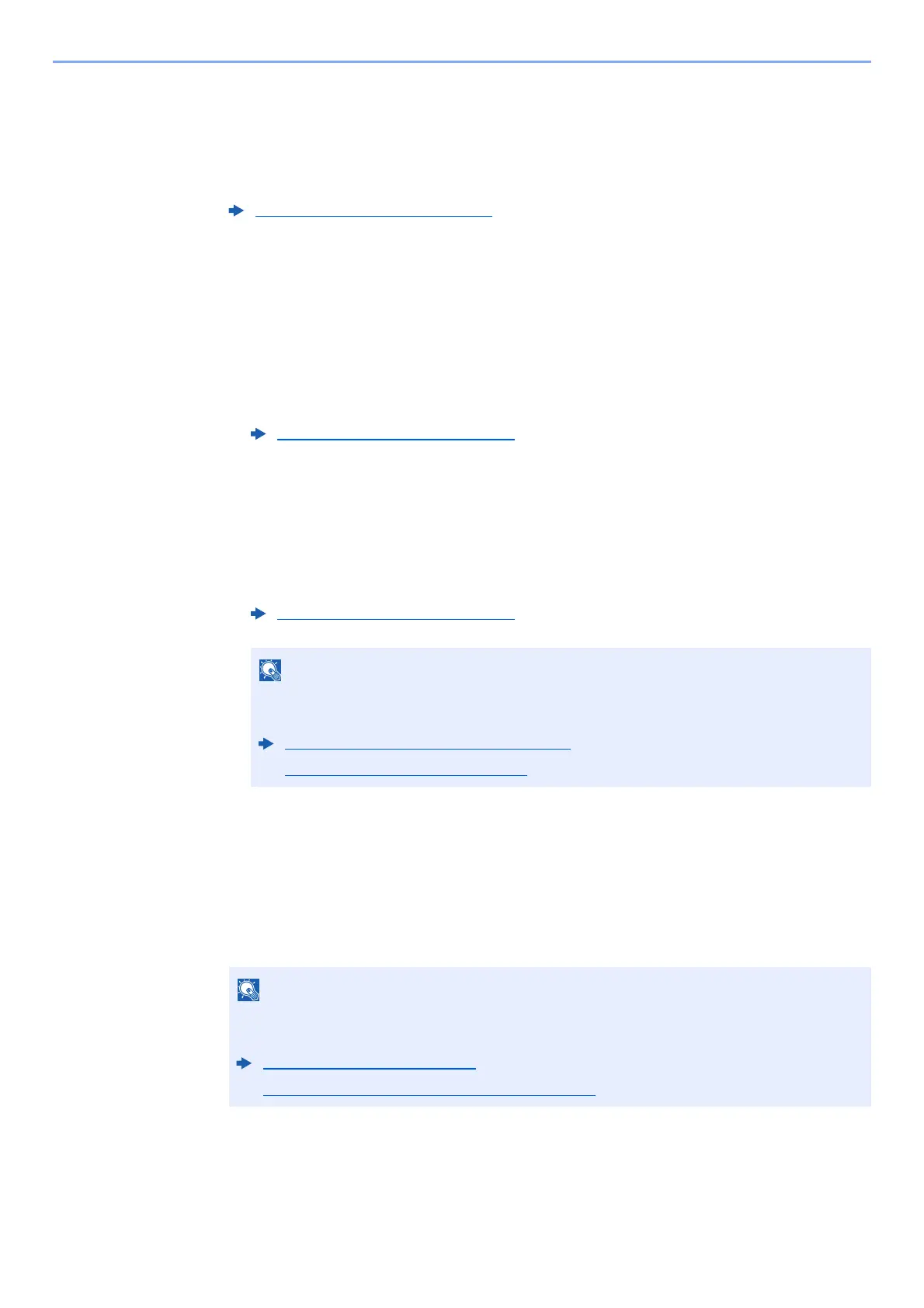5-33
Operation on the Machine > Handling Destination
Checking and Editing Destinations
1
Display the screen.
Specify the destination.
2
Check and edit the destination.
Select the [Confirm/Add Destination] key.
Add the destination
1 Select [Add].
2 Set the destinations to be added.
Edit the destination
1 Select the destination you want to edit, and select the [OK] key.
2 [▲] [▼] key > [Detail/Edit] > [OK] key
3 Edit the destinations > [OK] key
Delete the destination
1 Select the destination you want to delete, and select the [OK] key.
2 [▲] [▼] key > [Delete] > [OK] key > [Yes]
3
Select [Exit].
Specifying Destination (page 5-30)
Specifying Destination (page 5-30)
Specifying Destination (page 5-30)
To edit a destination registered in the address book or a One Touch Key, refer to the
following:
Editing Address Book Entries (page 3-23)
Editing One Touch Key (page 3-26)
When selecting [On] for Destination Check before Send, the confirmation screen appears
after pressing the [Start] key.
Check beforeSend (page 8-31)
Confirmation Screen of Destinations (page 5-34)
