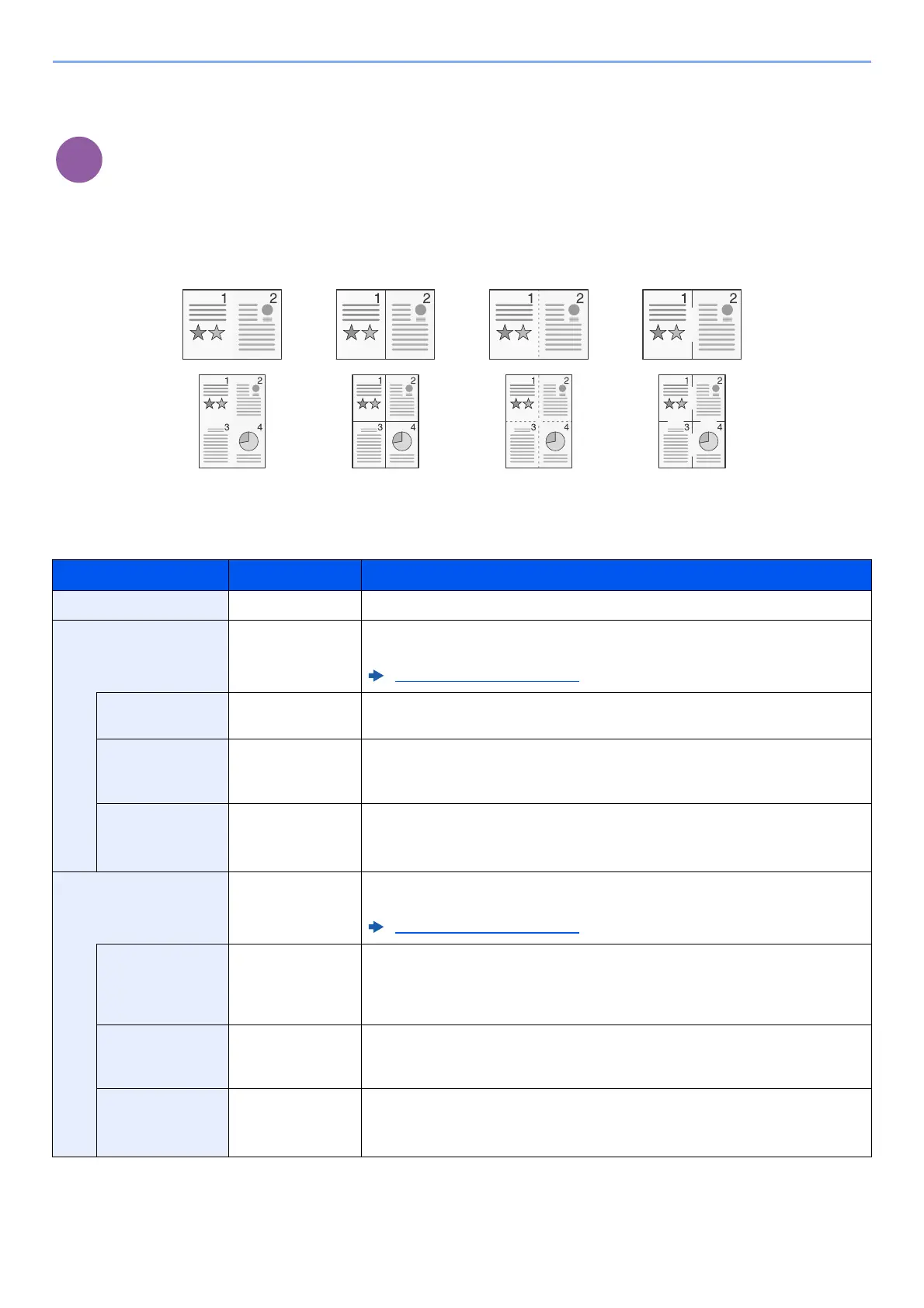6-13
Using Various Functions > Functions
Combine
Combines 2 or 4 original sheets into 1 printed page.
You can select the page layout and the type of boundary lines around the pages.
The following types of the boundary lines are available.
Select [2 in 1] or [4 in 1], select [Detail], and configure the function.
Item Value Description
Off ― Disables the function.
2 in 1 ― Select the [OK] key to copy the original with the default setting. For the default
settings, refer to the following:
Function Defaults (page 8-24)
2 in 1 Layout L to R T to B,
R to L, B to T
Select the page layout of scanned originals, and select the [OK] key.
Border Line None, Solid Line,
Dotted Line,
Positioning Mark
Select the page boundary line, and select the [OK] key.
Orig. Orientation Top Edge on Top,
Top Edge on Left
Select the orientation of the original document top edge to scan correct direction.
Choose orientation of the originals, either [Top Edge on Top] or [Top Edge on
Left]. Then select the [OK] key.
4 in 1 ― Select the [OK] key to copy the original with the default setting. For the default
settings, refer to the following:
Function Defaults (page 8-24)
4 in 1 Layout Right then Down,
Down then Right,
Left then Down,
Down then Left
Select the page layout of scanned originals, and select the [OK] key.
Border Line None, Solid Line,
Dotted Line,
Positioning Mark
Select the page boundary line, and select the [OK] key.
Orig. Orientation Top Edge on Top,
Top Edge on Left
Select the orientation of the original document top edge to scan correct direction.
Choose orientation of the originals, either [Top Edge on Top] or [Top Edge on
Left]. Then select the [OK] key.
None Dotted LineSolid Line Positioning Mark
