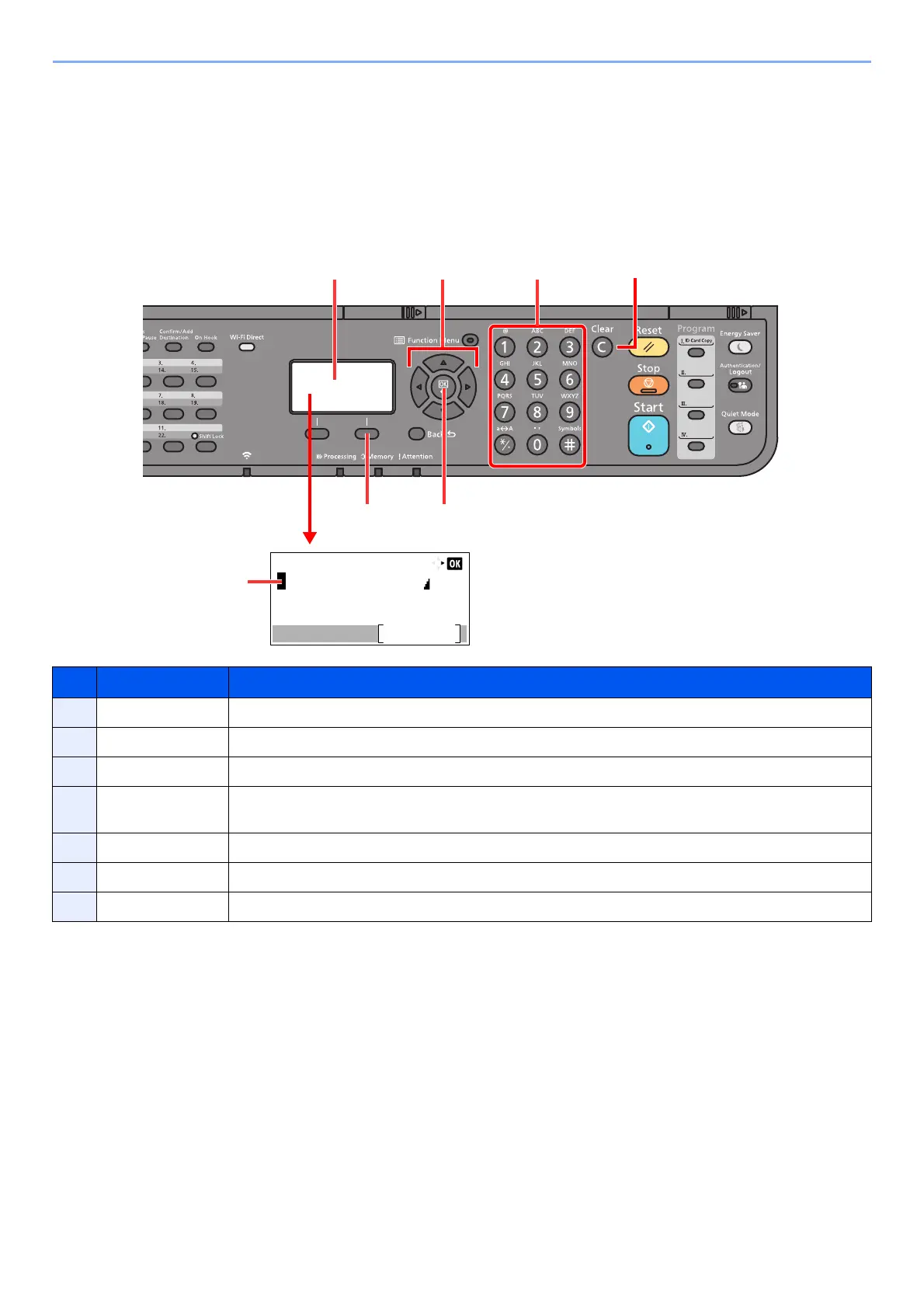11-8
Appendix > Character Entry Method
Character Entry Method
This section explains how to enter characters.
Using the Keys
Use the following keys to enter characters.
No. Display/Key Description
1 Message Display Displays entered characters.
2 Cursor Characters are entered at the position of the cursor.
3 Right Select key Select to select the type of characters you want to enter. (When [Text] is displayed)
4 [OK] key Select to finalize entry and return to the screen before the entry. To enter a symbol, select to confirm
the selected symbol.
5 [Clear] key Select to delete characters.
6 Numeric keys Select to enter characters and symbols.
7 Arrow keys Select to select the entry position, or select a character from the character list.
