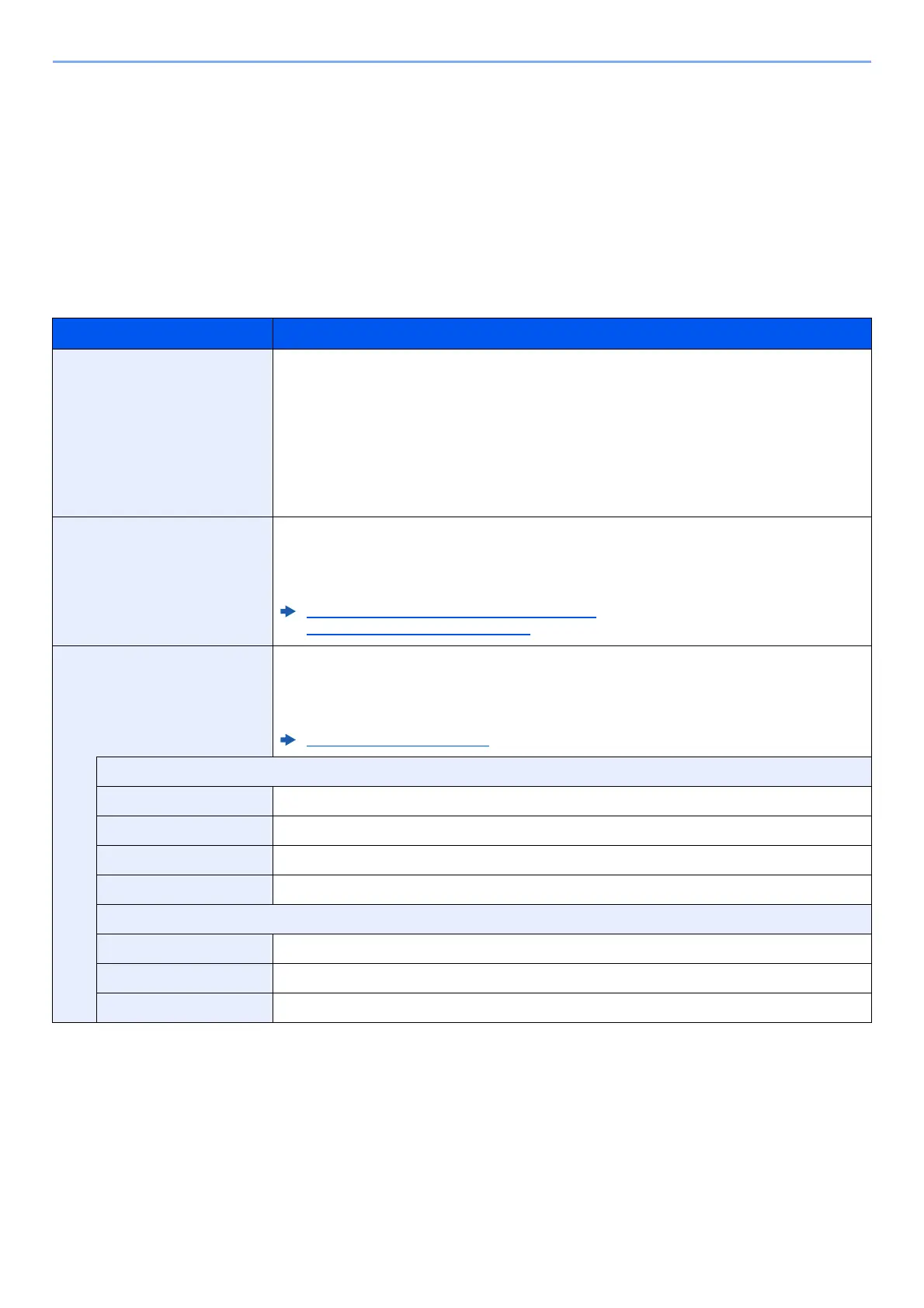9-35
User Authentication and Accounting (User Login, Job Accounting) > Configuring Job Accounting
Configuring Job Accounting
Default Setting
Set the defaults for job accounting. To configure the settings, select the item in Default Setting and select the setting
item.
[System Menu/Counter] key > [▲] [▼] key > [User/Job Account] > [OK] key > [▲] [▼] key > [Job Account.Set.] >
[OK] key > [▲] [▼] key > [Default Setting] > [OK] key
For details on each function, see the table below.
Item Description
Apply Limit This specifies how the machine behaves when the counter has reached the limit of restriction.
The table below describes the action taken.
Value
Immediately: Job stops when the counter reaches its limit. The next job will be
prohibited in sending or in storing in the box.
Subsequently: Printing/scanning of the job continues but the subsequent job will be
rejected.
Alert Only: Job continues while displaying an alert message.
Copy/Print Count You can select how the copying and printing page counts are shown - either the total of both or
each of copying and printing individually (Split). The selection may influence restriction on the
count and count method.
Value: Total, Individual
Restricting the Use of the Machine (page 9-28)
Print Accounting Report (page 9-37)
Counter Limit When you add a new account, you can change the default restrictions on the number of sheets
used. You can set any number from 1 to 9,999,999.
The items that can be set differ depending on whether [Individual] or [Total] is selected for
[Copy/Print Count].
Copy/Print Count (page 9-35)
[Split] selected for Copy/Printer Count
Copy Restriction Sets the default restriction on the number of sheets used for copying.
Print Restrict. Sets the default restriction on the number of sheets used for printing.
ScanRest.(Other) Sets the default restriction on the number of sheets used for scanning (excludes copying).
FAX Restriction
*1
*1 Only on products with the fax function installed.
Sets the default restriction on the number of sheets used for sending faxes.
[Total] selected for Copy/Printer Count
Print Restrict. Sets the default restriction on the total number of sheets used for copying and printing.
ScanRest.(Other) Sets the default restriction on the number of sheets used for scanning (excludes copying).
FAX Restriction
*1
Sets the default restriction on the number of sheets used for sending faxes.
