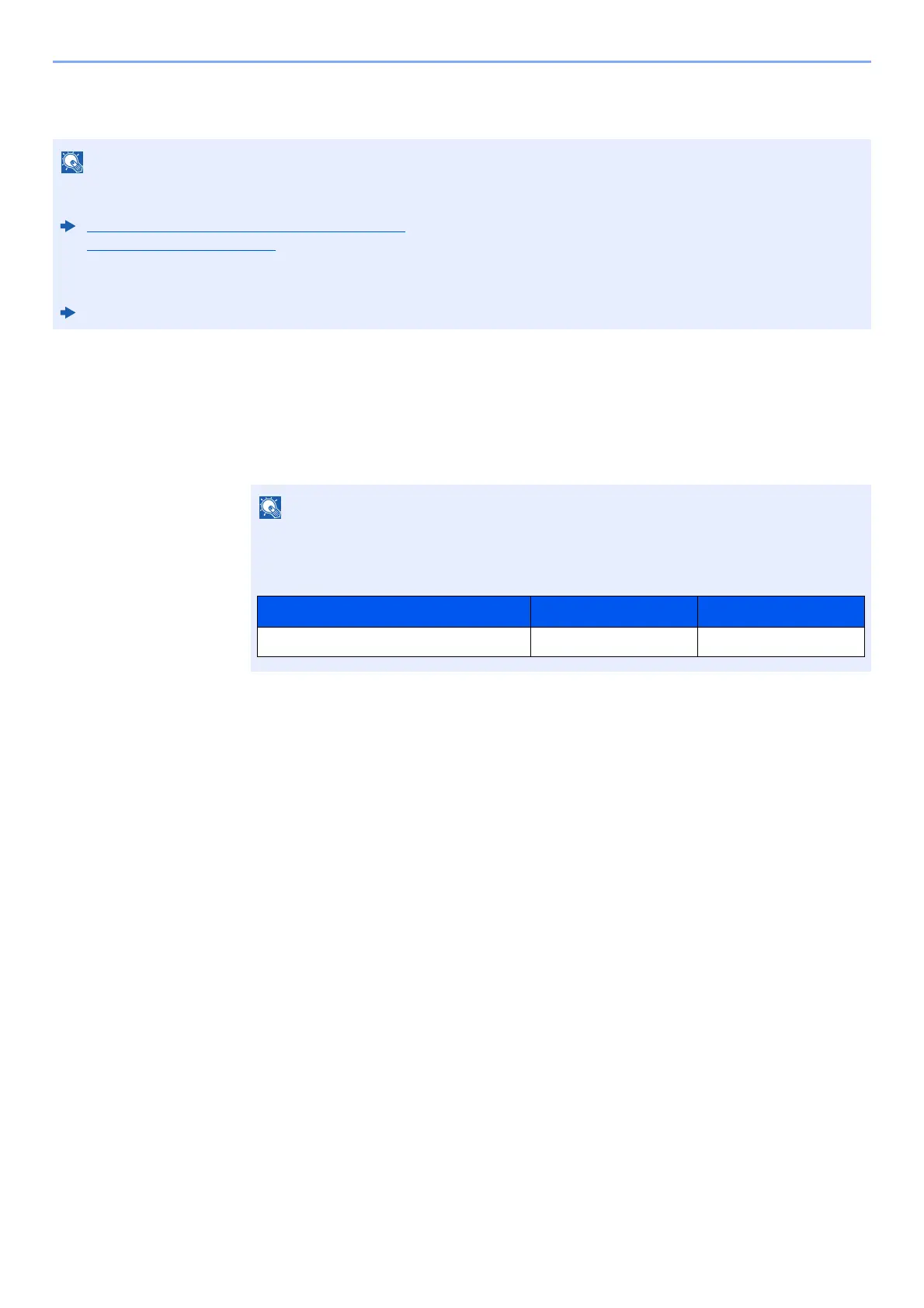9-15
User Authentication and Accounting (User Login, Job Accounting) > Setting User Login Administration
Group Authorization Settings
Set restrictions of the machine usage by each individual group registered in the authentication server.
Group Authorization
1
Display the screen.
1 [System Menu/Counter] key > [▲] [▼] key > [User/Job Account] > [OK] key
2 [▲] [▼] key > [User Login Set.] > [OK] key
2
Configure the setting.
[▲] [▼] key > [Group Auth.] > [OK] key > [▲] [▼] key > [Off] or [On] > [OK] key
• To use the group authorization settings, [Netwk Authentic.] must be selected for the authentication method in
"Enabling User Login Administration". Select "On" for "LDAP" in "Protocol Settings".
Enabling User Login Administration (page 9-3)
ProtocolSettings (page 8-9)
• Setting to use group authorization is performed from the operation panel. The groups should be registered with
Command Center RX.
Command Center RX User Guide
If the login user name entry screen appears during operations, enter a login user name
and password, and select [
Login
]. For this, you need to login with administrator privileges.
The factory default login user name and login password are set as shown below.
Model Name Login User Name Login Password
ECOSYS M2235dn/ECOSYS M2735dn 3500 3500
