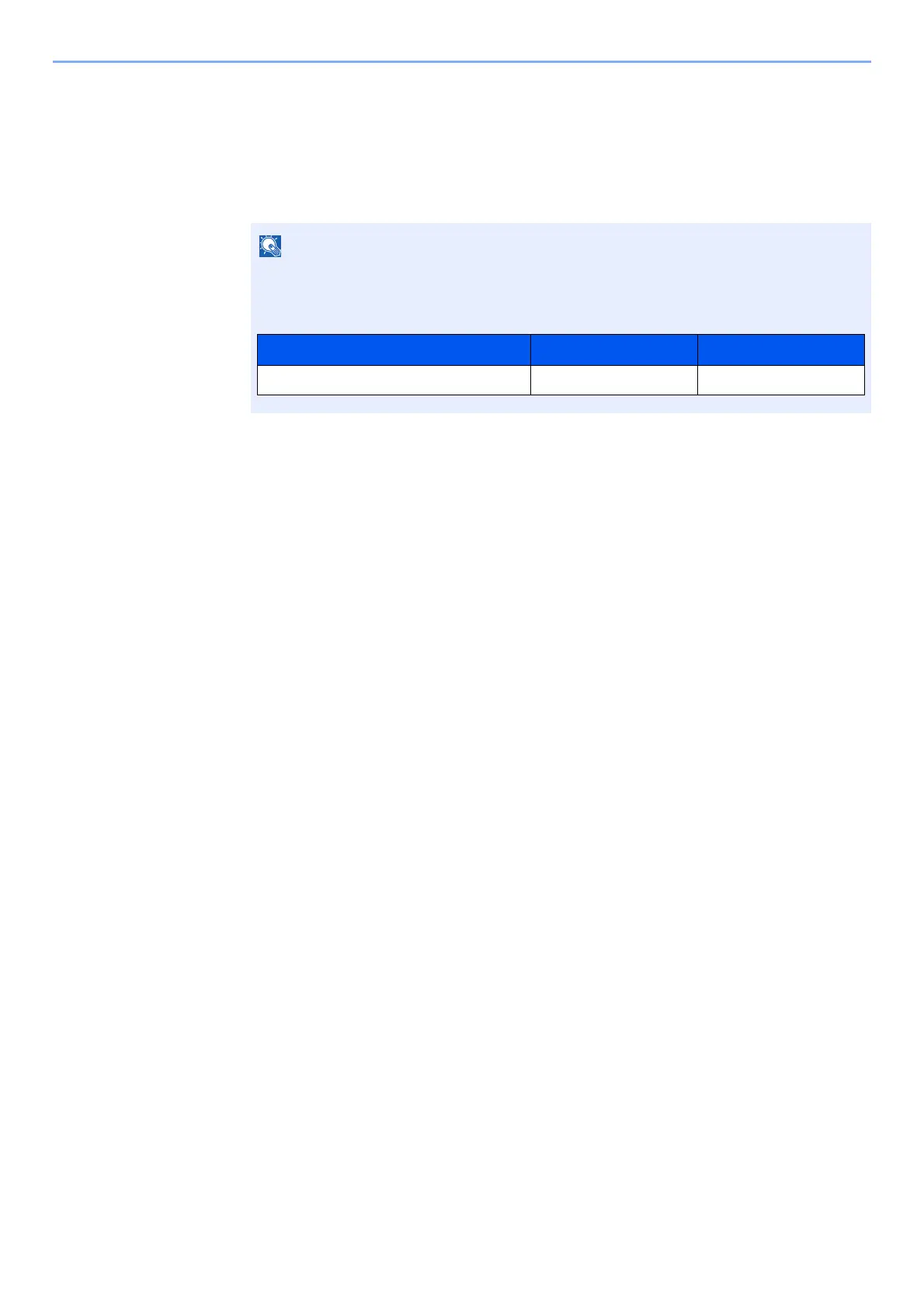9-30
User Authentication and Accounting (User Login, Job Accounting) > Setting an Account
Deleting an Account
1
Display the screen.
1 [System Menu/Counter] key > [▲] [▼] key > [User/Job Account] > [OK] key
2 [▲] [▼] key > [Job Account.Set.] > [OK] key > [▲] [▼] key > [Account. List] > [OK] key
2
Delete an account.
1 Select the account you want to delete and [Menu].
2 [▲] [▼] key > [Delete] > [OK] key > [Yes]
The account is deleted.
If the login user name entry screen appears during operations, enter a login user name
and password, and select [
Login
]. For this, you need to login with administrator privileges.
The factory default login user name and login password are set as shown below.
Model Name Login User Name Login Password
ECOSYS M2235dn/ECOSYS M2735dn 3500 3500
