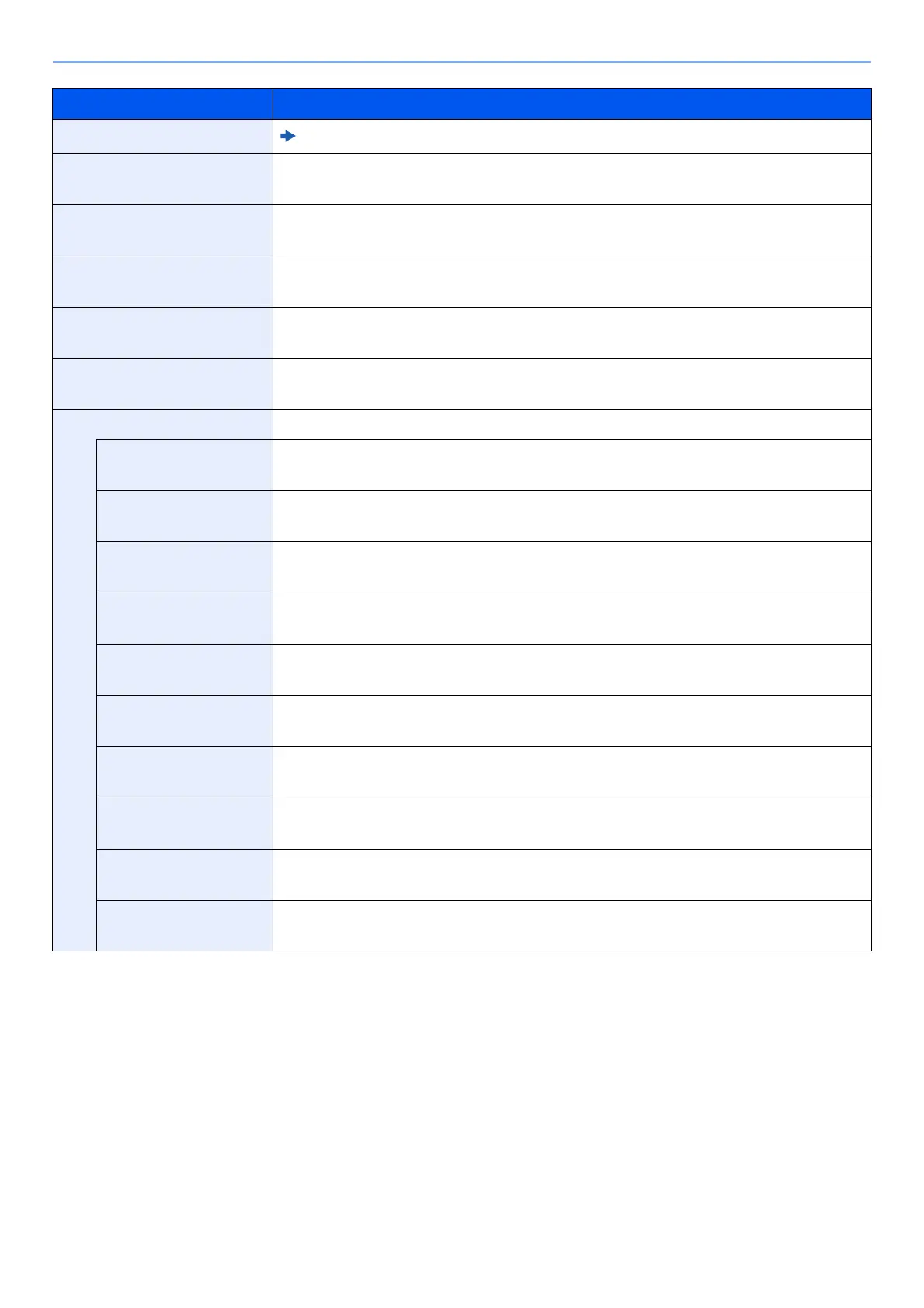8-25
Setup and Registration (System Menu) > System Menu
Con.scan-FAX
FAX Operation Guide
Con.scan-Others Set the continuous scan (excludes copy) defaults.
Value: Off, On
File Format Select the default type of the files to be sent.
Value: PDF, TIFF, XPS, JPEG, OpenXPS, High Comp. PDF
File Separation Select the default file separation setting.
Value: Off, Each Page
JPEG/TIFF Print Select the image size (resolution) when printing JPEG or TIFF file.
Value: Paper Size, Image Resolution, Print Resolution
XPS FitTo Page Set the default value for the XPS fit to page function.
Value: Off, On
Detail Settings —
2 in 1 Layout Set the default for the 2-in-1 layout of Combine copies.
Value: L to R, T to B, R to L, B to T
4 in 1 Layout Set the default for the 4-in-1 layout of Combine copies.
Value: Right then Down, Down then Right, Left then Down, Down then Left
Border Line Set the default for the border line of Combine copies.
Value: None, Solid Line, Dotted Line, Positioning Mark
Finish. Binding Set the default for the binding orientation of finished two-sided copies.
Value: Left/Right, Top
Image Quality Select the default PDF/TIFF/JPEG/XPS/OpenXPS file quality.
Value: 1 Low(High Comp) to 5 High(Low Comp)
Color TIFF Comp. Select the compression method for sending the color documents in the TIFF format.
Value: TIFF V6, TTN2
PDF/A Select the default PDF/A setting.
Value: Off, PDF/A-1a, PDF/A-1b
High Comp. PDF Select the default quality setting for high compressed PDF files.
Value: Comp. Priority, Standard, Quality Priority
Blank Lvl (Copy) Select the default Blank Detection Level (Copy) settings.
Value: Low, Middle, High
Blank Lvl (Send) Select the default Blank Detection Level (Send/Store) settings.
Value: Low, Middle, High
Item Description
