
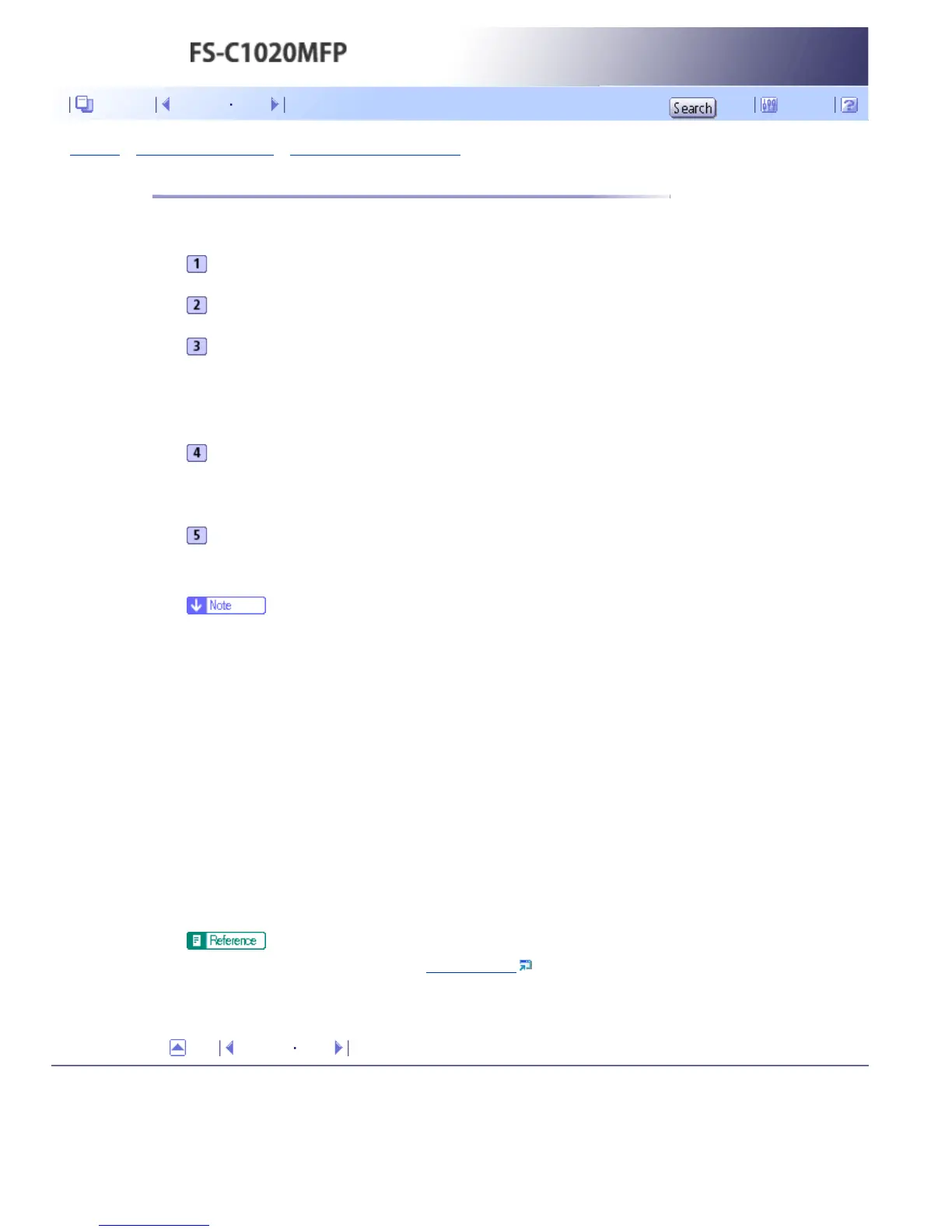 Loading...
Loading...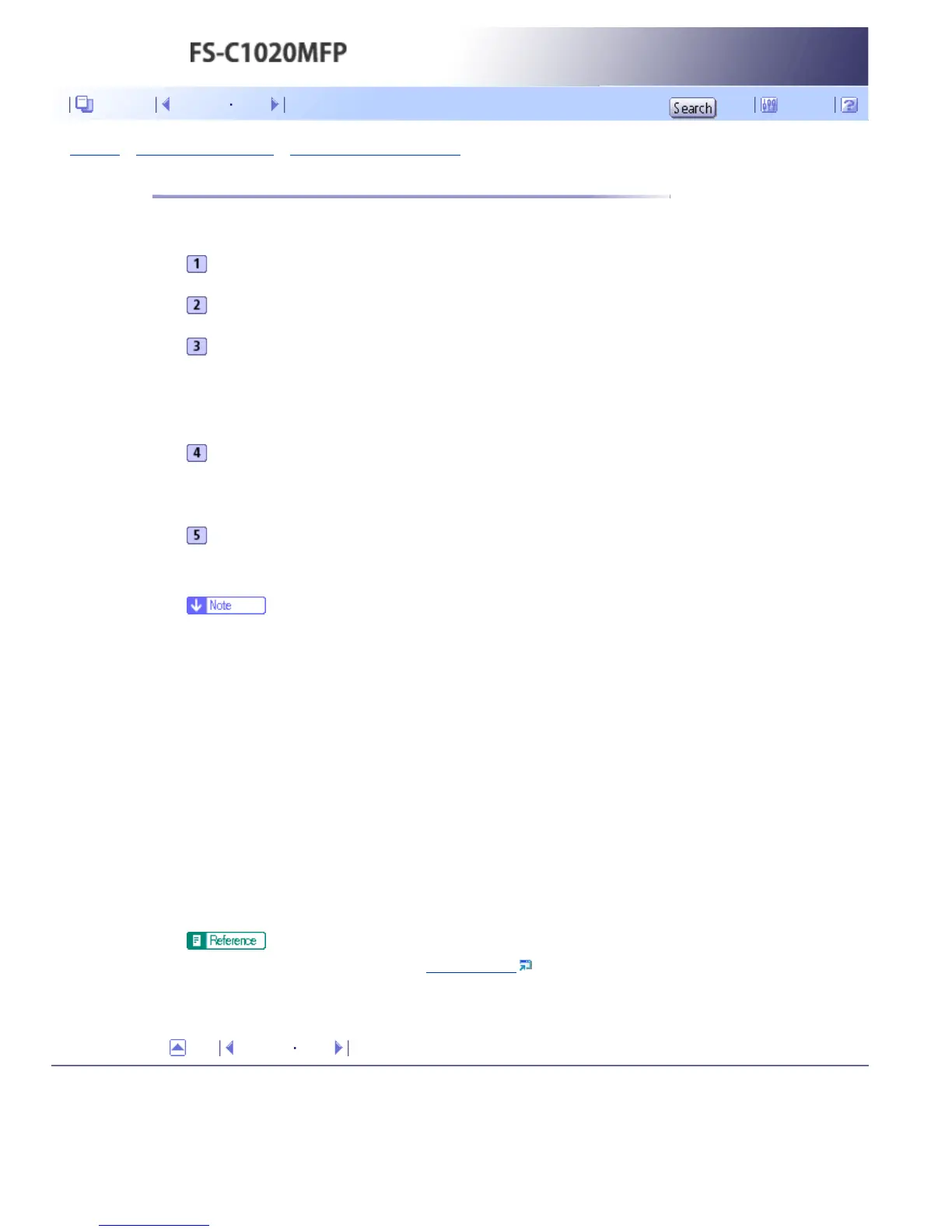







Do you have a question about the Kyocera FS-C1020MFP and is the answer not in the manual?
| Duplex printing | Yes |
|---|---|
| Print technology | Laser |
| Maximum resolution | 2400 x 600 DPI |
| Time to first page (color, normal) | 14 s |
| Print speed (black, normal quality, A4/US Letter) | 20 ppm |
| Digital sender | No |
| Maximum duty cycle | - pages per month |
| Number of print cartridges | 4 |
| Scan speed | 5 sec/page |
| Dimensions (WxDxH) | 420 x 493 x 476 mm |
| Power requirements | AC 220 - 240 V, 50/60 Hz |
| Networking features | 10/100BaseTX |
| All-in-one functions | Copy, Fax, Scan |
| Color all-in-one functions | print, scan |
| Compatible operating systems | Windows 2000/XP/Server, 2003/Vista/Server 2008, Mac OS X Version 10.2.8 |
| Copier resize | 25 - 400 % |
| Maximum copy resolution | 600 x 600 DPI |
| Maximum number of copies | 99 copies |
| Faxing | Mono faxing |
| Modem speed | 33.6 Kbit/s |
| Fax coding methods | MH, MMR (Fax coding method), MR |
| Total input capacity | 250 sheets |
| Total output capacity | 150 sheets |
| Maximum input capacity | 500 sheets |
| Processor family | ARM |
| Sound power level (standby) | 34 dB |
| Sound pressure level (printing) | 58 dB |
| Media weight (tray 1) | 60–160 g/m² |
| ISO A-series sizes (A0...A9) | A4, A5, A6 |
| Maximum ISO A-series paper size | A4 |
| Multi-Purpose Tray media weight | 60–105 g/m² |
| Standard interfaces | USB 2.0 |
| USB 2.0 ports quantity | 1 |
| Power consumption (standby) | 25 W |
| Power consumption (average operating) | 1300 W |
| Market positioning | Business |











