
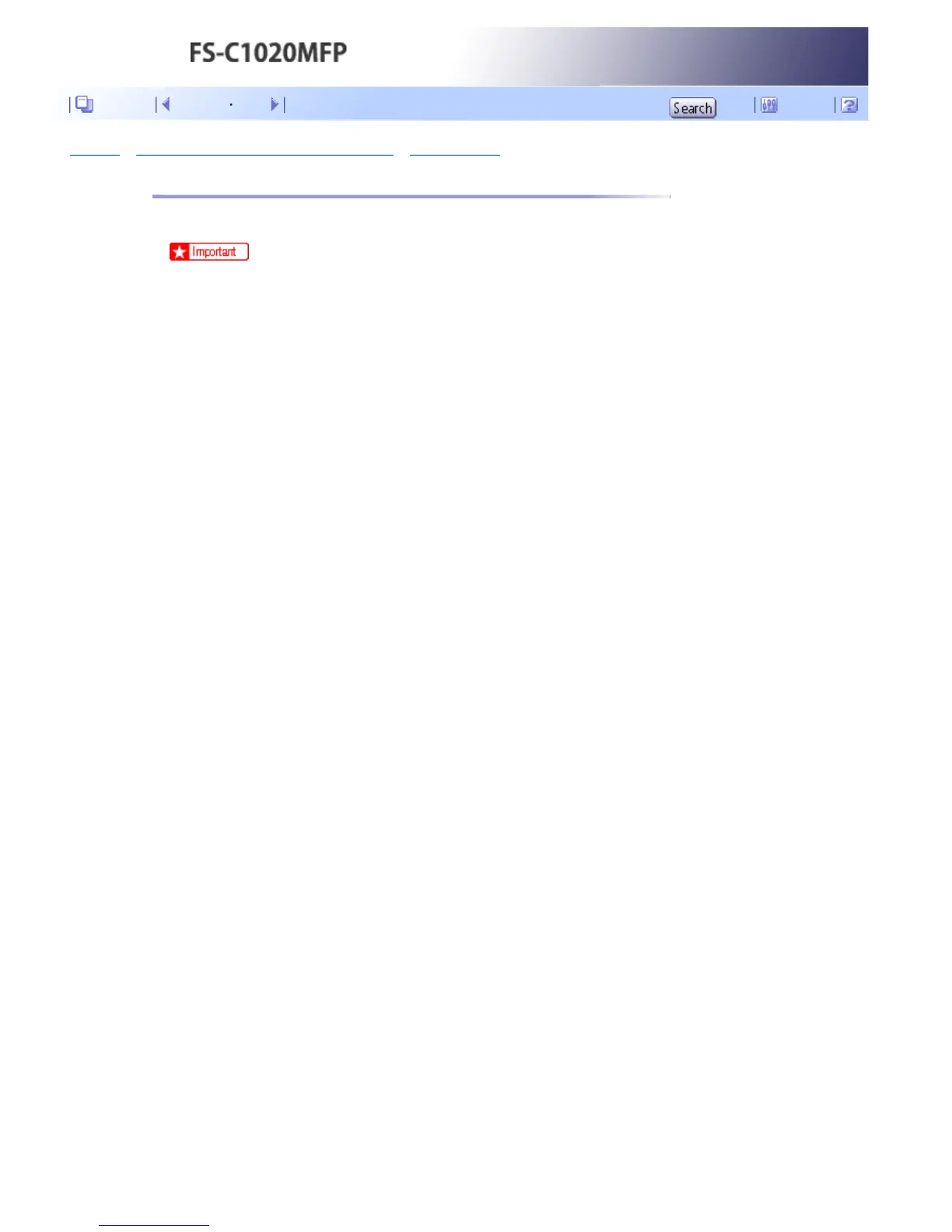 Loading...
Loading...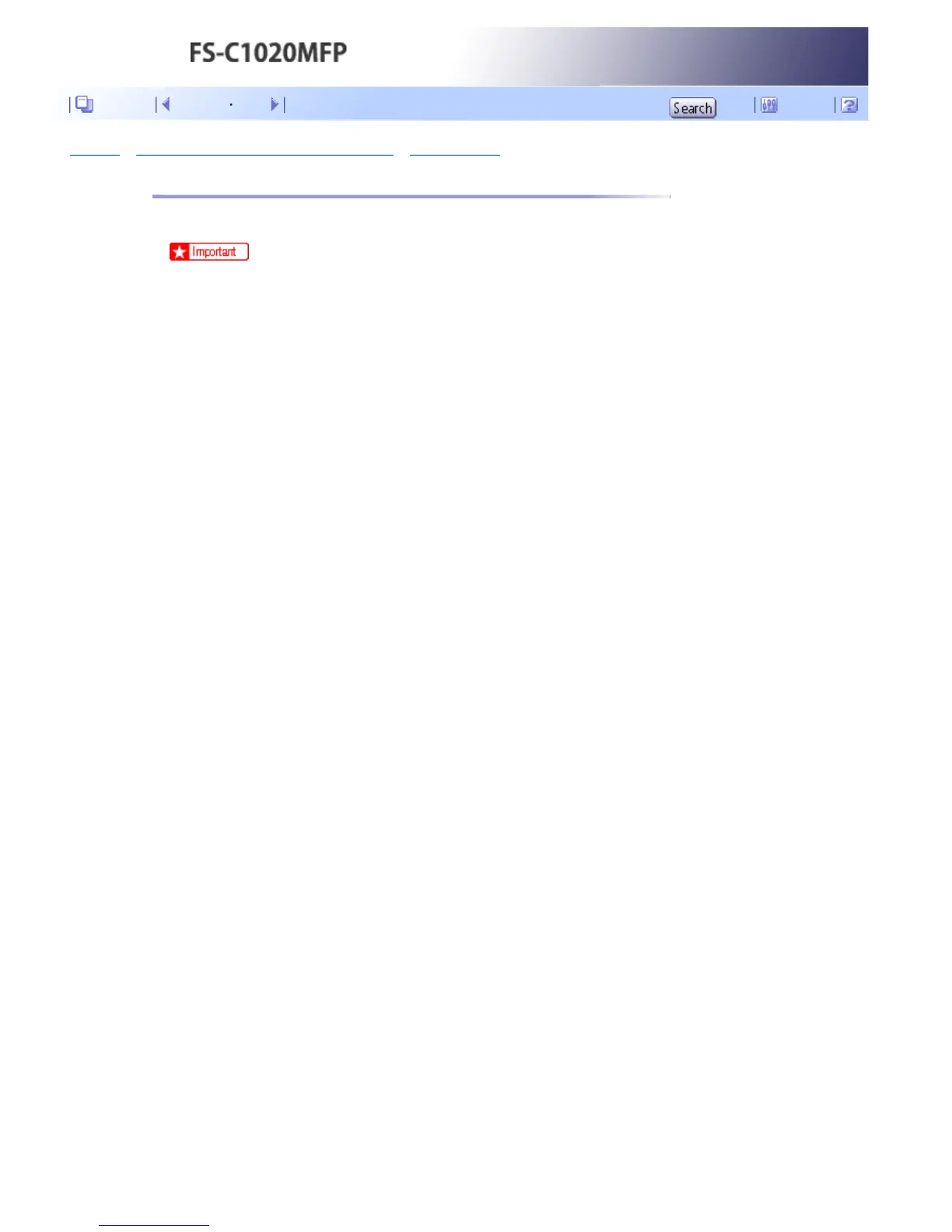







Do you have a question about the Kyocera FS-C1020MFP and is the answer not in the manual?
| Duplex printing | Yes |
|---|---|
| Print technology | Laser |
| Maximum resolution | 2400 x 600 DPI |
| Time to first page (color, normal) | 14 s |
| Print speed (black, normal quality, A4/US Letter) | 20 ppm |
| Digital sender | No |
| Maximum duty cycle | - pages per month |
| Number of print cartridges | 4 |
| Scan speed | 5 sec/page |
| Dimensions (WxDxH) | 420 x 493 x 476 mm |
| Power requirements | AC 220 - 240 V, 50/60 Hz |
| Networking features | 10/100BaseTX |
| All-in-one functions | Copy, Fax, Scan |
| Color all-in-one functions | print, scan |
| Compatible operating systems | Windows 2000/XP/Server, 2003/Vista/Server 2008, Mac OS X Version 10.2.8 |
| Copier resize | 25 - 400 % |
| Maximum copy resolution | 600 x 600 DPI |
| Maximum number of copies | 99 copies |
| Faxing | Mono faxing |
| Modem speed | 33.6 Kbit/s |
| Fax coding methods | MH, MMR (Fax coding method), MR |
| Total input capacity | 250 sheets |
| Total output capacity | 150 sheets |
| Maximum input capacity | 500 sheets |
| Processor family | ARM |
| Sound power level (standby) | 34 dB |
| Sound pressure level (printing) | 58 dB |
| Media weight (tray 1) | 60–160 g/m² |
| ISO A-series sizes (A0...A9) | A4, A5, A6 |
| Maximum ISO A-series paper size | A4 |
| Multi-Purpose Tray media weight | 60–105 g/m² |
| Standard interfaces | USB 2.0 |
| USB 2.0 ports quantity | 1 |
| Power consumption (standby) | 25 W |
| Power consumption (average operating) | 1300 W |
| Market positioning | Business |
Provides information about basic usage and some useful functions of the machine.
Explains how to read the manual, including symbols and notes.
Defines symbols used in the manual for important notes and references.
Describes steps required to install the machine and prepare it for use.
Describes connecting the machine to a computer and a telephone line.
Describes how to load paper into the paper tray and bypass tray.
Explains the procedure for performing basic printing operations.
Describes how to password protect print jobs for security.
Describes the basic procedure for making photocopies.
Describes how to specify the reduction or enlargement ratio for copies.
Describes how to combine multiple pages onto a single sheet of paper.
Describes sending scanned files via e-mail, FTP, or shared folder.
Allows operating the machine from a computer to scan originals directly.
Describes transmission modes and basic operations for sending faxes.
Describes reception modes and basic operations for receiving faxes.
Describes how to use the fax function from a computer via network.
Describes how to configure the copy settings.
Describes how to configure the scanner settings.
Describes how to configure the fax transmission settings.
Essential for network connectivity.
Describes administrator settings for machine management.
Configures network settings via a web browser interface.
Configures administrator settings via a web browser interface.
Describes how to troubleshoot common problems.
Addresses issues with paper feeding and jams.
Explains the meaning of on-screen messages and their solutions.
Procedures for cleaning various machine parts.
Instructions for replacing print cartridges.
Instructions for replacing the waste toner bottle.
Lists the technical specifications of the machine.
Lists the specifications of available optional units.











