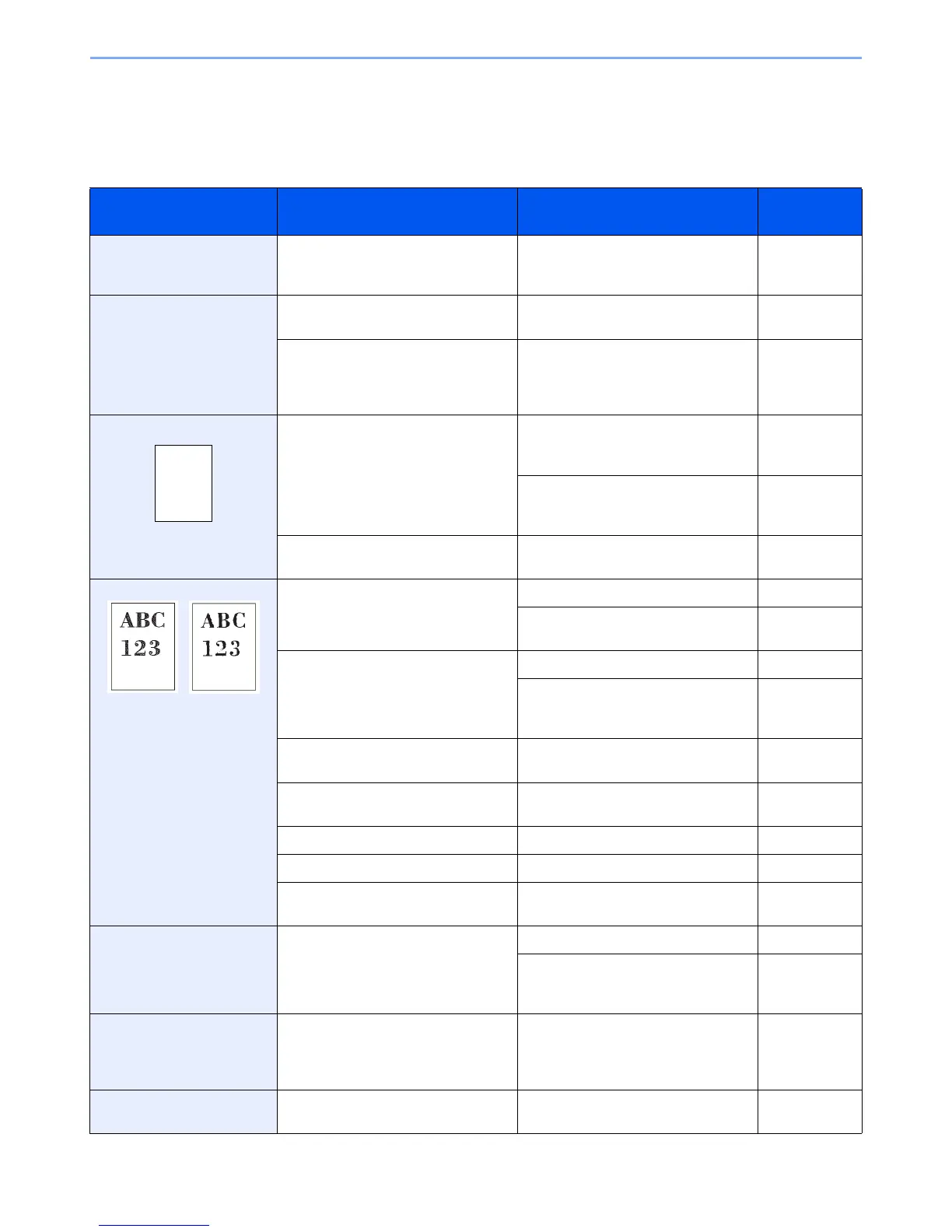10-9
Troubleshooting > Solving Malfunctions
Solving Malfunctions
The table below provides general guidelines for problem solving.
If a problem occurs with your machine, look into the checkpoints and perform procedures indicated on the following
pages. If the problem persists, contact your Service Representative.
Symptom Checkpoints Corrective Actions Reference
Page
The operation panel does not
respond when the main
power switch is turned on.
Is the machine plugged in? Plug the power cord into an AC outlet. 2-11
Pressing the Start key does
not produce printouts.
Is there a message on the touch
panel?
Determine appropriate response to the
message and respond accordingly.
10-14
Is the machine in Sleep mode? Press the Power key to recover the
machine from Sleep mode. The
machine will be ready to copy within 23
seconds.
2-21
Blank sheets are ejected. Are the originals loaded correctly? When placing originals on the platen,
place them face-down and align them
with the original size indicator plates.
3-7
When placing originals in the
document processor, place them face-
up.
3-9
— Check that the application software is
correctly operated.
—
Faint printing Is the paper damp? Replace the paper with new paper. 3-2
If you experience frequent problems,
turn the cassette heater switch on.
2-4
Have you adjusted the density? Select the correct density level. 3-50
When changing the default density
level, adjust the density manually and
choose the desired level.
9-25
Is the toner distributed evenly within
the toner container?
Shake the toner container from side to
side about several times.
10-2
Is there a message indicating the
addition of toner?
Replace the toner container. 10-2
Is EcoPrint mode enabled? Disable EcoPrint mode. 4-15
— Run [Laser Scanner Cleaning]. 9-26
— Make sure the paper type setting is
correct the paper being used.
9-8
Printouts are too dark. Have you adjusted the density? Select the correct density level. 3-50
When changing the default density
level, adjust the density manually and
choose the desired level.
9-25
Printouts have a moire
pattern (dots grouped
together in patterns and not
aligned uniformly).
Is the original a printed photograph? Set the image quality to [Photo]. 3-52
Printouts are not clear. Did you choose appropriate image
quality for the original?
Select appropriate image quality. 3-52