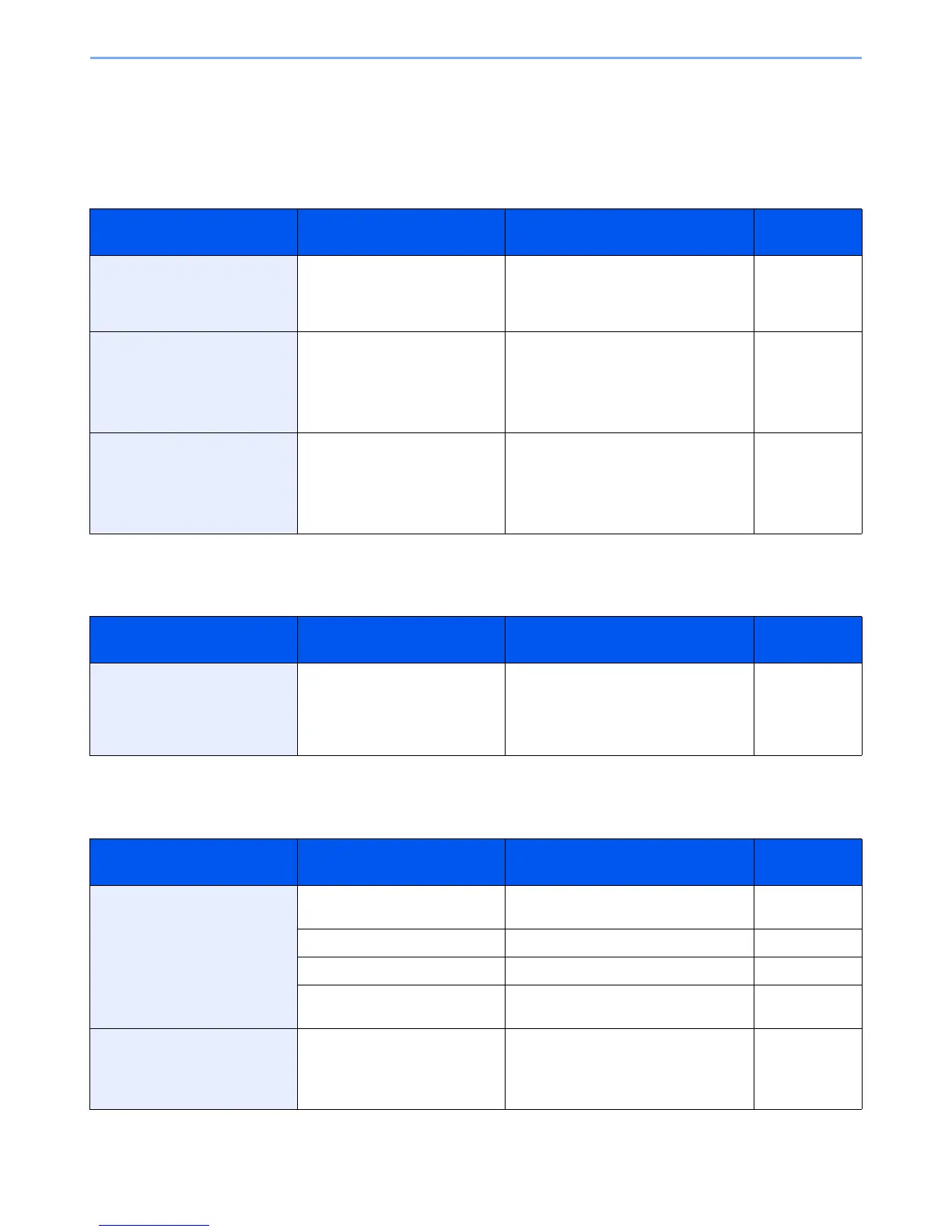10-14
Troubleshooting > Responding to Error Messages
Responding to Error Messages
If the touch panel displays any of these messages, follow the corresponding procedure.
A
B
C
Error Message Checkpoints Corrective Actions Reference
Page
Acceptable staple count
exceeded.*
* When Auto Error Clear is set to [On], processing resumes automatically after a set amount of time elapses.
Is the acceptable staple count
exceeded? For details, refer to
Document Finisher (option) on
page 11-21.
Press [Continue] to print without
stapling.
Press [Cancel] to cancel the job.
—
Add the following paper in
cassette #.
Is the indicated cassette out of
paper?
Load paper.
Press [Paper Selection] to select the
other paper source.
Press [Continue] to print on the paper in
the currently selected paper source.
3-3
Add the following paper in multi
purpose tray.
Is the paper of the selected size
loaded in the multi purpose tray?
Load paper.
Press [Paper Selection] to select the
other paper source.
Press [Continue] to print on the paper in
the currently selected paper source.
3-5
Error Message Checkpoints Corrective Actions Reference
Page
Box limit exceeded.*
* When Auto Error Clear is set to [On], processing resumes automatically after a set amount of time elapses.
— Document box is full, and no further
storage is available; Job is canceled.
Press [End]. Try to perform the job again
after printing or deleting data from the
Document box.
—
Error Message Checkpoints Corrective Actions Reference
Page
Cannot connect to Authentication
Server.*
— Set machine time to match the server’s
time.
9-23
— Check the domain name. 9-33
— Check the host name. 9-33
— Check the connection status with the
server.
—
Cannot duplex print on the
following paper.*
Did you select a paper size/
media type that cannot be duplex
printed?
Press [Paper Selection] to select the
available paper.
Press [Continue] to print without using
Duplex function.
4-8