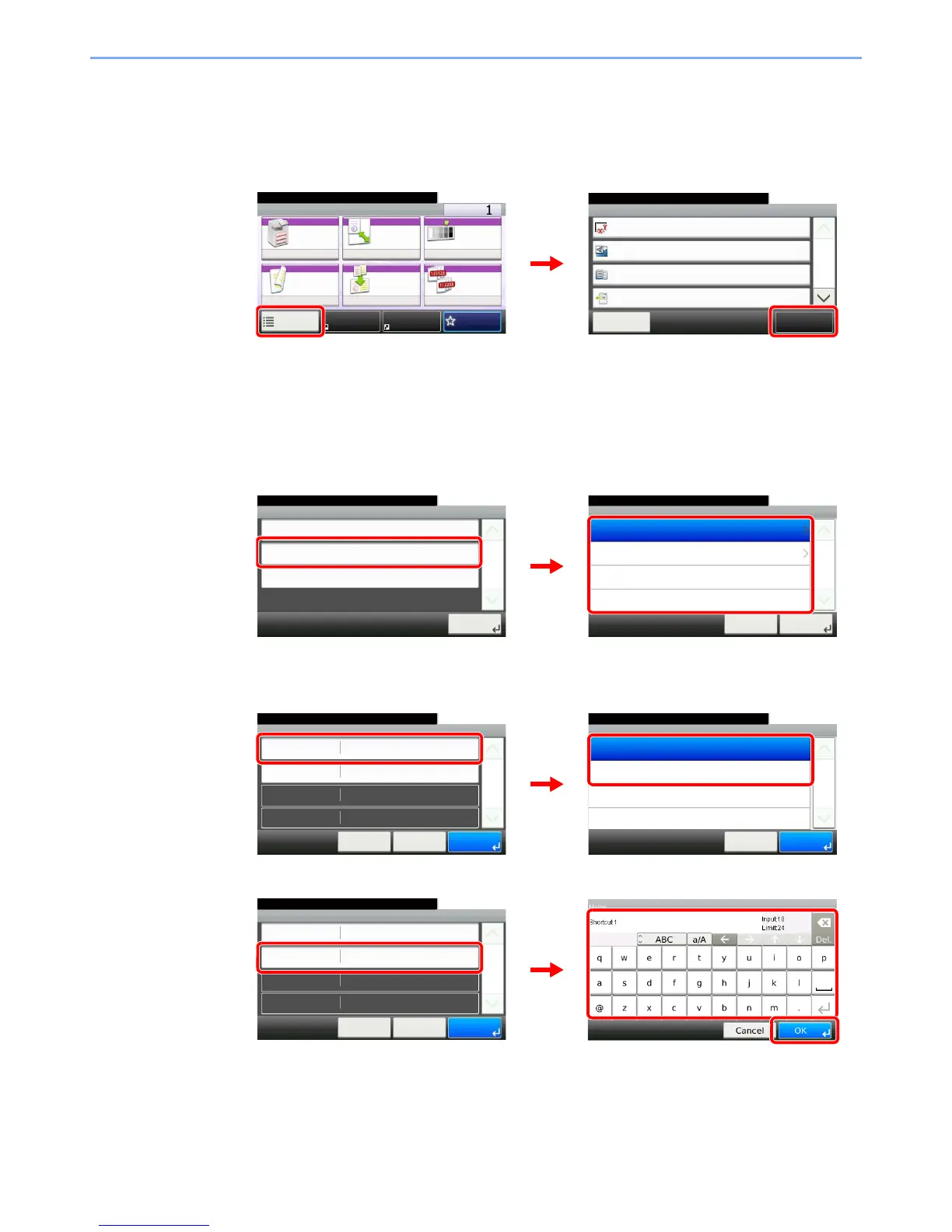3-24
Common Operations > Shortcuts
Editing and Deleting Shortcuts
Change shortcut number/name or delete shortcut.
1
Display the screen.
Press [Functions] on the Copy, Send, or Document Box screen and then [Add/Edit Shortcut].
2
Edit or delete a shortcut.
To edit a shortcut
1 Select the shortcut type and number you wish to edit.
2 Edit the shortcut.
[No.]
[Name]
Ready to copy. (Full Color)
Functions
Original Size
Auto
Close
10:10
Original Orientation
Top Edge on Top
Inner tray
Off
Mixed Size Originals
Paper Output
1/5
Add/Edit
Shortcut
Ready to copy. (Full Color)
Copy Copies
Paper
Selection
Zoom Density
Duplex Combine Collate/
Offset
1-sided>>1-sided
Auto 100% Normal 0
CollateOff
Functions
10:10
FavoritesShortcut 1 Shortcut 2
Edit
10:10Ready to copy. (Full Color)
Private Shortcut 2
Private Shortcut 1
Cancel
1/1
Next >
Shared Shortcut 2
Shared Shortcut 1
Add/Edit Shortcut
Add
10:10Ready to copy. (Full Color)
Edit
1/1
Close
Delete
Number
10:10Ready to copy. (Full Color)
Shortcut 2
Shortcut 1
Cancel
1/1
OK
Edit - Confirmation
Shortcut 1
10:10
Cancel
Ready to copy. (Full Color)
Name
Functions
Number
< Back
1/1
Save
Zoom
Shortcut 1
Edit - Confirmation
Shortcut 1
10:10
Cancel
Ready to copy. (Full Color)
Name
Functions
Number
< Back
1/1
Save
Zoom
Shortcut 1