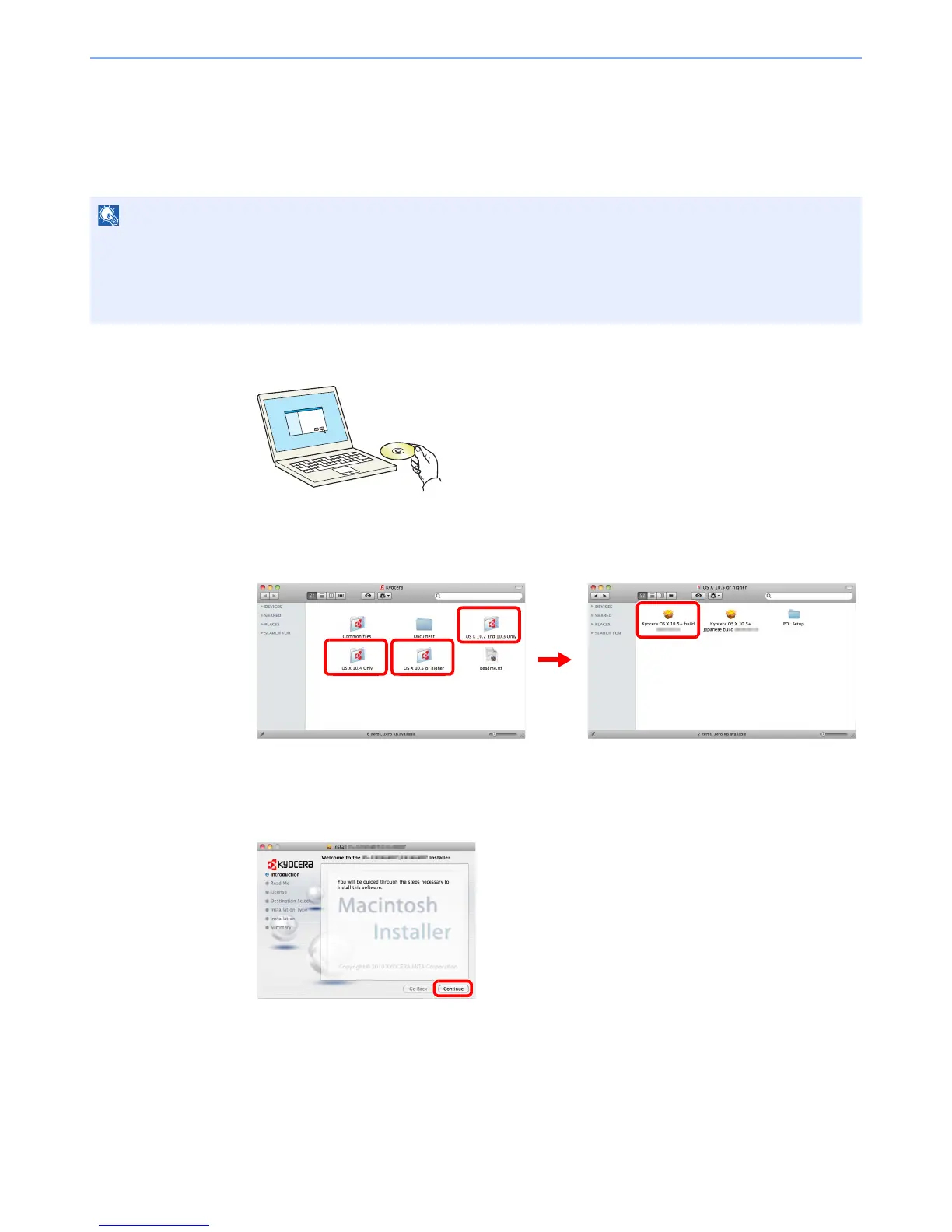2-16
Preparation before Use > Installing Software
If you are installing the TWAIN driver or WIA driver, continue by configuring the TWAIN driver
(2-18) or WIA driver (2-19).
Installing Printer Driver in Macintosh
The machine's printer functionality can be used by a Macintosh computer.
1
Insert the CD-ROM.
Double-click the CD-ROM icon.
2
Display the screen.
Double-click either OS X 10.2 and 10.3 Only, OS X 10.4 Only or OS X 10.5 or higher
depending on your Mac OS version.
3
Install Printer Driver.
Install the printer driver as directed by the instructions in the installation software.
This completes the printer driver installation.
Next, specify the print settings. If an IP or AppleTalk connection is used, the settings below are
required. If a USB connection is used, the machine is automatically recognized and
connected.
When printing from a Macintosh computer, set the machine’s emulation to “KPDL” or “KPDL(Auto)”. For details about
the configuration method, refer to Printer on page 9-16.
If connecting by Bonjour, enable Bonjour in the machine's network settings. For details, refer to
Network on page 9-18.
In the Authenticate screen, enter the name and password used to log in to the operating system.