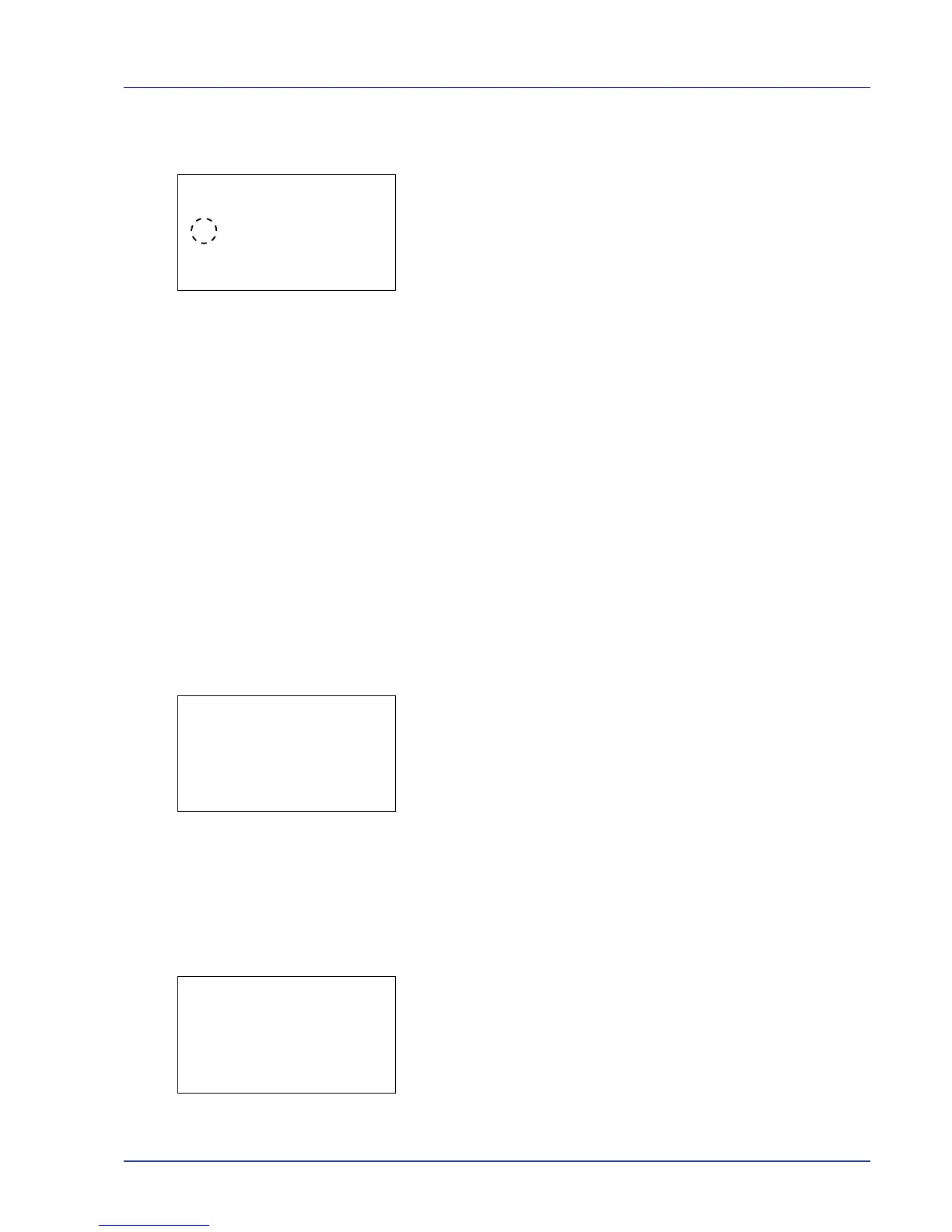Using the Operation Panel 4-81
1 In the Device Common menu, press U or V to select ColorToner
Empty.
2 Press [OK]. The ColorToner Empty screen appears.
3 Press U or V to select the setting for handling when a color toner
runs out.
4 Press [OK]. The handling when color toner runs out is set and the
Device Common menu reappears.
Timer Setting
This specifies timer-related settings such as the automatic form-feed
timeout and the timeout settings for Auto Sleep.
The options available in Timer Setting are as follows:
• Err. Clear Timer (Setting the error clear time)
• Sleep Timer (Sleep timer timeout time)
• PanelReset Timer (Setting the panel reset timer)
• FormFeed TimeOut (Automatic form feed timeout setting)
• Auto Err. Clear (Auto error clear setting)
• Auto Sleep (Setting the sleep timer)
• Auto Panel Reset (Auto panel reset setting)
1 In the Device Common menu, press U or V to select Timer
Setting.
2 Press [OK]. The Timer Setting menu screen appears.
Err. Clear Timer (Setting the error clear time)
If Auto Err. Clear is set to On and a non-fatal error (an error that
allows printing to continue) occurs, this setting specifies the time until the
error is recovered and printing resumes. The default setting is 30
seconds.
1 In the Timer Setting menu, press U or V to select Err. Clear
Timer.
2 Press [OK]. The Err. Clear Timer screen appears.