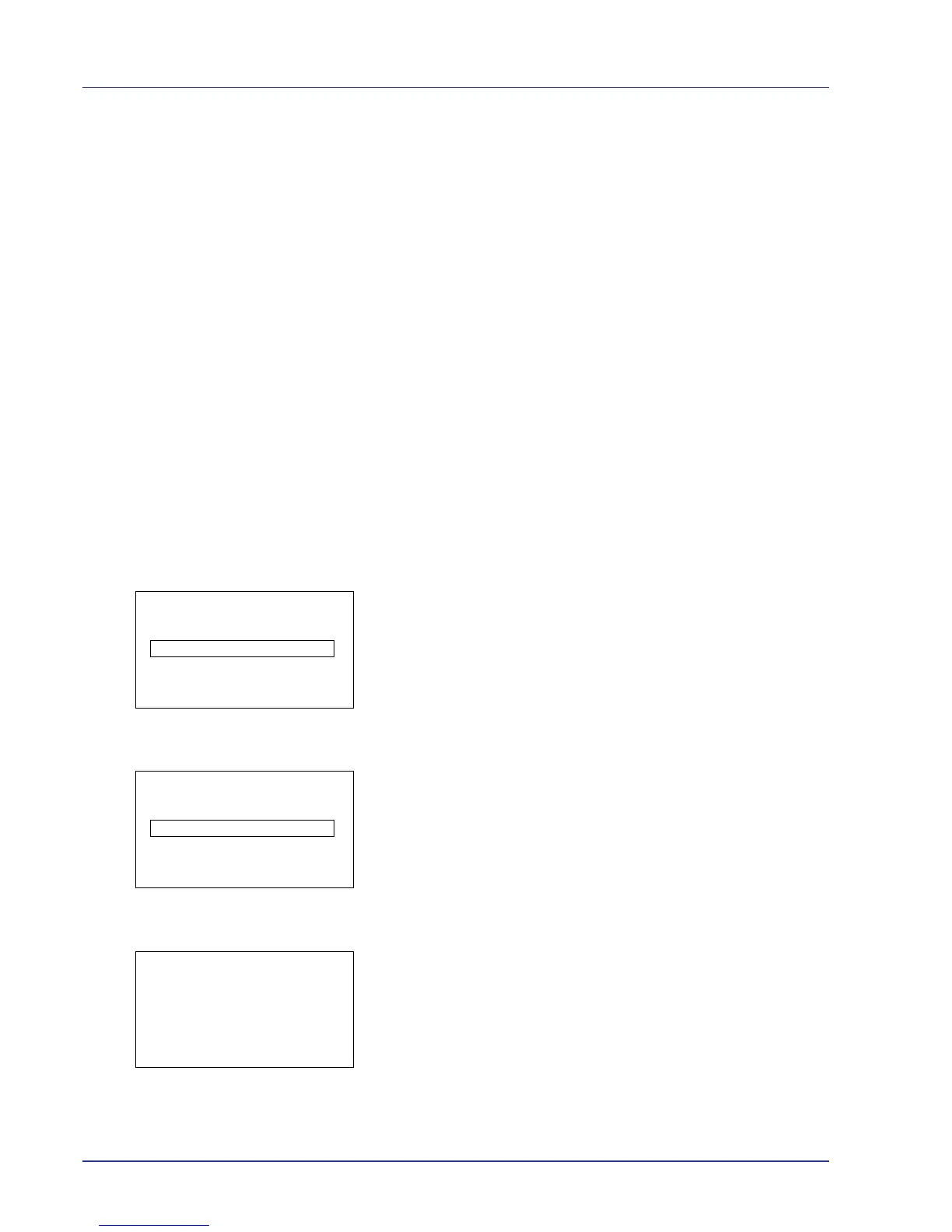4-94 Using the Operation Panel
Job Account.Set. (Job Account setting)
Job Accounting is a function that allows the number of pages used by
each department to be managed through the use of entered account IDs.
To specify the Job Accounting settings, you must enter an administrator
ID and password.
Refer to Administrator (administrator settings) for the procedure for
setting the administrator ID and password.
Job accounting on this machine offers the following features:
• Support for up to 100 departments
• Account IDs up to 8 digits long from 1 to 99999999
• Collective print management for the same account ID
• Totaling of the number of pages used for each department
• Specifiable limits (1 to 9,999,999) on the number of pages used
The options available in the Job Account.Set menu are as follows:
• Job Accounting (Job Accounting settings)
• Account. Report (Account report printing)
• Each Job Account (Totals display by account)
• Account. List (Account List operation)
• Apply Limit (Operation settings when limits are exceeded)
• Unknown ID Job (Operation settings for unknown account IDs)
1 Press [MENU].
2 Press U or V to select Job Account.Set. and press [OK]. The
Admin. ID input menu screen appears.
3 Enter the administrator ID. Use the Y or Z to select a number and
then press [OK] to enter the number.
4 When you have finished, press [Next] ([Right Select]). The
Admin. Password input menu screen appears.
You can go back one character by pressing [Bckspace] ([Left
Select]).
5 Enter the administrator password. Use the Y or Z to select a number
and then press [OK] to enter the number.
6 When you have finished, press [Login] ([Right Select]). If the
entered ID and password are correct, the Job Account.Set. menu
screen appears.
If the entered ID and password are incorrect, the Admin. ID screen
reappears. (You are returned to step 3.)
You can go back one character by pressing [Bckspace] ([Left
Select]).