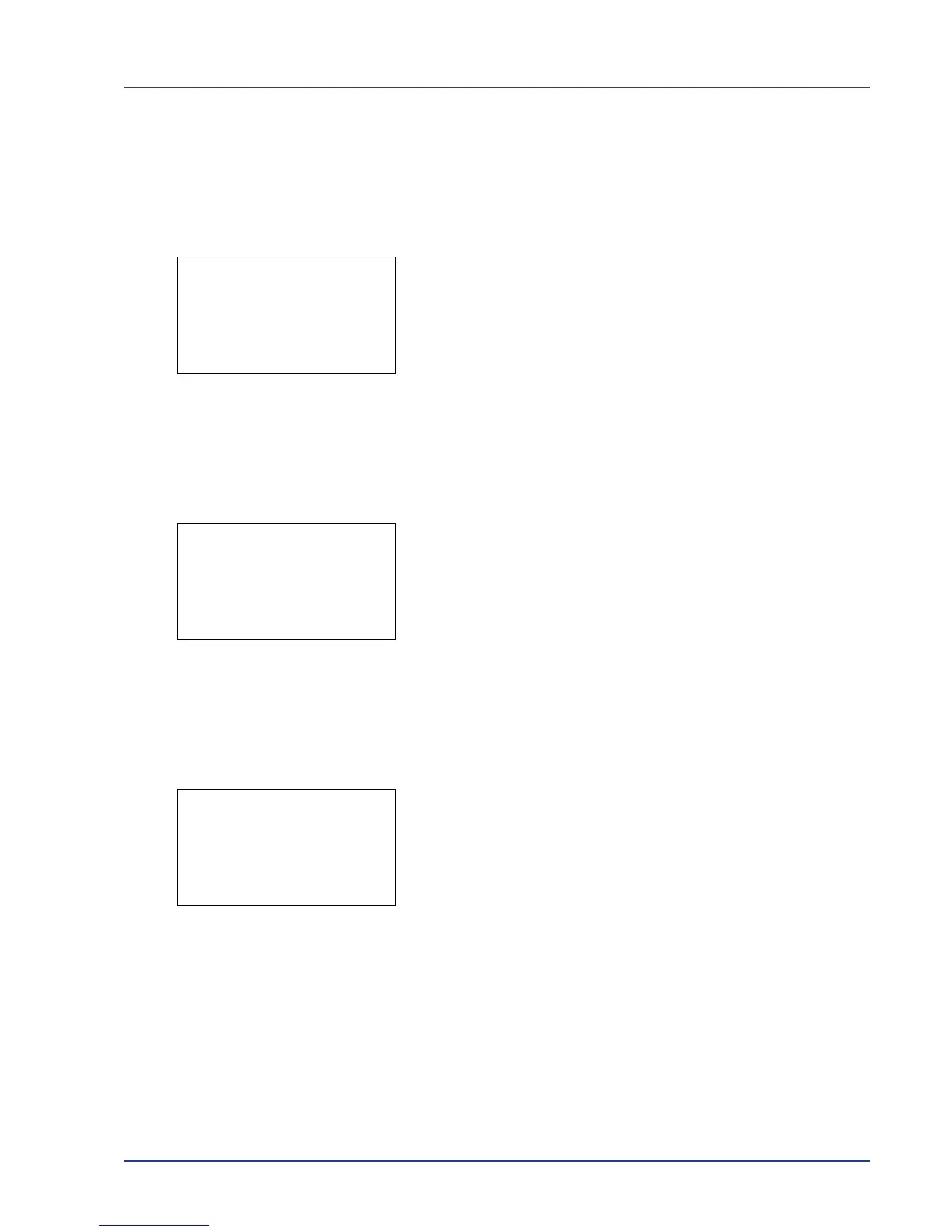Using the Operation Panel 4-115
Network Status (Printing the network status page)
The network status page contains detailed information on the network
settings. This is primarily used for maintenance by service personnel, but
it contains information that may also be useful to you.
1 In the Service Setting menu, press U or V to select Network
Status.
2 Press [OK]. A confirmation screen appears.
If Job Accounting is enabled, a confirmation screen appears after
department login.
Press [Yes] ([Left Select]). Accepted. appears and printing
begins.
Pressing [No] ([Right Select]) returns you to the Service Setting
menu screen without printing the service status page.
Test Page (Printing the test page)
The test page is printed to check the effectiveness of printer adjustments.
This is primarily used for maintenance by service personnel, but it
contains information that may also be useful to you.
1 In the Service Setting menu, press U or V to select Test Page.
2 Press [OK]. A confirmation screen appears.
If Job Accounting is enabled, a confirmation screen appears after
department login.
Press [Yes] ([Left Select]). Accepted. appears and printing
begins.
Pressing [No] ([Right Select]) returns you to the Service Setting
menu screen without printing the service status page.
DEV-CLN (Developer/Refresh mode setting)
This sets the refresh mode for the developer. When the printing quality
declines, refreshing the developer can restore the printing quality. This is
primarily used for maintenance by service personnel.
1 In the Service Setting menu, press U or V to select DEV-CLN.
2 Press [OK]. A confirmation screen appears.
Press [Yes] ([Left Select]). The developer is refreshed.
Pressing [No] ([Right Select]) returns you to the Service Setting
menu screen without refreshing the developer.