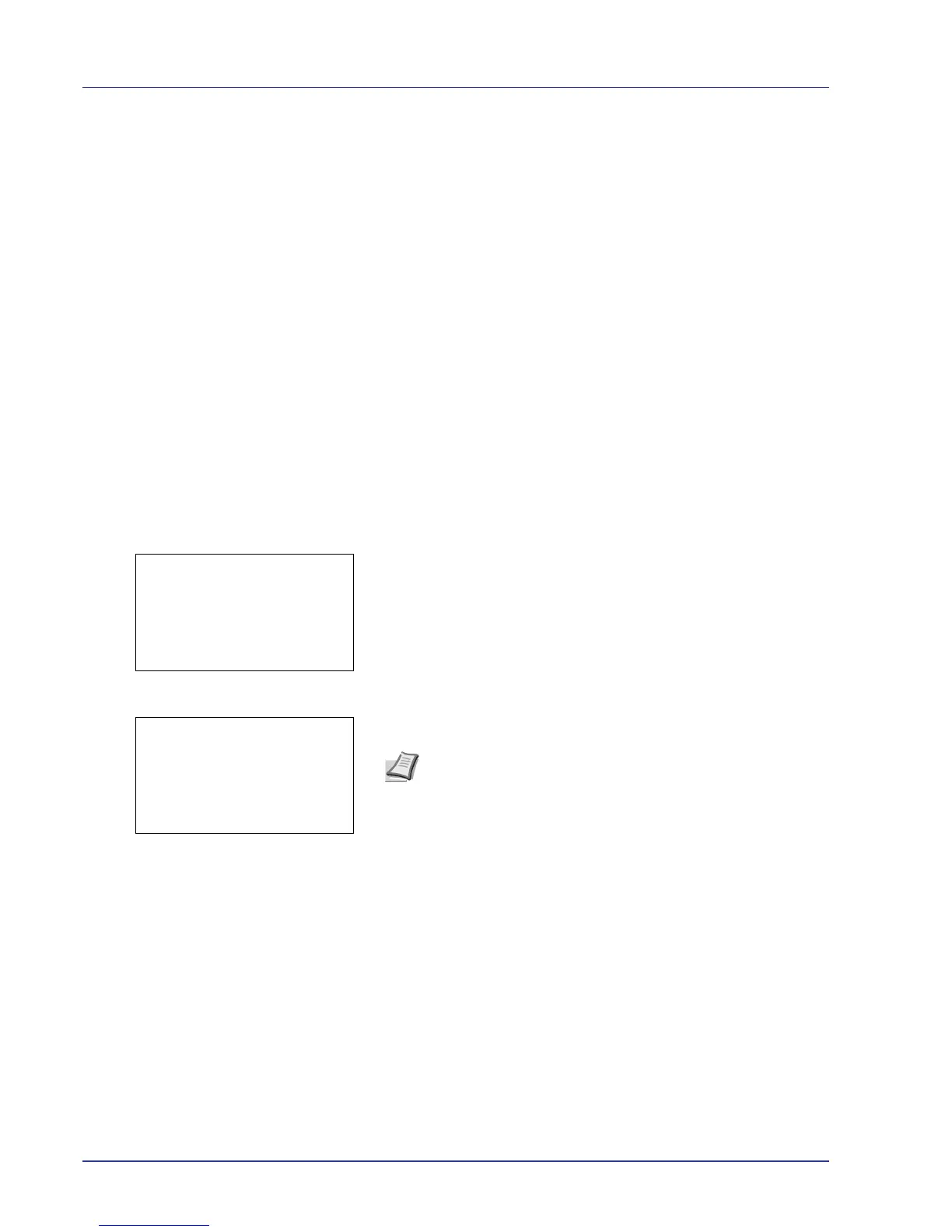4-22 Using the Operation Panel
Custom Box
A Custom Box is a general-purpose box that allows users to store print
data on the printer's hard disk so that it can be reused as required.
Use the COMMAND CENTER to create or delete a Custom Box, or to set
a Box Password. For more information, refer to the COMMAND CENTER
Operation Guide and Printer Driver User Guide.
Use the printer's operation panel to print the print data stored in a Custom
Box.
The options available in Custom Box are as follows:
• Box Password (input of the password)
• Box number/Box name (Select a File)
• Select/Deselect All Files
• Print a File
• Delete a File
• Check Custom Box Details
• Check File Details
1 Press [MENU].
2 Press U or V to select Custom Box.
3 Press [OK]. The Custom Box menu appears, showing a list of the
box names.
4 Press U or V to select a Custom Box.
5 Press [OK]. The printer displays a list of files stored in the Custom
Box.
Note Please do the following procedure Box Password (input of
the password)
when you set the password to the Custom Box.