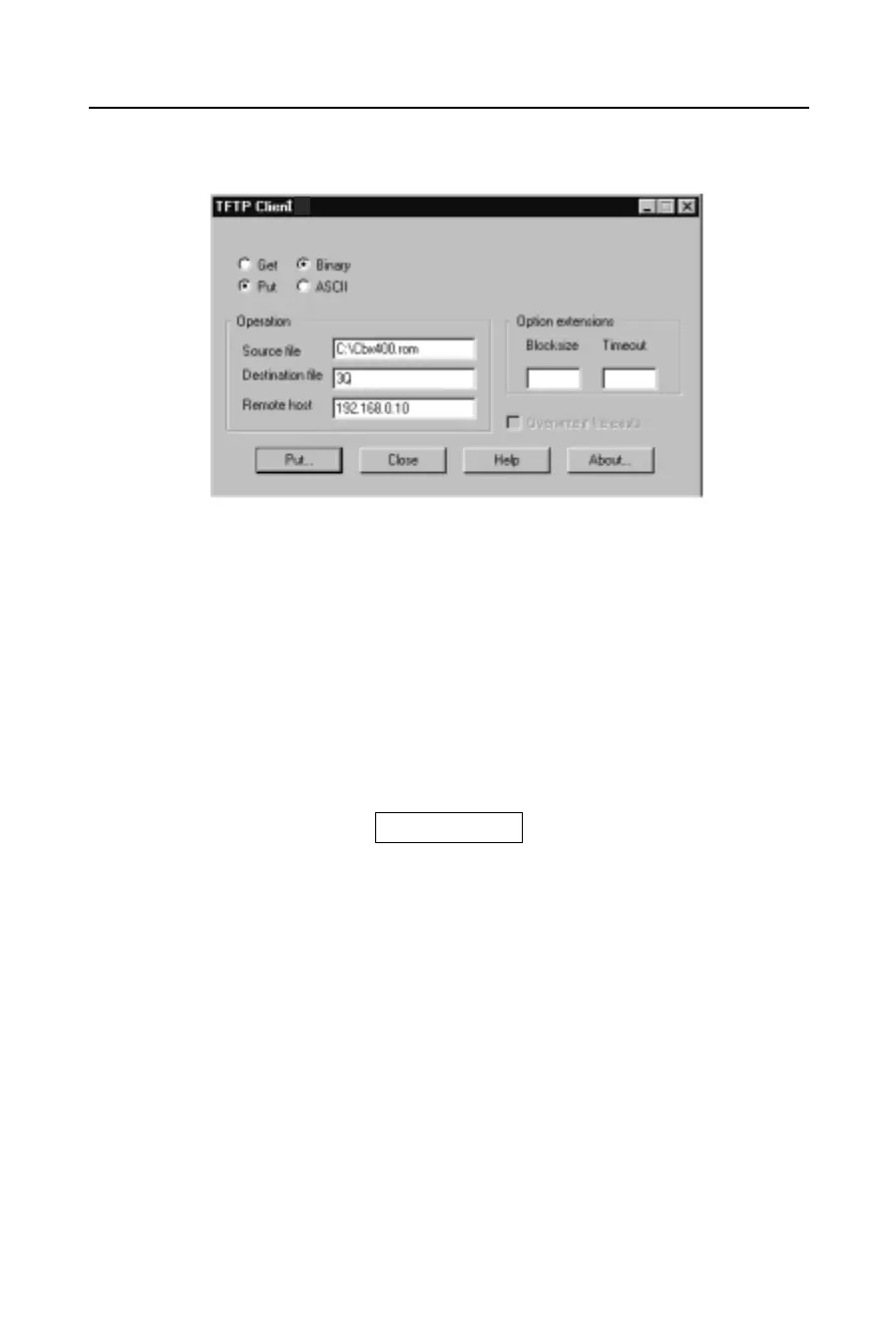Reloading Firmware Updating Firmware
C-2
Figure C-1: TFTP Dialog Box
2 Wait for the Device Server to perform a power reset after the firmware has been
loaded
.
Reloading Firmware Via Another Device Server
To upgrade firmware on another Device Server over the network:
1 Enter the host Device Server’s Monitor Mode (see Monitor Mode on page B-1).
2 Send the firmware to the receiving Device Server using the SF command, where
x.x.x.x is the receiving Device Server’s IP address.
Figure C-2: Sending Firmware to Another Device Server
3 The Device Server performs a power reset after the firmware has been loaded.
Note: You can only update the Device Server’s internal Web interface using
TFTP.
Reloading Firmware Via the Serial Port
To download firmware from a computer via the Device Server’s serial port:
1 Enter Monitor Mode (see Monitor Mode on page B-1).
2 To download the firmware to the Device Server using the DL command.
A Select Send Text File and select the CBX*.HEX file to be downloaded.
Note: The downloaded file must be the .HEX (ASCII) version.
SF x.x.x.x