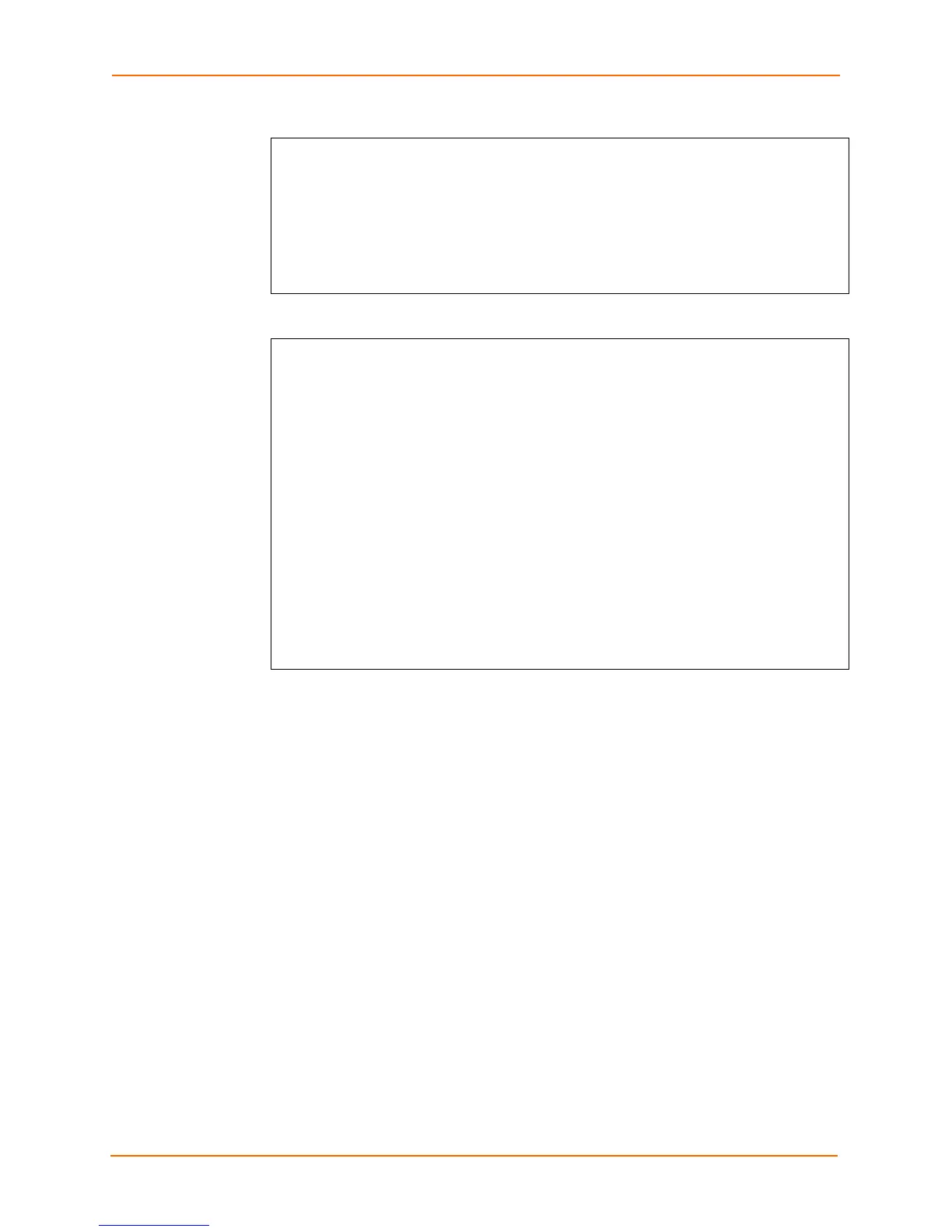4: Configuration Using XML
EDS Device Servers Command Reference 47
Figure 4-4. XML Example with Multiple Items
<?xml version=”1.0” standalone=”yes”?>
<configgroup name = "email" instance = "1">
<configitem name = "to">
<value>john.doe@somewhere.com</value>
</configitem>
<configitem name = "from">
<value>evolution@xportar.com</value>
</configitem>
</configgroup>
Figure 4-5. XML Example with Multiple Groups
<?xml version=”1.0” standalone=”yes”?>
<configgroup name = "ftp server">
<configitem name = "state">
<value>enable</value>
</configitem>
<configitem name = "admin username">
<value>admin</value>
</configitem>
<configitem name = "admin password">
<value><!-- configured and ignored --></value>
</configitem>
</configgroup>
<configgroup name = "tftp server">
<configitem name = "state">
<value>enable</value>
</configitem>
<configitem name = "allow file creation">
<value>disable</value>
</configitem>
</configgroup>
Importing and Exporting an XML Configuration File
An XML configuration file can be imported or exported using the following methods:
Filesystem ⎯ see File System Browser Page in the User Guide.
CLI ⎯ an XML configuration file can be imported or exported during a Telnet, SSH,
or serial line session. This can be done on any level, including the root, by pasting (or
“capturing”) the XML file into a CLI session. Special tags allow for providing root and
enable level passwords (see Including Passwords in the XML File on page 49).
Web browser ⎯ using the Web Manager interface. See XML Status Record: Export
System Status Page in the User Guide.
FTP ⎯ to export a file, execute a get on the file eds4100.xml. To import a file,
execute a put on the file eds4100.xml. When you execute a get or put with this XML
file, the file is intercepted by the EDS and acted upon, without being placed on the
filesystem. See FTP Page in the User Guide.
Note: The Trivial File Transfer Protocol (TFTP) is not supported for importing or
exporting XML configuration files because it does not provide any security
features.
