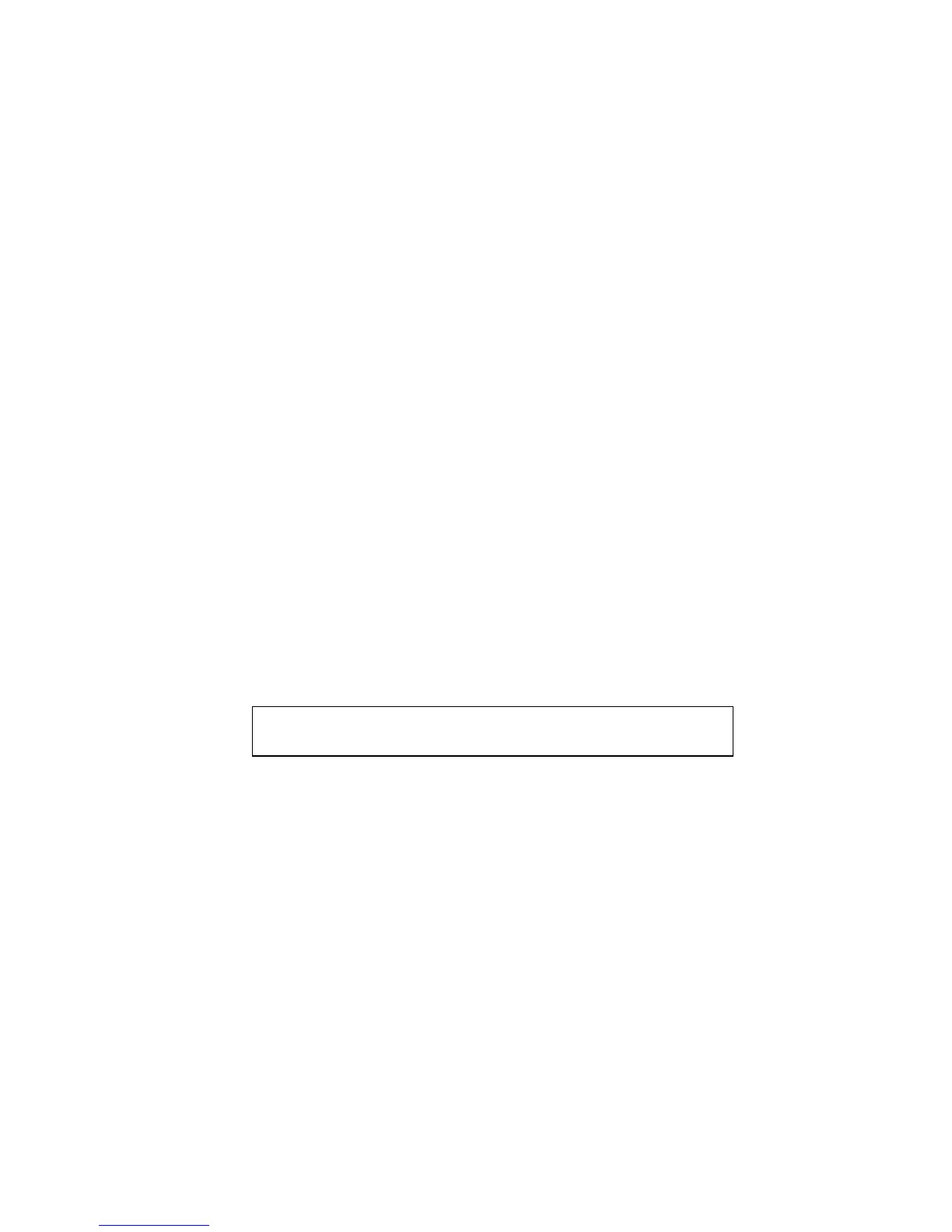8-1
8
8
:
:
D
D
L
L
C
C
C
C
o
o
n
n
f
f
i
i
g
g
u
u
r
r
a
a
t
t
i
i
o
o
n
n
f
f
o
o
r
r
L
L
A
A
N
N
M
M
a
a
n
n
a
a
g
g
e
e
r
r
The EZWebCon configuration software is the easiest way to
configure the MPS. This chapter explains DLC/Digital Network Port
configuration for Windows NT 4.x hosts.
Note: The Server needs an IP address before you can use
EZWebCon. See Setting the IP Address on page 4-1 for
instructions.
Printing using an LPD client is the preferred method for sending
print jobs to the MPS. Windows 95 does not support DLC printing
(see Chapter 4: for more information).
DLC Configuration
MPS Configuration
To use the DLC protocol, you must have one service with the DLC
characteristic enabled. The DLC characteristic may be associated
with only one service on a given MPS.
Figure 19: Enabling DLC
Local>> DEFINE SERVICE MPS_xxxxxx_TEXT DLC
ENABLED
Host Configuration
To send print jobs from a Windows NT host to the MPS, add the
MPS as a Windows NT printer.
1. Double-click the Printers icon in the Control Panel.
2. Double-click the Add Printer icon.
3. In the window that appears, select My Computer and click
Next.
4. Select the Add Port button.
5. Select Hewlett-Packard Network Port and click New Port.
6. If Hewlett-Packard port is not one of the available options, you
must install DLC printing from your Windows NT system disks.
DLC is not installed by default.
