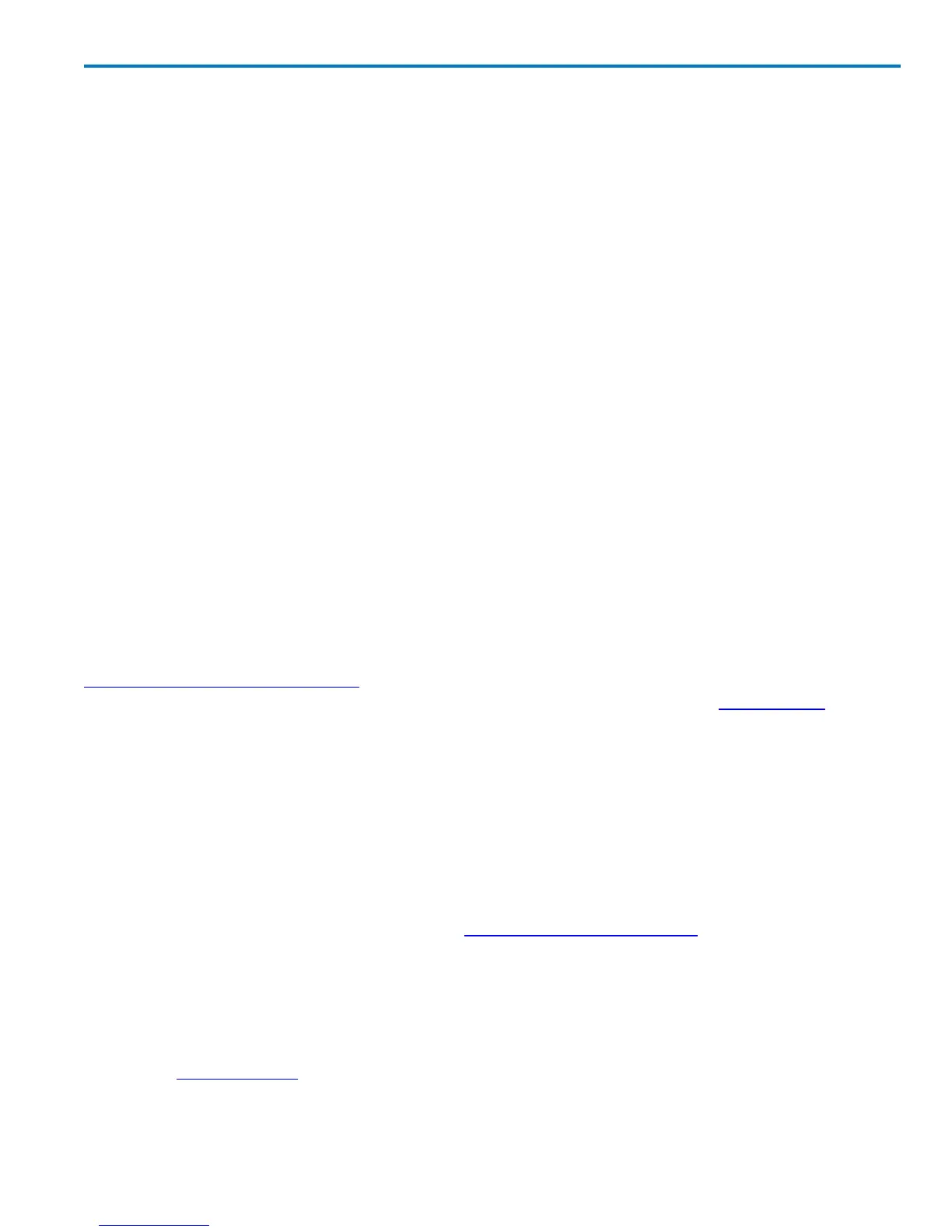Operator's Manual
LabNotebook
Teledyne LeCroy's LabNotebook feature extends the documentation capabilities of your oscilloscope. It
allows you to create and save Notebook Entries containing all displayed waveforms, the oscilloscope
setup under which they were taken, and custom annotations. Notebook Entries can then be output to a
hardcopy report format—.pdf, .rtf, or .html—and printed or e-mailed. You can also configure your own
report layout if you prefer not to use the default, and even substitute your own company logo in the
header.
Notebook Entries are stored in an internal database and are available for recall at any time. Besides
storing the waveform data, LabNotebook also stores your panel setups and parameter measurements.
You can back up this database to external media for indefinite storage of waveform data.
The Flashback Recall feature instantly recalls the setups stored with individual Notebook Entries,
enabling you to restore the exact state of the oscilloscope at a later date to perform additional analysis. A
keyword filter makes it easy to find and recall a specific Notebook Entry.
Entries can be collected into separate Notebooks by project or user, especially useful if the oscilloscope
is shared. Similarly, you can customize the folder structure into which Notebooks are stored to facilitate
backup and sharing.
Create Notebook Entry
A Notebook Entry is a snapshot of the oscilloscope at the moment it is taken: it captures the waveforms,
their setups, and any measurements in process. As each new entry is created, it is added to the database
of My Notebook Entries accessible from the LabNotebook dialog, where they can be organized into
different Notebooks and Reports, or recalled to the screen through Flashback Recall.
By default, you will be prompted to title and annotate notebook entries as they are created. You can
configure LabNotebook preferences so that these steps are skipped in order to streamline the creation
process. In that case, you can select the entry from the list of Notebook Entries to manage them at a later
time.
1. Choose File > LabNotebook to open the LabNotebook dialog.
2. Select the notebook to which to add the entry from the My Notebooks list.
New entries are added to whichever notebook was last selected, or to the default MyNotebook.zip if
you have only one.
3. Choose File > Create Notebook Entry.
OR
Press the Front Panel Print button if you have configured it for LabNotebook.
4. Optionally, Enter Report Title and Description.
The default title is the date and time stamp. You can leave this as is, append some descriptive text to
it, or completely remove it from your title.
5. Touch Save.
6. Use the Drawing toolbar to markup the Notebook Entry. Click Done when finished.
922499 Rev B
115
