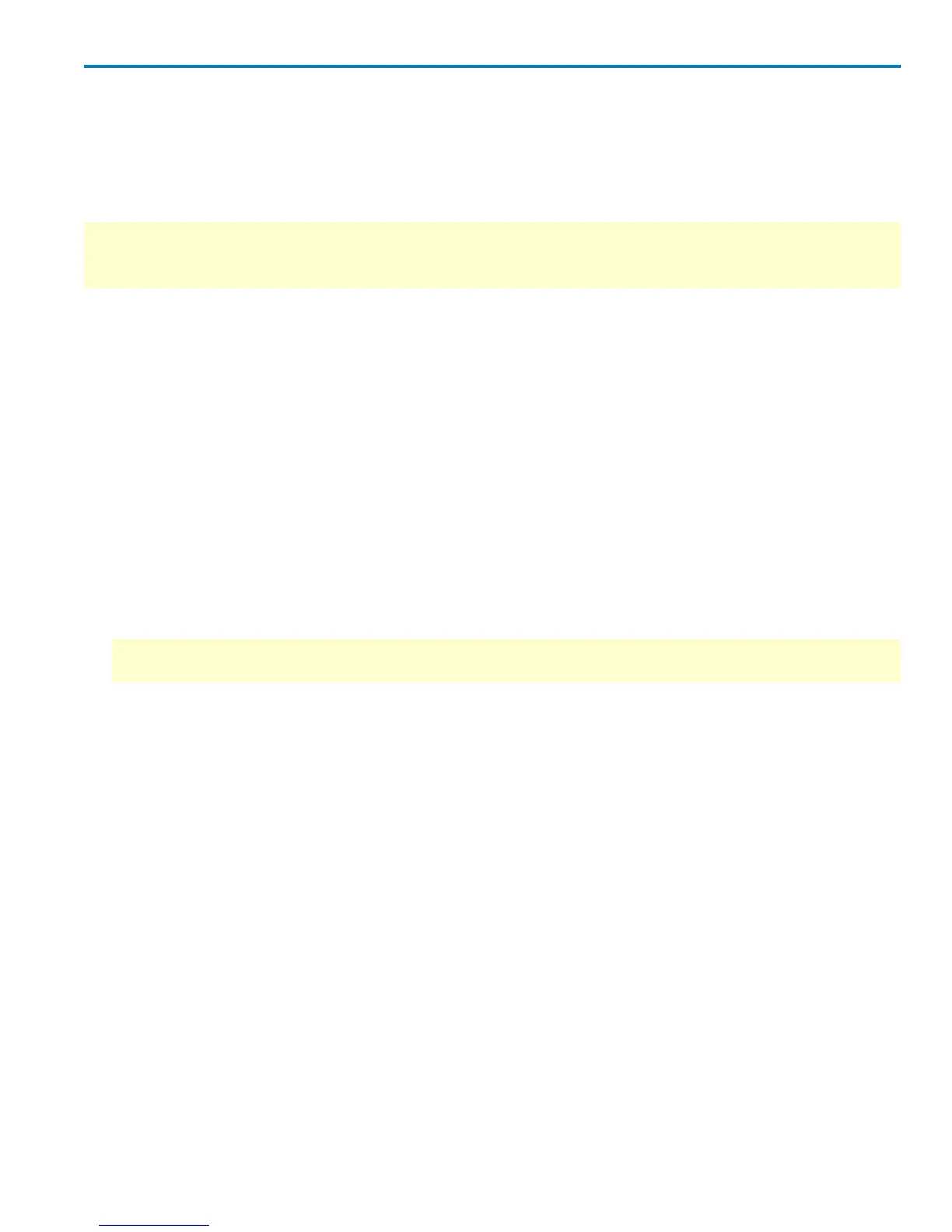Operator's Manual
Manage Notebooks
LabNotebook stores Notebook Entries in a .zip archive on the instrument hard drive. Each .zip file is one
Notebook comprised of everything shown in the My Notebook Entries list when it is selected. New
Notebooks can be created for different individuals or projects, or an existing Notebook backed up for
storage.
NOTE: The default Notebook is D:\Xport\MyLabNotebook.zip. If you've already created Notebook Entries
that you wish to keep, you can use the backup feature to save them under a new file name or location
before starting a new Notebook.
Create New Notebook
1. Choose File > LabNotebook.
2. Touch the New button next to the My Notebooks list.
3. Enter a File Name for the new Notebook (optionally, choose a new storage folder, as well). Touch OK.
The new notebook now appears in the My Notebooks list. New Notebook Entries will be added to this
Notebook whenever it is selected from that list.
Back Up Notebook
1. Choose File > LabNotebook.
2. Select the notebook from the My Notebooks list.
3. Touch the Backup button next to the My Notebooks list.
4. Optionally, enter a new File Name or choose a new storage Folder.
NOTE: The default is the current notebook name with the extension *.bak.zip appended to it. You can
change this to anything you like, although it is recommended to leave the .zip file extension.
5. Choose to Backup to Removable Disk (this option is active if you have a USB drive attached to the
oscilloscope) or Backup to Folder on hard drive.
Import Notebook
Archived notebooks can be imported into the working My Notebooks list.
1. Choose File > LabNotebook.
2. Touch the Import button.
3. Navigate to the desired archive and select it. Touch OK.
Delete Notebook
1. Choose File > LabNotebook.
2. Select the notebook from the My Notebooks list.
3. Touch the Delete button next to the My Notebooks list.
922499 Rev B
119
