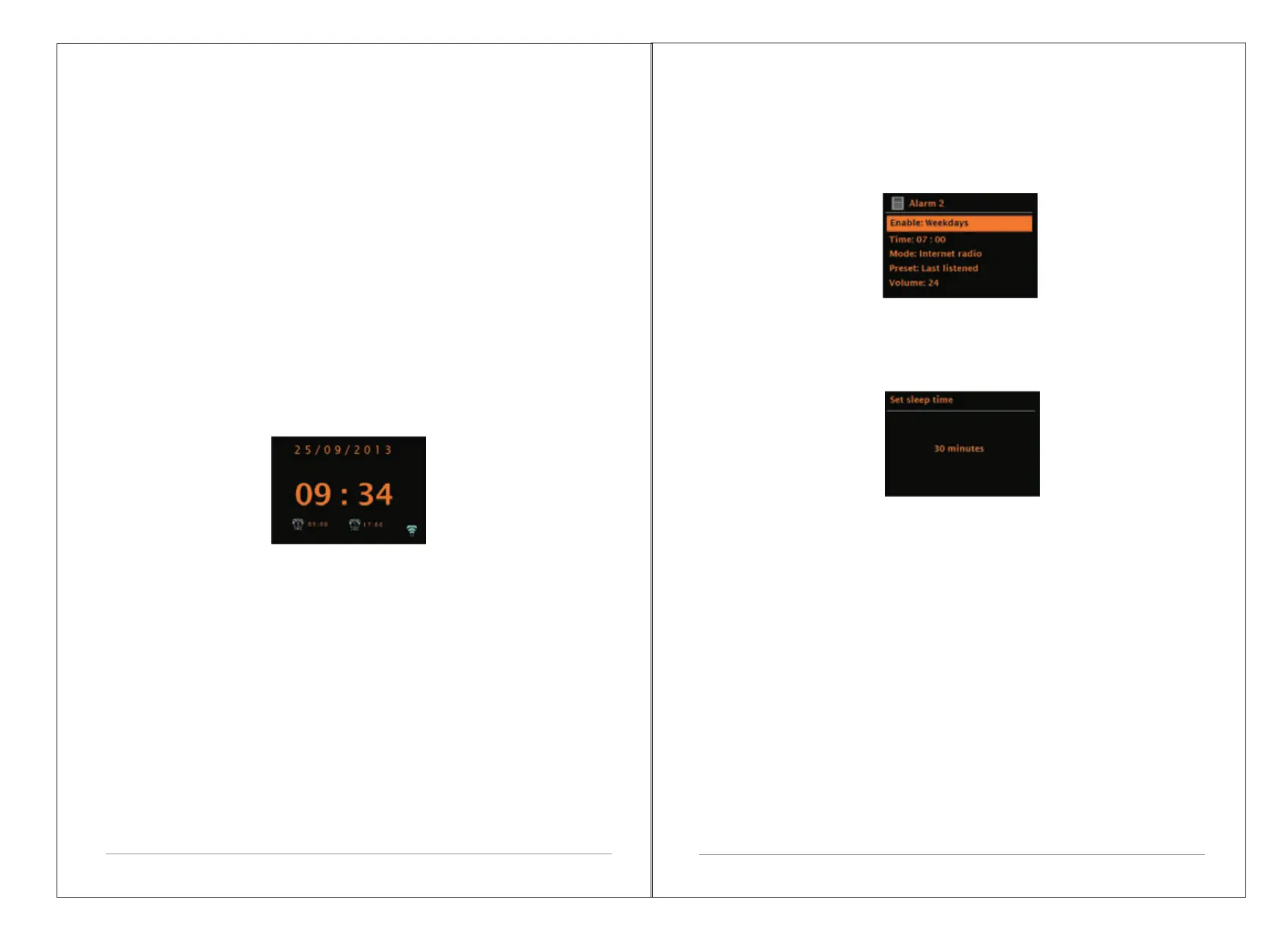1. Press to source to Bluetooth mode. This will power on the Bluetooth. Turn
the volume up about ¼ to start. Also turn up the volume on the source device
(the device you are streaming from).
2. Turn on the Bluetooth on your enabled device.
3. Select Bluetooth device name “LEMEGA M2P” when it appears on your
device's screen to initiate searching.
4. You can start to play your music files wirelessly. Adjust the volume level on
your device.
You should not have to pair your device again.
Depending on your device, you may need to make multiple attempts at Pairing
and/or Connecting to the “LEMEGA M2P”, but please give your device
adequate time to Pair or Connect before repeating the process.
10. Alarms and sleep
As well as a clock/calendar, there are two versatile wake-up alarms with
snooze facility, and a sleep function to turn the system off after a set period.
Each alarm can be set to start in a particular mode.
10.1 Alarms
To set or change an alarm, either press Alarm or select Menu > Main Menu
>Alarms.
Select the alarm number (1 or 2) then configure the following parameters:
?Enable: on/off,
?Frequency: Daily, Once, Weekends or Weekdays,
?Time,
?Date,
?Mode: Buzzer, Internet radio, DAB, FM
?Volume: 0 - max.
?Save.
To activate the new settings, scroll down and select Save.
The screen shows active alarms with an icon at the bottom left.
18 of 23
At the set time, the alarm will sound. To temporarily silence it, press Snooze .
You can change the snooze period with the Select control if you like. The
radio returns to standby for the set period, with the silenced alarm icon
flashing.
10.2 Sleep
To set the sleep timer, select Menu > Main menu > Sleep then choose from
Sleep OFF, 15 MINS,30 MINS, 45 MINS or 60 MINS.
Once you select a sleep period, the system returns to the main menu.
Press Menu to return to the Now playing screen.
11. Software upgrades and factory reset
11.1 Software upgrade
From time to time, M2P may make software upgrades available with bug
Fixes and/or additional features. You can either check manually, or set M2P to
check periodically automatically (this is the default). If M2P detects that
newer software is available, it asks if you want to go ahead with an update.
If you agree, the new software is then downloaded and installed. After a
software upgrade, all user settings are maintained.
CAUTION: Before starting a software upgrade, ensure that M2P is
plugged into a stable mains power connection. Disconnecting power
during a software update may permanently damage the unit.
To turn automatic checking on or off, select Menu > System
settings>Software update >Auto-check setting.
19 of 23
