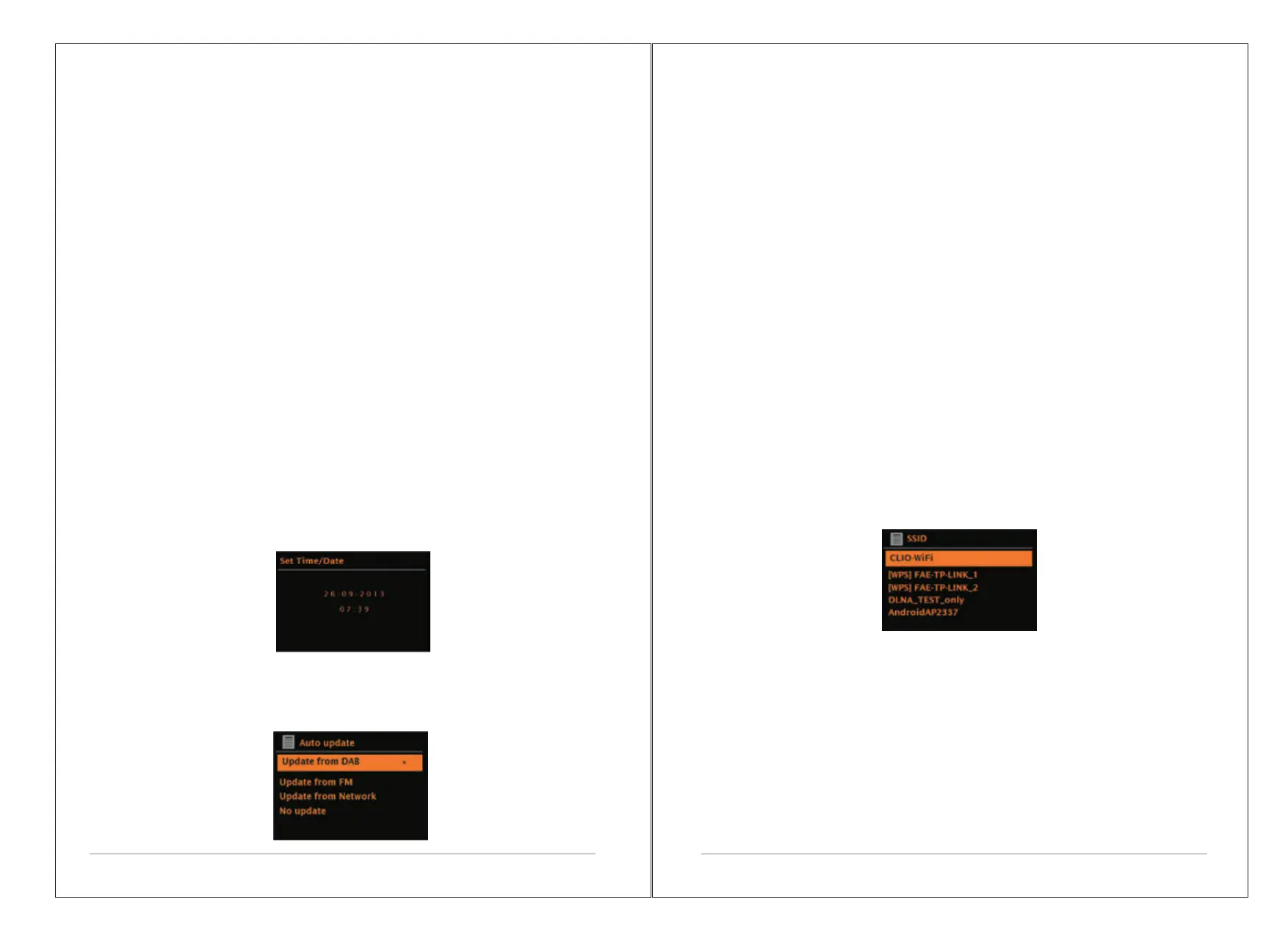3.1 Setup wizard
When M2P is started for the first time, it runs through a setup wizard to
configure settings for date/time and network. Once this has finished, the
system is ready to use in most modes.
Note: To change these settings later, select Menu > System settings >.
To run the setup wizard again, select Menu > System settings > Setup wizard.
Select Yes to start the setup wizard.
If you choose No, the next screen asks if you would like to run the wizard next
time M2P is started. The system then starts without configuring time/date and
network settings and enters the Main Menu.
Note: If power is removed while the wizard is in progress, the wizard will run
again next time M2P is started.
3.1.1 12/24 hour display
To change between 12 and 24 hour display, select Set 12/24 hour and then
select your preference.
3.1.2 Set Time/Date (wizard)
The date and time are displayed as dd-mm-yyyy and hh:mm AM/PM with the
first value, dd, active (flashing).
Adjust each value with the Select control. As each value is set by pressing the
Select control, the next value becomes active ready for adjustment.
7 of 23
6 of 23
Auto-update
Auto-update works with data sent over DAB, FM or the Internet. The clock is
only updated when in a corresponding mode, so it is best to select a mode you
use regularly.
DAB and FM use time signals broadcast with radio transmissions.
Network uses a time signal sent from the Internet radio portal when in any
network-connected mode.
1.Select Update from DAB, Update from FM, Update from Network or No
update.
2. If you are updating from the network, set your time zone.
3. If your country uses daylight saving, the automatically updated time from
the network may be wrong by one hour. When daylight savings are in effect
(during the winter), turn on the Daylight savings option to rectify this.
Note that if you are updating the time from DAB or FM, the Daylight savings
option has no effect on the clock's time.
M2P will auto-update from the selected source when time information is
available.
Manual set
If you set No update, the wizard now prompts you to set the time and date
manually.
The date and time are displayed as dd-mm-yyyy and hh:mm AM/PM with the
first value, dd, active (flashing).
Adjust each value with the Select control.
As each value is set, the next value becomes active and flashes.
If the network is open (non-encrypted), M2P connects and no further details
are required; see Completion below.
Standard encrypted network
To enter the network’s key (password), use the Select control to highlight the
next relevant character and press to select each character in turn. As each
character is selected, the key is built up near the top of the display.
The three options – Backspace, OK and Cancel are included in the selection
loop.
These can be accessed just using the Select control, or, a short cut Is
available, pressing the Info key, which moves the selection highlight to the
Back Space option.
