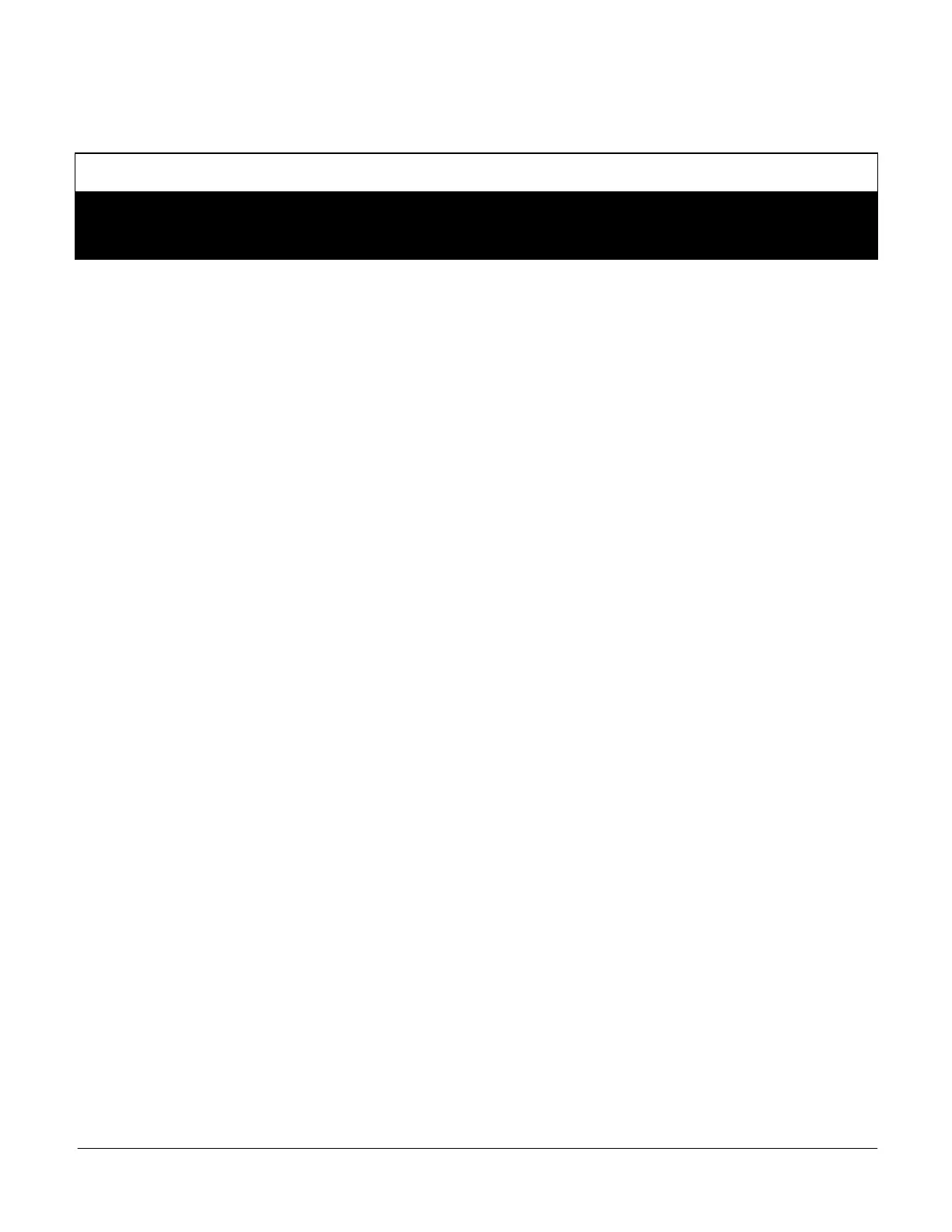113
26. M3 Unit Controller Parameters
Many M3 unit controller operations may be modified within a set range. Default settings are based on common or average
applications; change parameter settings only when custom applications, preferences or local building codes exist.
Default, minimum, and maximum range settings are found in table 63.
NOTICE: Units with Novar 2051 module!
Failure to perform the following steps may result in unsatisfactory unit operation.
1. Prior to changing parameters, unplug the Novar phone cable from the M3 RSBus.
2. When parameter changes are complete, reconnect the Novar phone cable.
Parameters may be changed two different ways:
using the M3 unit controller user interface
using an optional PC unit controller (UC) software
Set parameters using the M3 unit controller user interface menu:
SETTINGS > CONTROL > RTU OPTIONS > EDIT PARAMETER.
Refer to the M3 unit controller Installation and Setup Guide.
NOTE: IN ORDER FOR ANY CHANGES TO THE SYSTEM (CONFIGURATION OR PARAMETER EDITS) TO TAKE
AFFECT, BACK COMPLETELY OUT OF THE CURRENT LOCATION TO THE MAIN MENU OR STATUS SCREEN.
26.1. Reset To Factory Parameters
To restore the factory parameters, refer to the M3 unit controller Installation and Setup Guide.
26.2. Unit Controller PC Software
The L connection unit controller PC software is recommended when adjusting multiple parameters. Unit controller PC
software allows the user to adjust parameters using real units (no conversion from display readout). PC software is faster
than using the push-button/display interface on the M3 board.
In addition, the PC software allows the user to save unit configuration files. The saved file can be used to apply the same
settings to other units.
The unit controller software can directly access a unit by plugging into the M3 board phone jack and connecting to a serial
port using a PC converter. Any unit on the same daisy-chained network can be adjusted from any unit M3 board or the
NCP.
The L connection unit controller PC software is recommended when adjusting multiple parameters. Unit controller PC
software allows the user to adjust parameters using real units (no conversion from display readout). PC software is faster
than using the push-button/display interface on the M3 board.
In addition, the PC software allows the user to save unit configuration files. The saved file can be used to apply the same
settings to other units.
The unit controller PC software can directly access a unit by plugging into the M3 unit controller phone jack and
connecting to a serial port using a PC converter. Any M3 unit controller on the same daisy-chained network can be
adjusted from any unit M3 unit controller, PC or the NCP.
