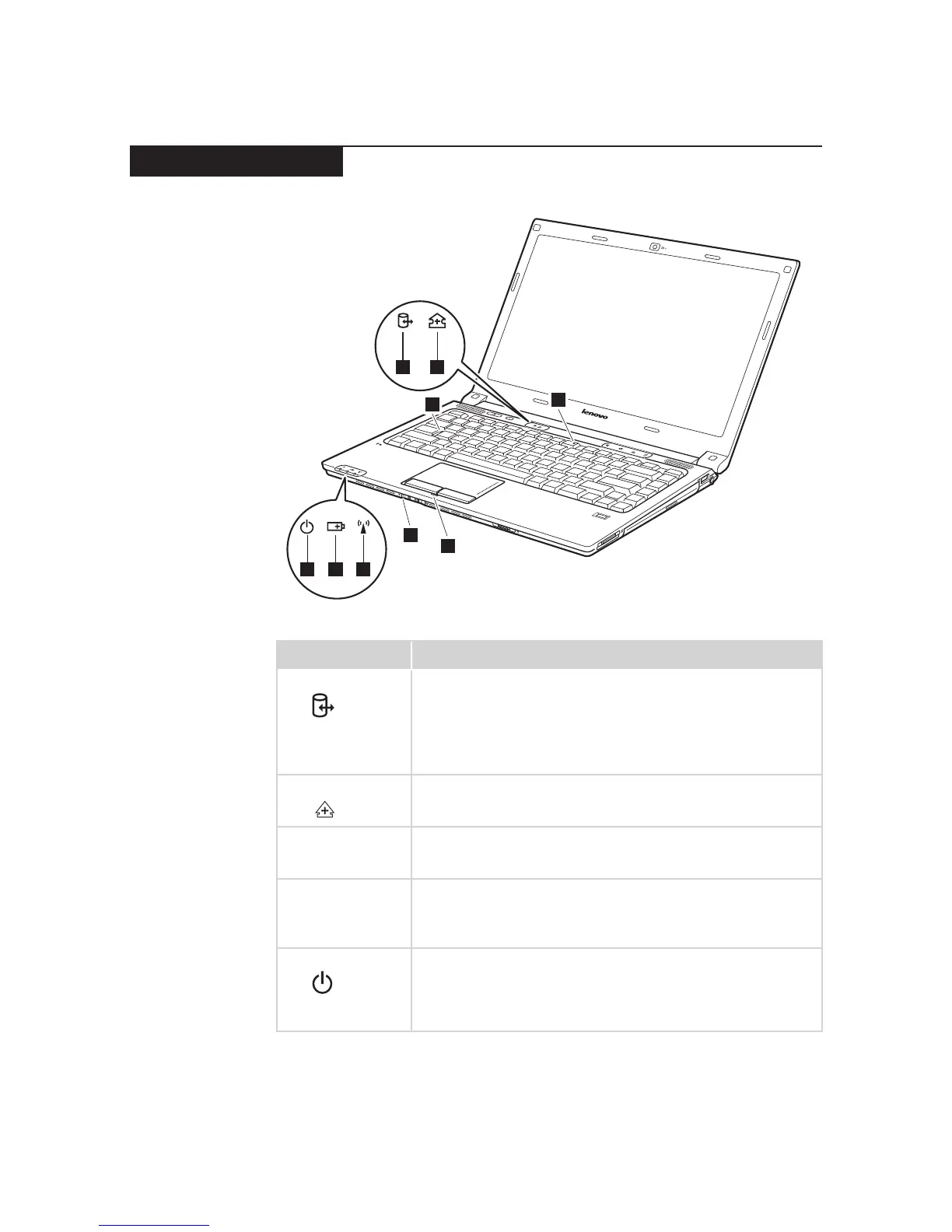Table 2. Status indicators
Indicator Meaning
1
Drive in use
White: Data is being read from or written to the hard disk
drive, the solid state drive, or the optical disk drive.
When this indicator is on, do not put the computer
into standby mode or turn off the computer.
Note: Do not move the system while the white drive-in-use
light is on. Sudden physical shock could cause drive errors.
2
Scroll lock
White: Scroll Lock mode is enabled. To enable or disable
Scroll Lock mode, press and hold the Fn key, and
press the F11(ScrLk) key.
3
Num lock
White: The numeric keypad on the keyboard is enabled.
To enable or disable the keypad, press and hold
the Fn key, and press the F8 (NumLk) key.
4
Caps lock
White: Caps Lock mode is enabled. You can enter all
alphabetic characters (A-Z) in uppercase without
pressing the Shift key. To enable or disable Caps
Lock mode, press the CapsLk key.
5
Power on White: System is enabled.
Blinking white:
System is in sleep mode.
Off:
System is in hibernate mode or shut down.
