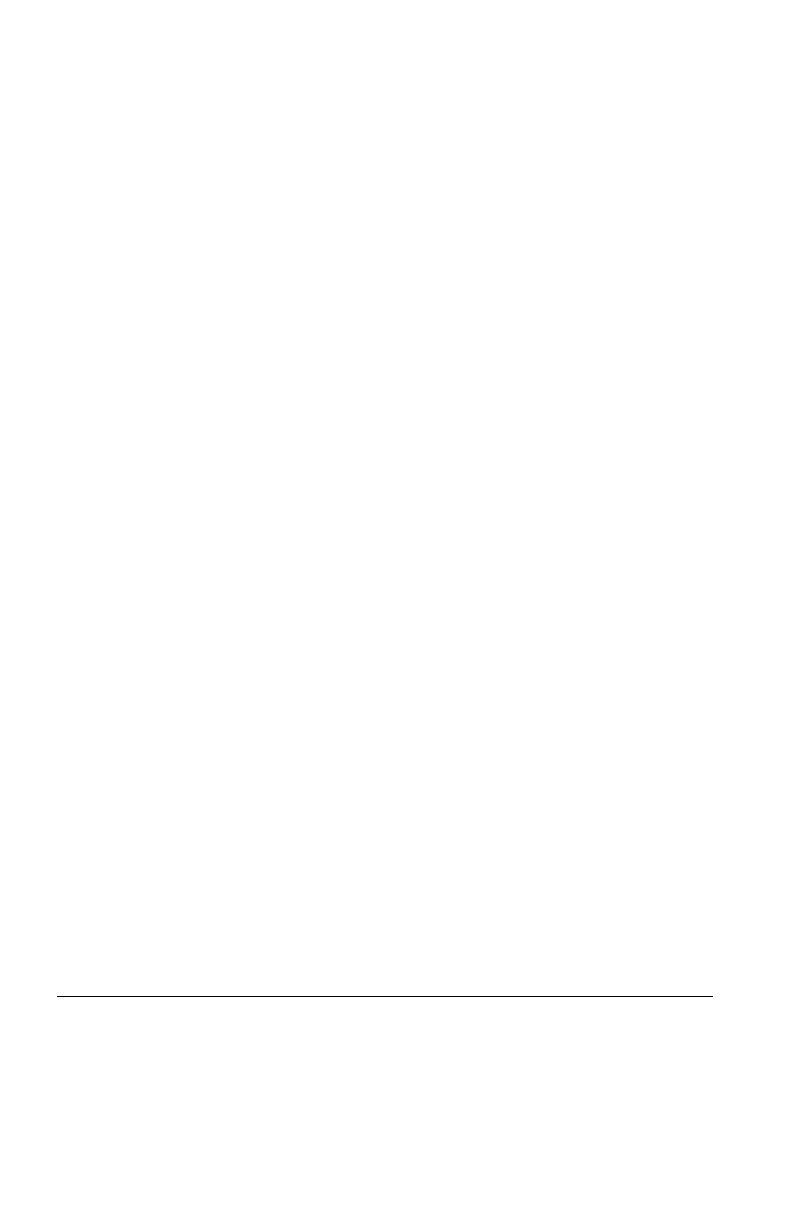Note: Not all CDs, DVDs or hard disk drives are bootable.
1. Turn off your computer.
2. Press and hold the F12 key then turn on the computer. When the Startup
Device Menu appears, release the F12 key.
Note: If the Startup Device Menu does not display using these steps,
repeatedly press and release the F12 key rather than keeping it pressed when
turning on the computer.
3. Use ↑ and ↓ arrows to select the desired startup device from the Startup
Device Menu and press the Enter key to begin.
Note: Selecting a startup device from the Startup Device Menu does not
permanently change the startup sequence.
Selecting or changing the startup device sequence
To view or permanently change the configured startup device sequence, do the
following:
1. Start the Lenovo BIOS Setup Utility program (see “Starting the Lenovo BIOS
Setup Utility program” on page 13).
2. From the Lenovo BIOS Setup Utility program main menu, select the Startup
option.
3. Press the Enter key, and select the devices for the Primary Boot Sequence.
Read the information displayed on the right side of the screen.
4. Use ↑ and ↓ arrows to select a device. Use the <+> or <-> keys to move a
device up or down. Use the <×> key to exclude the device from or include the
device in the boot sequence.
5. Return to the Lenovo BIOS Setup Utility program menu and select the Exit
option.
6. Select Save changes and Exit from the menu.
Notes:
a. If you do not want to save the settings, select Discard changes and Exit
from the menu.
b. If you have changed these settings and want to return to the default
settings, select Load Optimal Defaults from the menu.
Exiting the Lenovo BIOS Setup Utility program
After you finish viewing or changing settings, press the Esc key to return to the
Lenovo BIOS Setup Utility program main menu. You might have to press the Esc
key several times. Do one of the following:
20 Lenovo Legion Y720T Hardware Maintenance Manual
