
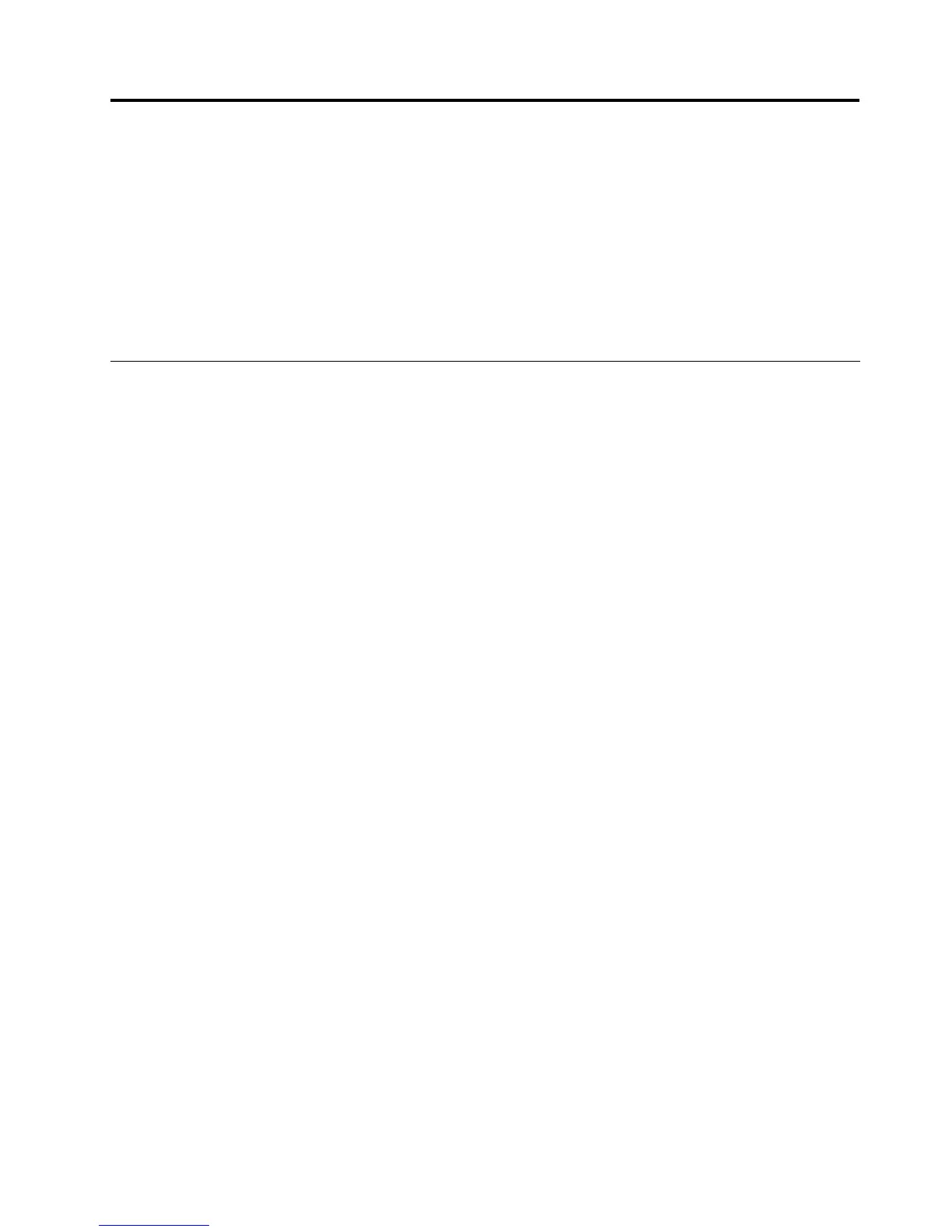 Loading...
Loading...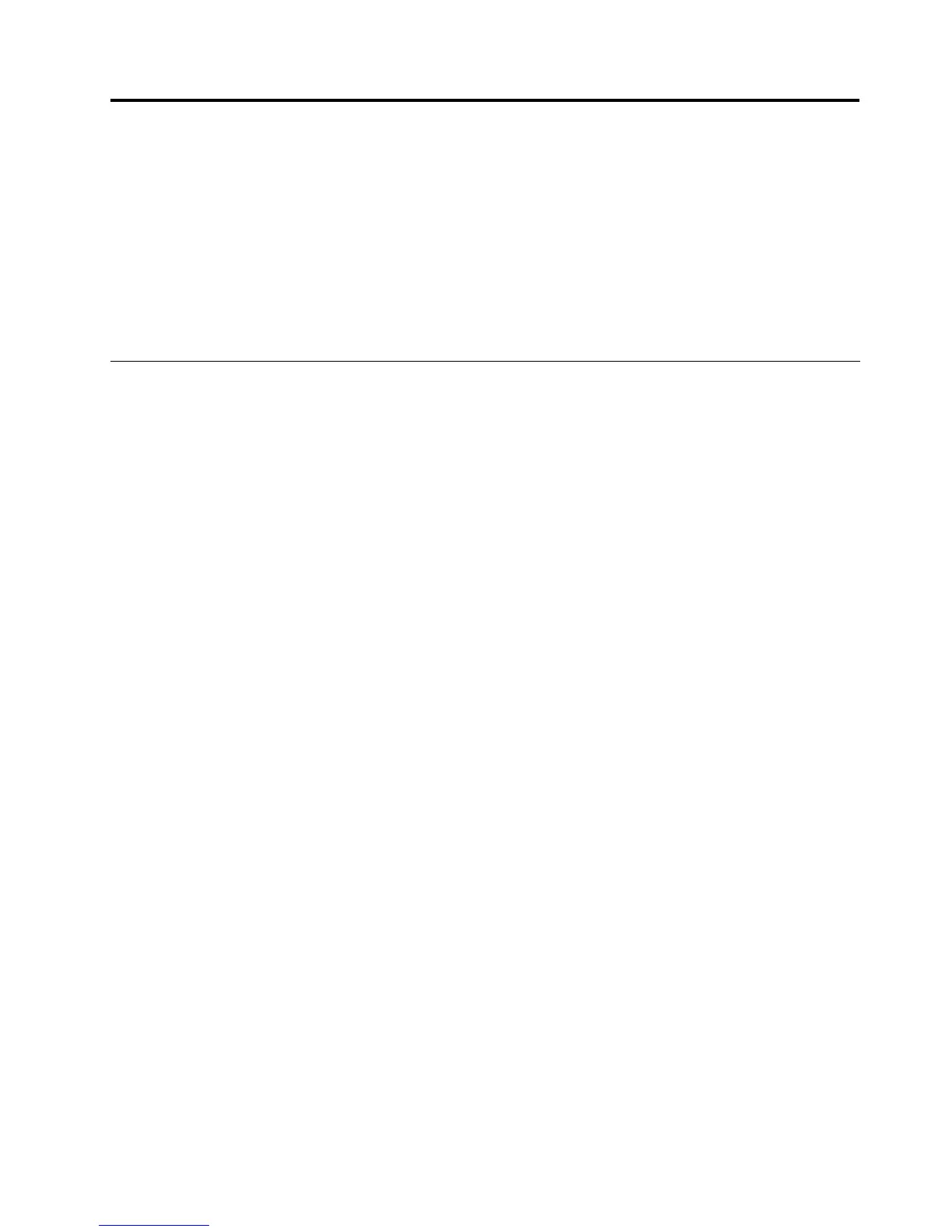












Do you have a question about the Lenovo ThinkPad X131e and is the answer not in the manual?
| Display diagonal | 11.6 \ |
|---|---|
| Display resolution | 1366 x 768 pixels |
| Indication light | Yes |
| Infrared data port | No |
| Internal memory | 2 GB |
| Memory clock speed | 1600 MHz |
| Depth | 216 mm |
|---|---|
| Height | 32.3 mm |
Identifies computer hardware features for basic operation and connection points.
Guides on finding machine type, model, FCC ID, and COA labels for identification.
Lists key computer features, including processor and display specifications.
Details physical specifications like size, heat output, and power source.
Provides information on the computer's operating environment, including temperature and humidity.
Introduces preinstalled Lenovo programs and how to access them for enhanced functionality.
Explains how to register the computer with Lenovo for service and support.
Provides tips to optimize computer use and find answers to common queries.
Describes function key combinations and special keys for enhanced usability.
Explains the use and customization of the TrackPoint and touch pad pointing devices.
Details battery status, AC power adapter usage, and battery life maximization.
Guides on establishing Ethernet and wireless network connections.
Covers connecting external displays and projectors for presentations.
Explains audio jack functionality, sound configuration, and microphone use.
Guides on using the integrated camera for video and snapshots.
Details supported flash media cards and how to insert/remove them.
Discusses ergonomic practices and healthy work habits for computer use.
Provides tips on posture, display positioning, and chair adjustments for comfort.
Offers guidelines for active sitting, rest breaks, and work area setup.
Outlines Lenovo's commitment to accessibility for users with disabilities.
Offers travel tips, including precautions for airplane use and travel accessories.
Explains how to secure the computer with a mechanical lock.
Details password protection for preventing unauthorized access.
Covers securing hard disk drives with passwords and encryption.
Advises on securely deleting data before disposing of the computer.
Explains the role of firewalls in protecting against security threats.
Discusses using antivirus programs to detect and eliminate viruses.
Covers recovery solutions for Windows 7, including backup software recommendations.
Guides on creating and using recovery media for system restoration.
Explains how to perform backup and recovery operations using Rescue and Recovery.
Details accessing the Rescue and Recovery workspace for system recovery tasks.
Provides instructions on creating and using rescue media for system recovery.
Guides on reinstalling factory-installed programs and device drivers.
Advises on precautions to prevent static electricity damage to components.
Provides step-by-step instructions for replacing the computer's battery.
Guides on how to replace the SIM card for wireless WAN connections.
Details the process for replacing the hard disk or solid-state drive.
Instructions for replacing the wireless LAN card.
Instructions for replacing the wireless WAN card.
Guides on installing or replacing memory modules.
Provides instructions for removing and installing the keyboard.
Details the procedure for replacing the backup battery.
Guides on installing a new OS, including supplement files and device drivers.
Explains how to download and install device drivers from the Lenovo website.
Introduces the ThinkPad Setup program for configuring system parameters.
Offers advice on hard disk capacity, disk defragmentation, and program uninstallation.
Explains the importance of keeping device drivers updated and how to get them.
Provides guidance on working environment, handling, and maintenance.
Introduces the Lenovo Solution Center for troubleshooting and diagnostics.
Offers solutions for common computer issues like unresponsiveness or spills.
Provides steps to resolve a computer that has stopped responding.
Advises on immediate actions to take if liquid is spilled on the keyboard.
Lists common error messages and their solutions.
Troubleshoots issues like blank screens or unresponsive systems without error codes.
Explains beep codes indicating hardware problems.
Guides on troubleshooting issues related to memory modules.
Covers common Ethernet, wireless LAN, and WAN connectivity issues.
Addresses issues with keyboards, TrackPoint, and touch pads.
Troubleshoots issues related to the computer display, external monitors, and audio devices.
Provides solutions for issues related to the battery and power adapter.
Advises on preparing information and troubleshooting steps before contacting support.
Outlines various sources for help and technical assistance from Lenovo.
Guides on using diagnostic programs to identify hardware problems.
Lists resources available on the Lenovo Support website.
Explains how to get telephone support and hardware repair.
Information on purchasing accessories and upgrades for ThinkPad computers.
Details additional services available for purchase from Lenovo.
Discusses wireless interoperability and Bluetooth profiles.
Addresses radio frequency energy emissions and safety.
Identifies the locations of wireless antennas on the computer.
Guides on finding wireless regulatory notices.
States the product's export classification.
Provides information on FCC compliance and electronic emission notices.
Explains WEEE marking and regulations for electronics disposal.
Provides information on battery recycling in Japan.
Guides on proper disposal of computer components.
Information on battery recycling in Brazil.
Information on battery recycling in Taiwan.
Details battery recycling in the European Union.
Explains the ENERGY STAR program and its benefits.
Compliance information regarding hazardous substances in China.
Compliance information regarding hazardous substances in Turkey.
Compliance information regarding hazardous substances in Ukraine.
Lists trademarks used in the document.











