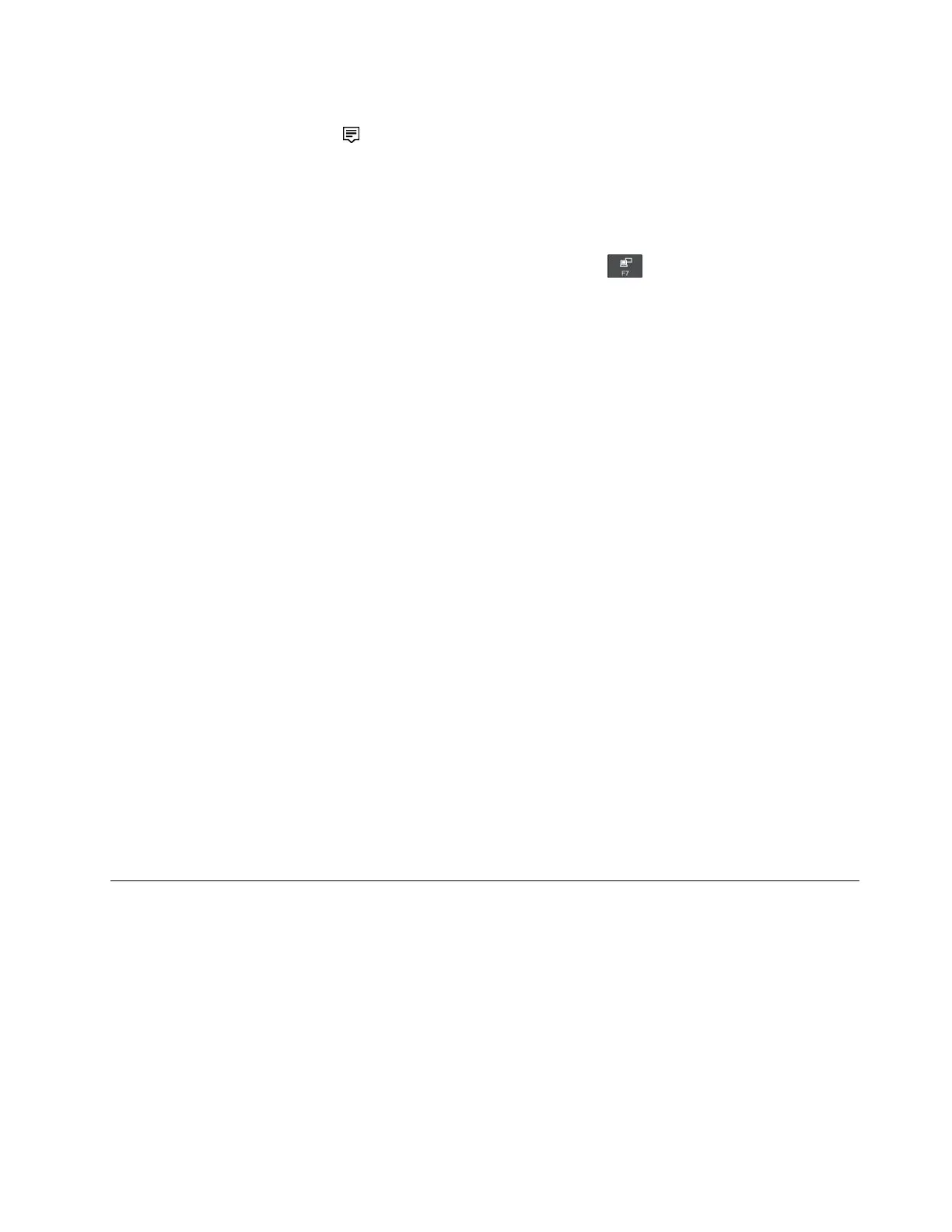–OpentheStartmenu,andthenclickSettings➙Devices➙Connecteddevices➙Addadevice.
–Clicktheactioncentericon
intheWindowsnotificationarea.ClickConnect.Selectthewireless
displayandfollowtheinstructionsonthescreen.
Formoreinformation,seetheWindowshelpinformationsystem.
Choosingadisplaymode
Youcandisplayyourdesktopandappsonthecomputerdisplay,theexternaldisplay,orboth.Tochoose
howtodisplaythevideooutput,pressthedisplay-modeswitchingkeyandthenselectadisplay
modeyouprefer.
Therearefourdisplaymodes:
•Disconnect:Displaysthevideooutputonlyonyourcomputerscreen.
Note:Dependingonthesituation,youmightseeDisconnect,PCscreenonly,Computeronly,or
Disconnectprojector.
•Duplicate:Displaysthesamevideooutputonbothyourcomputerscreenandanexternaldisplay.
•Extend:Extendsthevideooutputfromyourcomputerdisplaytoanexternaldisplay.Youcandragand
moveitemsbetweenthetwodisplays.
•Projectoronly:Showsthevideooutputonlyonanexternaldisplay.
Note:Dependingonthesituation,youmightseeProjectoronlyorSecondscreenonly.
IfyoushowprogramsusingDirectDraworDirect3D
®
infull-screenmode,onlythemaindisplayshows
thevideooutput.
Changingdisplaysettings
Youcanchangethesettingsforboththecomputerdisplayandtheexternaldisplay.Forexample,you
candefinewhichoneisthemaindisplayandwhichoneisthesecondarydisplay.Youalsocanchange
theresolutionandorientation.
Tochangedisplaysettings,dothefollowing:
1.Right-clickonthedesktopandselectDisplaysettings.
2.Selectthedisplaythatyouwanttoconfigure.
3.Changedisplaysettingsasyouwant.
Note:Ifyousetahigherresolutionforthecomputerdisplaythantheexternaldisplay,onlypartofthescreen
canbeshownontheexternaldisplay.
Usingasmartcard
Dependingonthemodel,yourcomputermightcomewithasmart-cardreader.
Thissectionprovidesinformationaboutthesupportedsmartcardtypeandinstructionsonhowtoinstall
orremoveasmartcard.Formoreinformationaboutusingthesmartcard,seethedocumentationthat
comeswiththesmartcard.
Chapter2.Usingyourcomputer35
