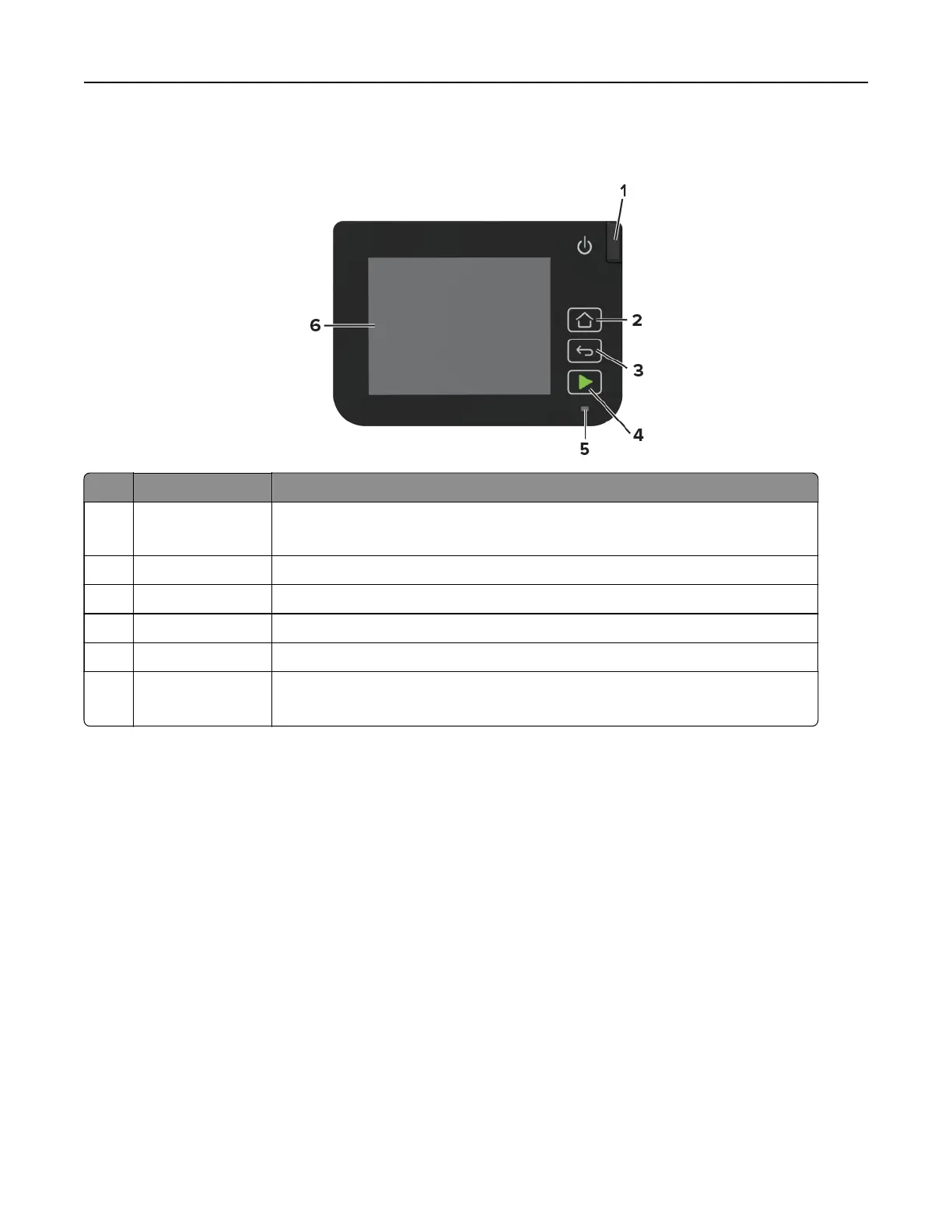Using the control panel
Control panel part Function
1 Power button Turn on or turn o the printer.
Note: To tu rn
o
the printer, press and hold the power button for
five
seconds.
2 Home button Go to the home screen.
3 Back button Return to the previous screen.
4 Start button Start a job, depending on which mode is selected.
5 Indicator light Check the status of the printer.
6 Display
• View printer messages and supply status.
• Set up and operate the printer.
Customizing the home screen
1 From the control panel, touch Settings > Device > Visible Home Screen Icons.
2 Select the icons that you want to appear on the home screen.
3 Apply the changes.
Changing the language of the keyboard on the display
Note: You can only change the language of the keyboard in printer tasks that require alphanumeric input
such as e‑mail or scan.
1 Touch the input field.
2 On the keyboard, touch and hold the language key.
3 Select a language.
Learn about the printer 13
