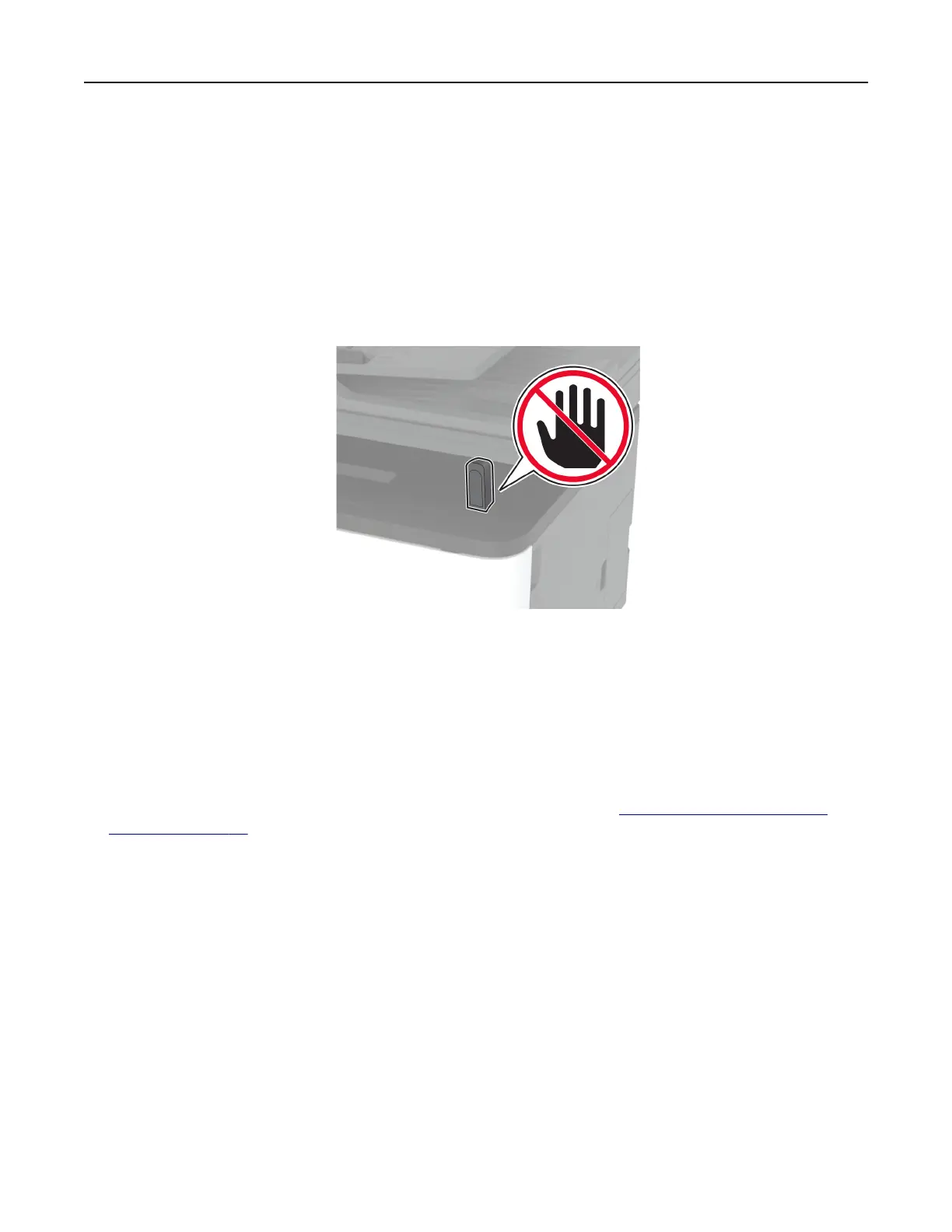3 Tou ch Scan to USB and adjust the settings if necessary.
Notes:
• To save the scanned document to a folder, touch Scan to, select a folder, and then touch Scan Here.
• If the USB Drive screen does not appear, then touch USB Drive on the control panel.
4 Scan the document.
Warning—Potential Damage: To avoid loss of data or printer malfunction, do not touch the
flash
drive or
the printer in the area shown while actively printing, reading, or writing from the memory device.
Scanning to a Cloud Connector profile
1 Load an original document into the ADF tray or on the scanner glass.
2 From the home screen, touch Cloud Connector.
3 Select a cloud service provider, and then select a profile.
Note: For more information on creating a Cloud Connector
profile,
see
“Creating a Cloud Connector
profile” on page 23.
4 Tou ch Scan, and then assign a filename and destination folder.
5 Tou ch Scan Here.
If necessary, change the scan settings.
6 Scan the document.
Scan 73
