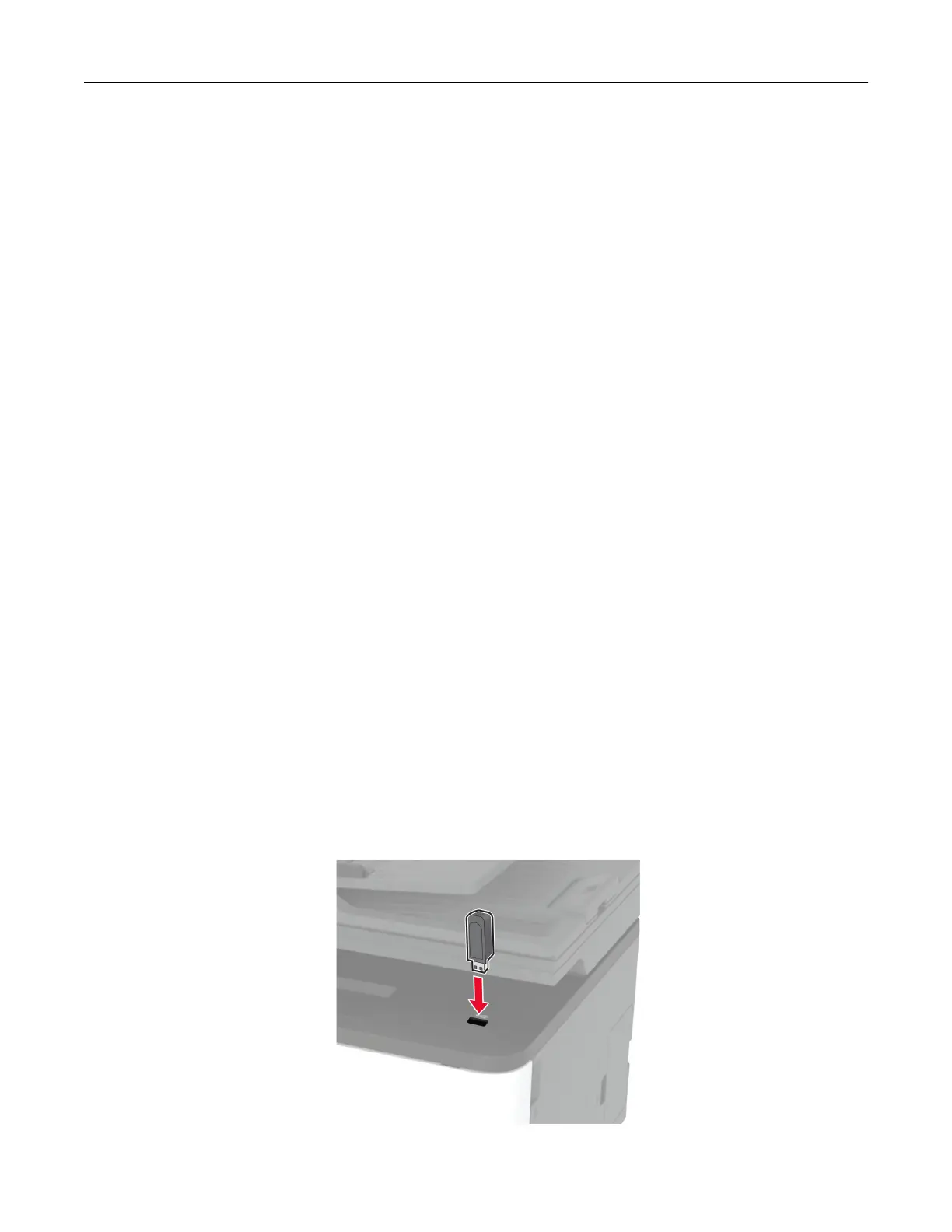c From the Shortcut Type menu, select FTP, and then configure the settings.
d Apply the changes.
2 Load an original document into the ADF tray or on the scanner glass.
3 From the home screen, touch Shortcuts > FTP
4 Select the shortcut.
Scanning to a network folder using a shortcut
1 Create a network folder shortcut.
a Open a web browser, and then type the printer IP address in the address field.
Notes:
• View the printer IP address on the home screen. The IP address appears as four sets of numbers
separated by periods, such as 123.123.123.123.
• If you are using a proxy server, then temporarily disable it to load the web page correctly.
b Click Shortcuts > Add Shortcut.
c From the Shortcut Type menu, select Network Folder, and then configure the settings.
d Apply the changes.
2 Load an original document into the ADF tray or on the scanner glass.
3 From the home screen, touch Shortcuts > Scan to Network.
4 Select the shortcut.
Scanning to a flash drive
This feature is available only in some printer models.
1 Load an original document into the ADF tray or on the scanner glass.
2 Insert the
flash
drive.
Scan 72
