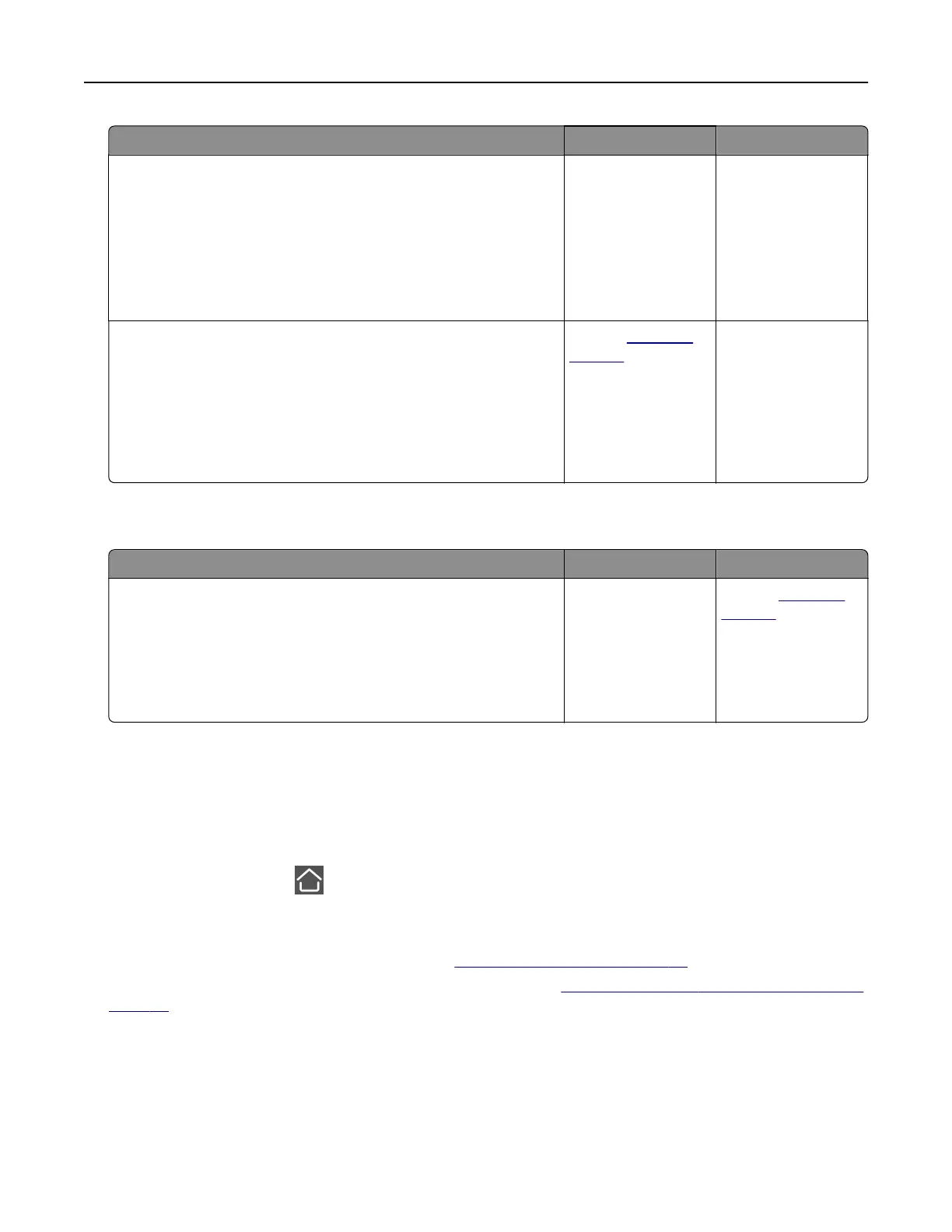Action Yes No
Step 2
a From the control panel, navigate to:
Settings > Paper > Tray Configuration > Paper Size/Type
b Set the correct paper size and type.
c Print the document.
Do paper jams occur frequently?
Go to step 3. The problem is
solved.
Step 3
a Load paper from a fresh package.
Note: Paper absorbs moisture due to high humidity. Store
paper in its original wrapper until you are ready to use it.
b Print the document.
Do paper jams occur frequently?
Contact
customer
support.
The problem is
solved.
Jammed pages are not reprinted
Action Yes No
a From the control panel, navigate to:
Settings > Device >
Notifications
> Jam Content Recovery
b In the Jam Recovery menu, select On or Auto.
c Print the document.
Are the jammed pages reprinted?
The problem is
solved.
Contact
customer
support.
E-mailing problems
Disabling the “SMTP server not set up” error message
From the home screen, touch > Settings > E‑mail > E‑mail Setup > Disable “SMTP Server not set up” error
> On.
To prevent the error from happening again, do one or more of the following:
• Update the firmware. For more information, see “Updating firmware” on page 46.
• Configure the e‑mail SMTP settings. For more information, see “Configuring the e‑mail SMTP settings” on
page 32.
Troubleshoot a problem 212
