
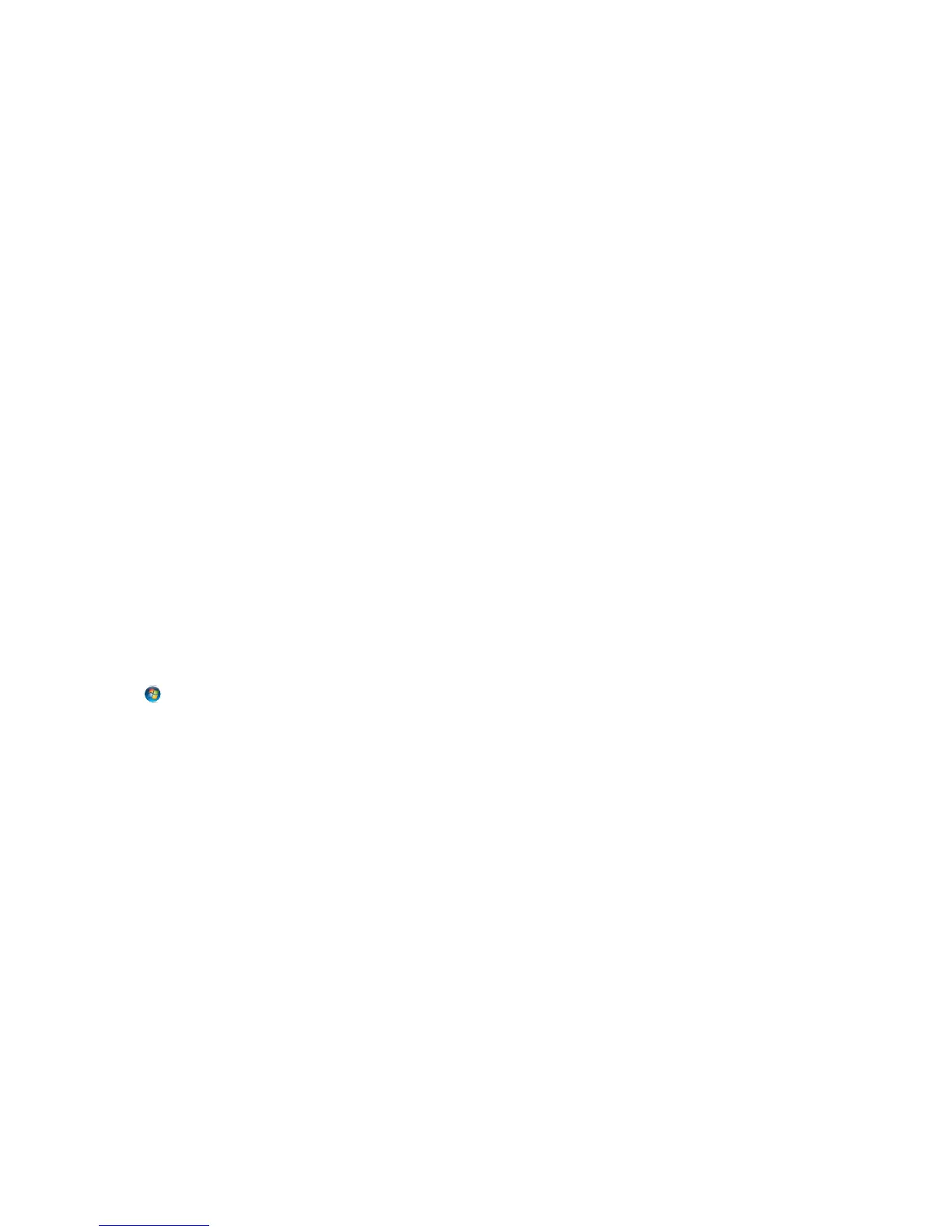 Loading...
Loading...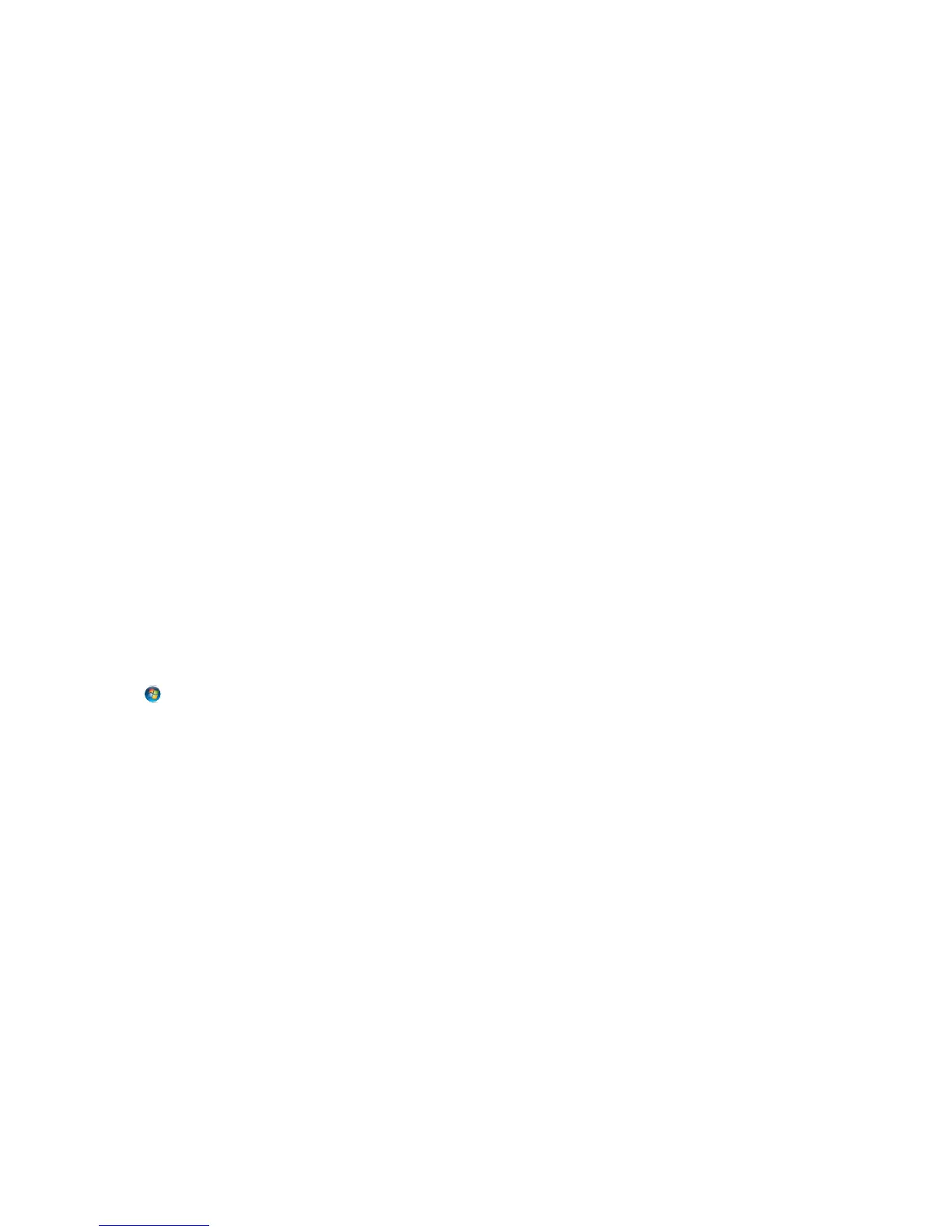
Do you have a question about the Lexmark Pro715 and is the answer not in the manual?
| PictBridge | Yes |
|---|---|
| Dimensions (WxDxH) | 465 x 403 x 251 mm |
| All-in-one functions | Copy, Fax, Print, Scan |
| Color all-in-one functions | copy, fax, print, scan |
| Print technology | Inkjet |
| Maximum resolution | 4800 x 1200 DPI |
| Print speed (black, normal quality, A4/US Letter) | 10 ppm |
| Print speed (color, normal quality, A4/US Letter) | 6 ppm |
| Digital sender | No |
| Printing colors | Black, Cyan, Magenta, Yellow |
| Maximum duty cycle | 10000 pages per month |
| Recommended duty cycle | 700 pages per month |
| Number of print cartridges | 4 |
| Page description languages | PCL 5c, PCL 6, PDF 1.6, PostScript 3 |
| Copier resize | 25 - 400 % |
| Maximum copy resolution | - DPI |
| Copy speed (black, normal quality, A4) | 14 cpm |
| Copy speed (color, normal quality, A4) | 7 cpm |
| Scanner type | Flatbed & ADF scanner |
| Input color depth | 48 bit |
| Maximum scan area | 216 x 356 mm |
| Optical scanning resolution | 1200 x 1200 DPI |
| Faxing | Color faxing |
| Modem speed | 33.6 Kbit/s |
| Total input capacity | 150 sheets |
| Maximum input capacity | 700 sheets |
| Auto document feeder (ADF) input capacity | 50 sheets |
| Envelopes sizes | 7 3/4, 9, 10, B5, C4, DL |
| Photo paper sizes | 10x15, 13x18 cm |
| Maximum print size | 216 x 297 mm |
| Paper tray media types | Banner, Card stock, Envelopes, Iron-On Transfers, Labels, Photo paper, Plain paper |
| Non-ISO print media sizes | 2l, Executive (184 x 267mm), Folio (media size), hagaki card, index card, l, Letter (media size), Oficio (media size), Statement (140 x 216mm) |
| ISO A-series sizes (A0...A9) | A4, A5, A6 |
| ISO B-series sizes (B0...B9) | B5 |
| Photo paper sizes (imperial) | 4x6, 5x7 \ |
| Borderless printing media sizes | 4x6, 2L, A4, B5, Hagaki card, L, Legal, Letter |
| Maximum ISO A-series paper size | A4 |
| Display | LCD |
| Display diagonal | 2.4 \ |
| Market positioning | Home & office |
| Standard interfaces | Ethernet, USB 2.0, Wireless LAN |
| USB 2.0 ports quantity | 2 |
| Wi-Fi standards | 802.11b, 802.11g, Wi-Fi 4 (802.11n) |
| Security algorithms | 802.1x RADIUS, EAP-TTLS, LEAP, MD5, PEAP, SSL/TLS |
| Supported network protocols (IPv4) | TCP/IP, AppleTalk, TCP UDP |
| Supported network protocols (IPv6) | TCP/IP |
| Internal memory | 256 MB |
| Processor frequency | 330 MHz |
| Sound pressure level (copying) | 49 dB |
| AC input voltage | 100 - 240 V |
| AC input frequency | 50 - 60 Hz |
| Power consumption (average operating) | 32 W |
| Package weight | 11960 g |
| Mac operating systems supported | Mac OS X 10.4 Tiger, Mac OS X 10.5 Leopard, Mac OS X 10.6 Snow Leopard, Mac OS X 10.7 Lion |
| Linux operating systems supported | RedHat EL Linux 4.0 U5, RedHat EL Linux 4.0 U6, RedHat EL Linux 4.0 U7, RedHat EL Linux 5.0, Solaris 10 U4, Solaris 10 U5, Ubuntu 10.04, Ubuntu 9.04, Ubuntu 9.10 |
| Server operating systems supported | Windows Server 2003, Windows Server 2003 x64, Windows Server 2008, Windows Server 2008 R2, Windows Server 2008 x64 |
| Windows operating systems supported | Windows 7 Home Premium, Windows 7 Home Premium x64, Windows 7 Professional, Windows 7 Professional x64, Windows 7 Starter, Windows 7 Starter x64, Windows 7 Ultimate, Windows 7 Ultimate x64, Windows Vista Business, Windows Vista Business x64, Windows Vista Home Basic, Windows Vista Home Basic x64, Windows Vista Home Premium, Windows Vista Home Premium x64, Windows Vista Ultimate, Windows Vista Ultimate x64, Windows XP Home, Windows XP Home x64, Windows XP Professional, Windows XP Professional x64 |
| Operating temperature (T-T) | 16 - 32 °C |
| Operating relative humidity (H-H) | 8 - 80 % |
| Sustainability certificates | ENERGY STAR |
| Certification | CSA, c-UL-us, ICES Class B, Executive Order 132221, CE Class B, CB IEC 60950 IEC 60825-1, GS (TÜV), SEMKO, C-tick mark Class B, V85, CCC Class B, BSMI Class B, METI(PSE), VCCI Class B, FCC Class B, UL 60950 3rd Edition, CCIB |
| Weight | 9090 g |
|---|











