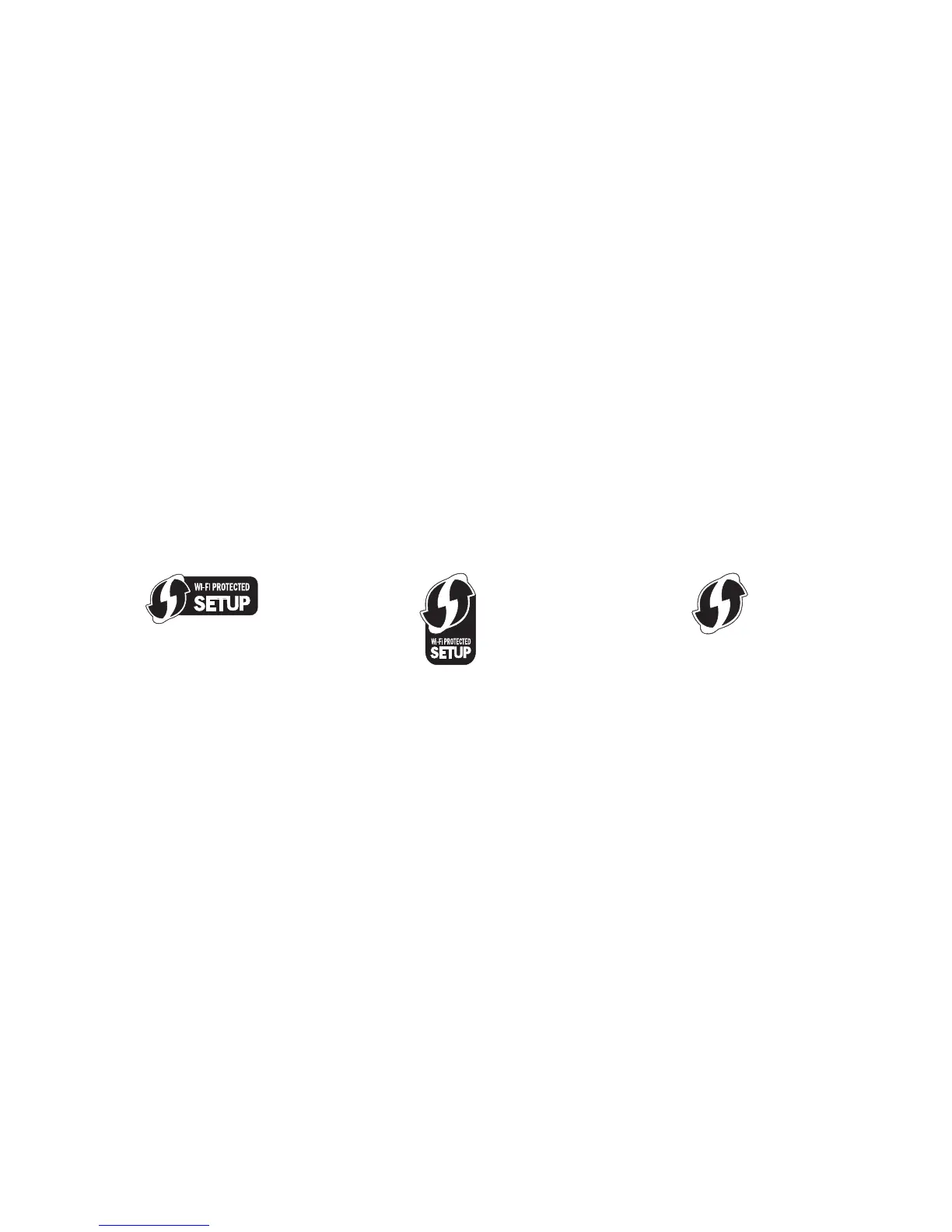3 Double-click the software installer package.
4 Follow the instructions on the computer screen.
Note: Select Ethernet connection when prompted to select a connection type.
Networking FAQ
What is Wi‑Fi Protected Setup?
Wi‑Fi Protected Setup (WPS) is a simple and secure configuration that allows you to establish a wireless home
network and enable network security without requiring prior knowledge of Wi‑Fi technology. It is no longer
necessary to configure the network name (SSID) and WEP key or WPA passphrase for network devices.
Note: WPS supports only networks that communicate through access points (wireless routers).
The printer supports the following methods in connecting to a wireless network:
• Personal Identification Number (PIN)—A PIN on the printer is entered into the wireless settings of the access
point.
• Push Button Configuration (PBC)—Buttons on both the printer and the access point are pushed within a given
period of time.
Look for any of these identifier marks to check if your access point is WPS certified:
You can find these WPS logos on the side, back, or top of your access point.
For more information on accessing the wireless settings and determining the WPS capability of your access point,
see the documentation that came with the access point or contact your system support person.
Where do I find my WEP key or WPA/WPA2 passphrase?
• Contact your system support person.
– The person who set up your network usually keeps the WEP key or WPA/WPA2 passphrase.
– If your wireless network was set up by your Internet Service Provider (ISP), then you might find the
information in the documentation they provided.
• See the documentation that came with your access point (wireless router).
If your access point is using the default settings, then you can find the information in the documentation.
• View the security settings on the access point.
1 Open a Web browser, and then type the IP address of the access point in the address field. Press Enter.
Networking
116
