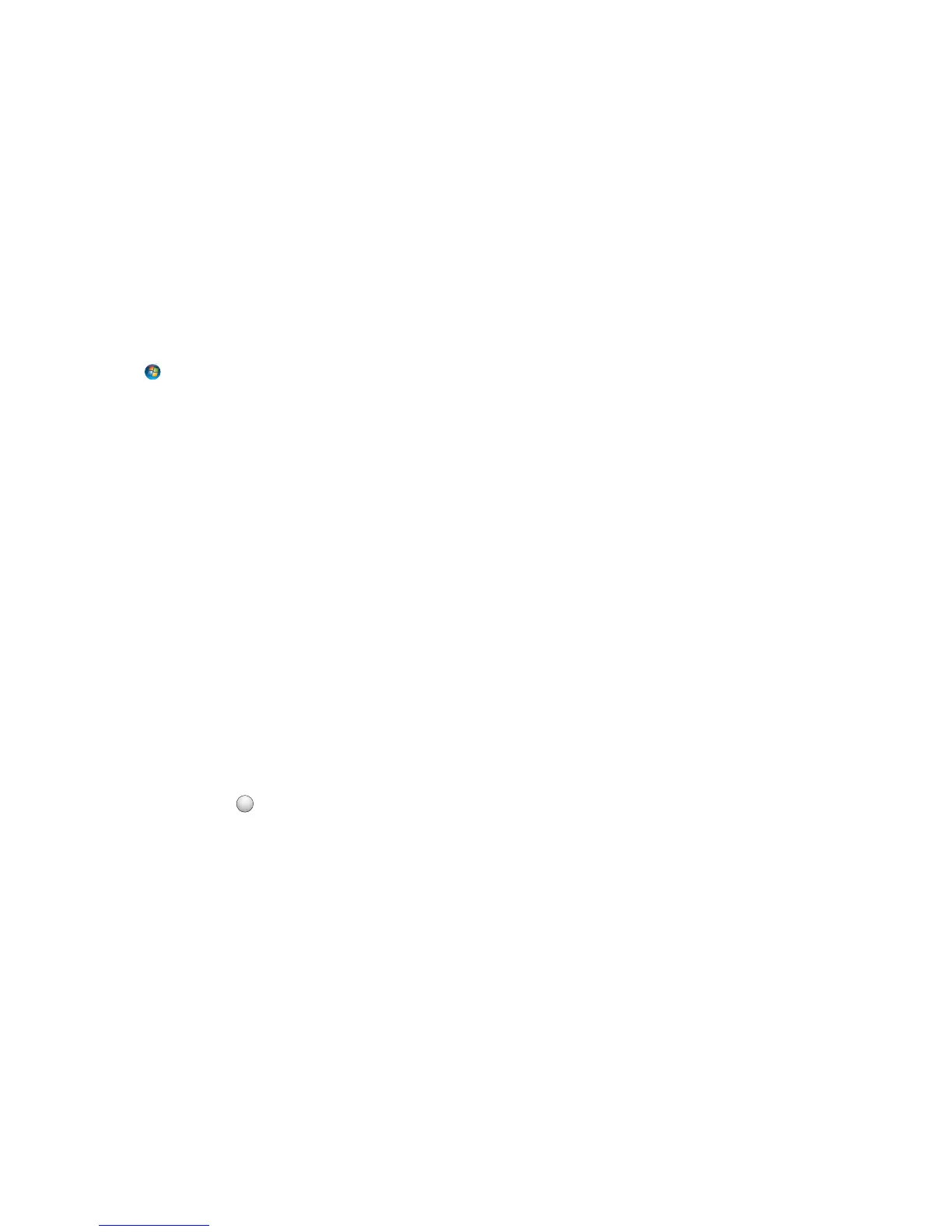Scanning documents into an editing application
An Optical Character Recognition (OCR) application allows you to edit an original text document that has been
scanned. In order for this to work, you must have an OCR application stored on a local or network computer and you
must be able to select it from the list of applications when you set up the scan.
When selecting settings for the scan:
• Select to scan to the local computer or network computer where the OCR is installed.
• Select to scan to the highest resolution.
For Windows users
1 Load the original document.
2 Click or Start.
3 Click All Programs or Programs, and then select the printer program folder from the list.
4 Navigate to:
Printer Home > select your printer > Scan > Document
Scanning starts and the scan progress dialog appears.
5 When the scan is finished, save the document in a word‑processing application.
6 Open the document in the selected application to edit it.
For Macintosh users
Notes:
• If the OCR Software is missing, then insert the installation software CD. Reinstall the printer software using the
custom install option so you can manually select all of the packages listed.
• Use any application (such as Image Capture) that supports your printer and lets you work with ABBYY
FineReader.
• For more information, select the application you want, and then search for Scanning an image in the
Search field of the Help menu.
• If applicable, click
?
on the preview dialog.
Using Image Capture
1 Load the original document.
2 From the Applications folder in the Finder, double‑click Image Capture.
3 From the list of devices, select your printer.
4 Adjust the scan settings as needed.
To preview the image, click Overview.
Note: The preview feature is available only when scanning from the scanner glass.
5 From the Scan To pop‑up menu, choose ABBYY FineReader.
6 Click Scan.
Scanning
67
