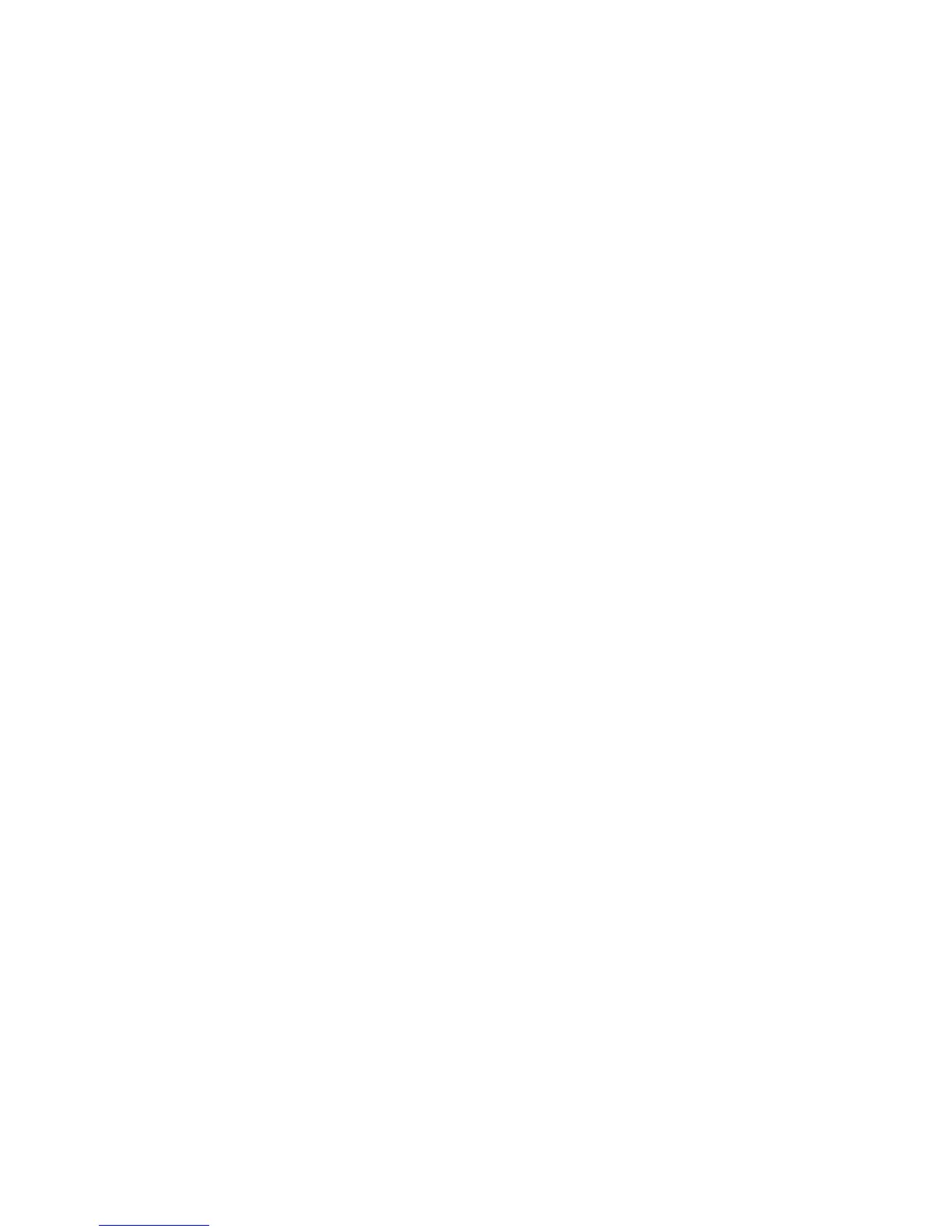e Type the Universal Naming Convention (UNC) Port Name, which consists of the server name and the
distinctive printer name that was specified in step 2 on page 112. The name should be in the form \
\server\printer.
f Click OK.
g Click Close on the Printer Ports dialog.
h Make sure the new port is selected on the Ports tab, and then click Apply.
i Click OK.
Sharing a printer in a Macintosh environment
1 From the Finder, choose Help > Mac Help.
2 In the Search field, type sharing the printer on a network, and then press return.
3 Select only one of the following:
• Sharing your printer with Mac OS X users—Let other Macintosh computers on the network that use Mac OS
X version 10.4 or later use any printer connected to your Macintosh computer.
• Sharing your printer with Windows users—Let Windows computers on the network use any printer
connected to your Macintosh computer.
4 Follow the instructions on the computer screen.
Note: Windows users should see the Windows documentation for information on adding a network printer
connected to a Macintosh computer.
Configuring security
Simple wireless networks require WEP keys or a WPA/WPA2 passphrase, or may not have any security at all.
More‑advanced wireless network security can require one or more certificates and an authentication server. If the
network requires a certificate and you do not have it, fill out the certificate request form provided within the
Wireless Setup Utility and follow your organization's procedures for requesting a certificate for network access.
Following is the list of supported types of wireless network security and their requirements.
WEP
• WEP key (up to four keys may be required)
• Default WEP Transmit Key (if more than one WEP key is configured, this specifies which one to use)
WPA Personal, WPA2‑Personal or WPA2‑Enterprise
• Pre‑shared key
• Encryption (AES or TKIP)
EAP‑MD5, MSCHAPv2, or LEAP
• RADIUS user name
• RADIUS password
Networking
113
