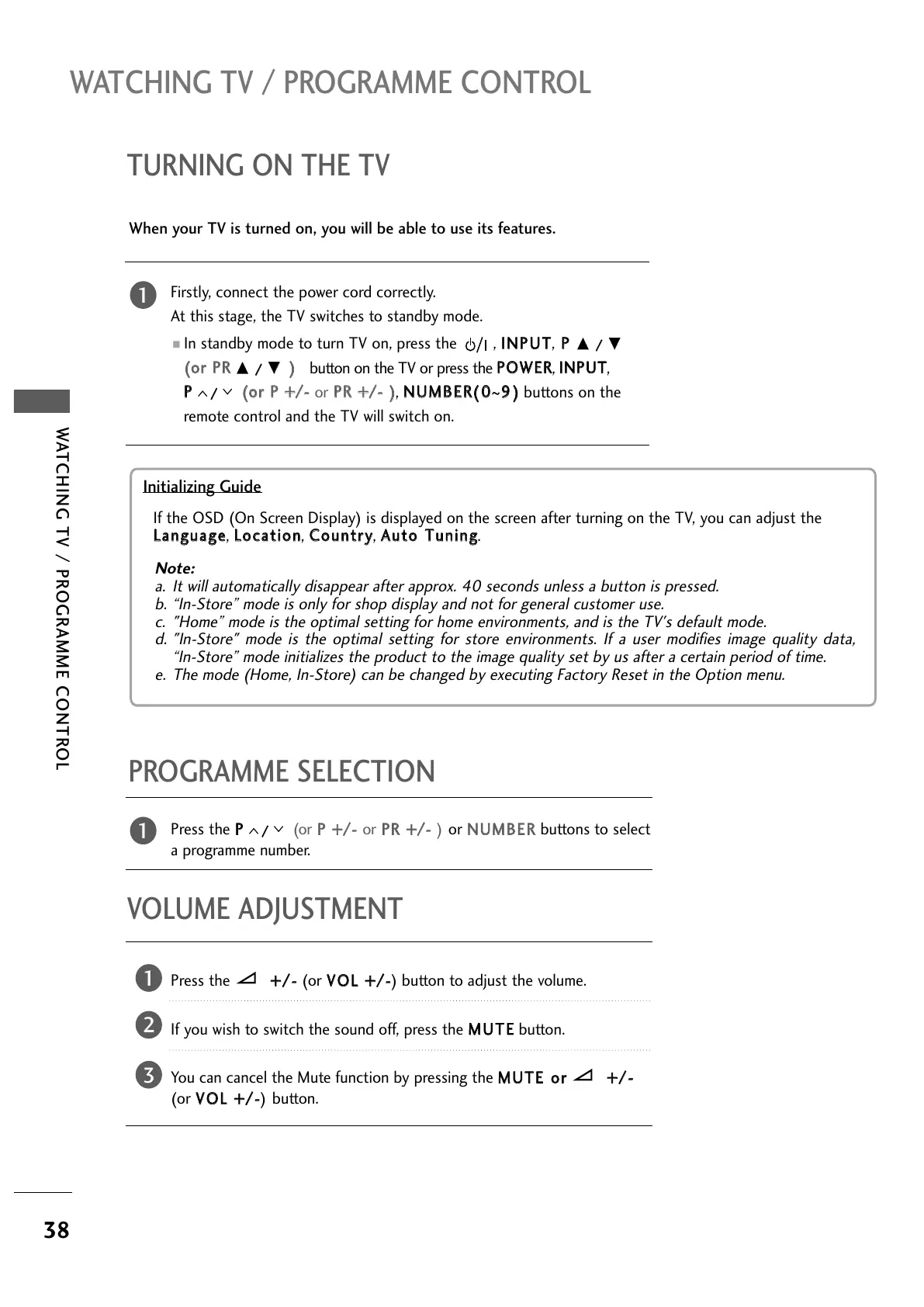WATCHING TV / PROGRAMME CONTROL
WATCHING TV / PROGRAMME CONTROL
38
Press the
++//--
(or
VVOOLL ++//--
) button to adjust the volume.
If you wish to switch the sound off, press the
MMUUTTEE
button.
You can cancel the Mute function by pressing the
MMUUTTEE oorr ++//--
(or
VVOOLL ++//--
) button.
PROGRAMME SELECTION
TURNING ON THE TV
When your TV is turned on, you will be able to use its features.
Firstly, connect the power cord correctly.
At this stage, the TV switches to standby mode.
■
In standby mode to turn TV on, press the ,
IINNPPUUTT
,
PP
DD
//
EE
((oorr PPRR
DD
//
EE
))
button on the TV or press the
PPOOWWEERR
,
IINNPPUUTT
,
PP
//
((oorr PP ++//--
or
PPRR ++//-- ))
,
NNUUMMBBEERR(( 00
~
99 ))
buttons on the
remote control and the TV will switch on.
1
VOLUME ADJUSTMENT
Press the
PP
//
(or
PP ++//--
or
PPRR ++//--
) or
NNUUMMBBEERR
buttons to select
a programme number.
2
3
1
1
Initializing Guide
Note:
a. It will automatically disappear after approx. 40 seconds unless a button is pressed.
b. “In-Store” mode is only for shop display and not for general customer use.
c. "Home” mode is the optimal setting for home environments, and is the TV's default mode.
d. "In-Store" mode is the optimal setting for store environments. If a user modifies image quality data,
“In-Store” mode initializes the product to the image quality set by us after a certain period of time.
e. The mode (Home, In-Store) can be changed by executing Factory Reset in the Option menu.
If the OSD (On Screen Display) is displayed on the screen after turning on the TV, you can adjust the
LLaanngguuaaggee
,
LLooccaattiioonn
,
CCoouunnttrryy
,
AAuuttoo TTuunniinngg
.