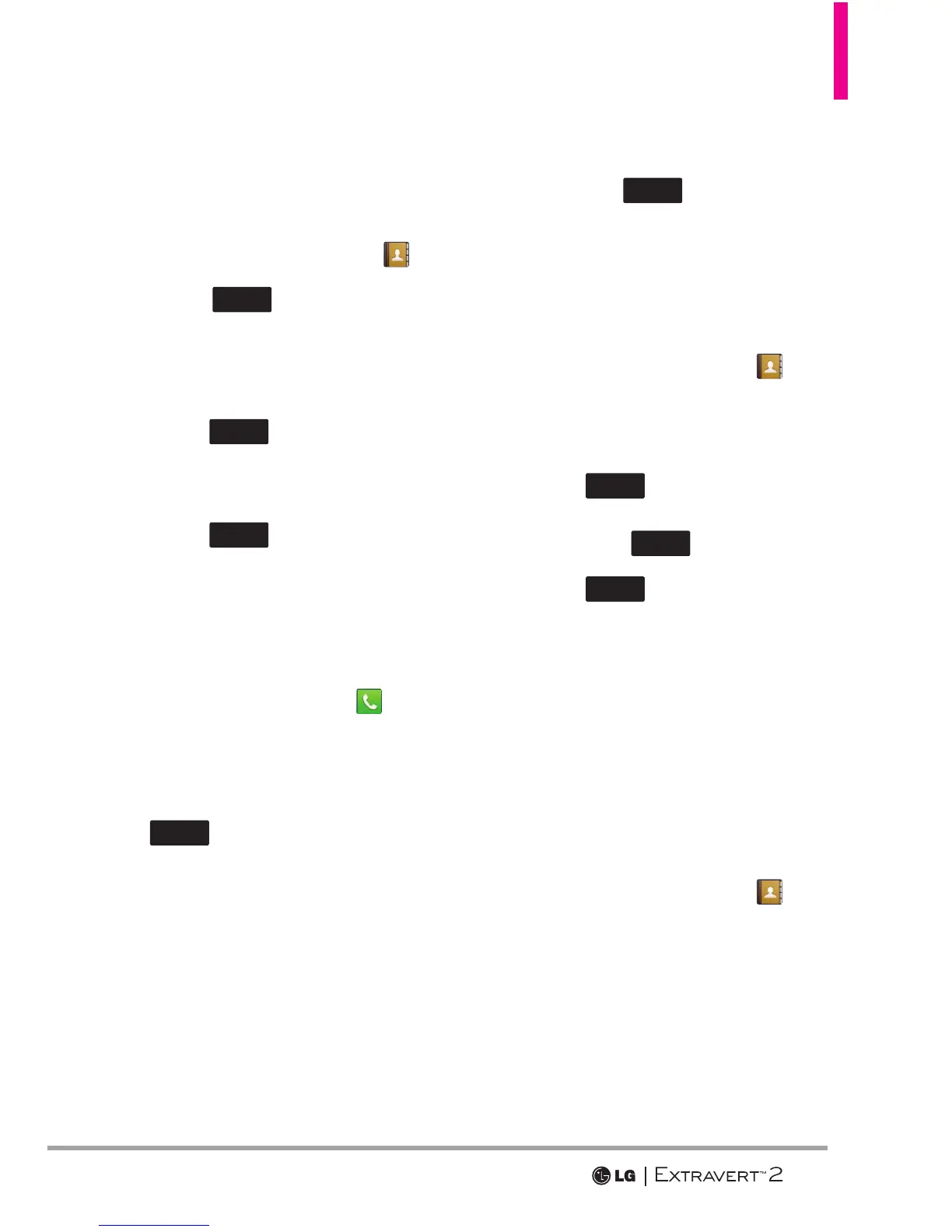25
%QPVCEVUKP;QWT2JQPG¶U/GOQT[
Storing New Contacts
1. Swipe your finger across the
screen in any direction to unlock.
2. Touch the Contacts Key
.
3. Touch
.
4. Touch an information field and
use the keypad to enter the
necessary information. Then
touch
. Do this for each
field you want to enter.
5. When all fields are complete,
touch
.
OR
1. Swipe your finger across the
screen in any direction to unlock.
2. Touch the Phone Key
to
display the dialpad.
3. Use the dialpad to enter the
phone number and touch
.
4. Touch Add New Contact/
Update Existing.
NOTE If you choose Update Existing,
you will need to choose the contact
whose information you want to change.
Then touch Mobile 1/ Home/ Business/
Mobile 2/ Fax.
5. Touch Mobile 1/ Home/
Business/ Mobile 2/ Fax.
6. Enter information into the
remaining fields, as necessary,
and touch
to save.
Changing Contact Entries
1. Swipe your finger across the
screen in any direction to unlock.
2. Touch the Contacts Key
.
3. Touch the contact you want to
customize.
4. Touch
, touch and edit
the fields you want to change
then touch
when you finish
editing the contact to save the
entry.
Speed Dials
Allows you to set up your Speed
Dials.
1. Swipe your finger across the
screen in any direction to unlock.
2. Touch the Contacts Key
,
then touch the desired contact.
3. Touch Edit, then scroll down
and touch Speed Dials.
NOTE If you have more than 1 number
assigned to a contact, you must
first select the desired number
and then choose the speed dial
entry.
