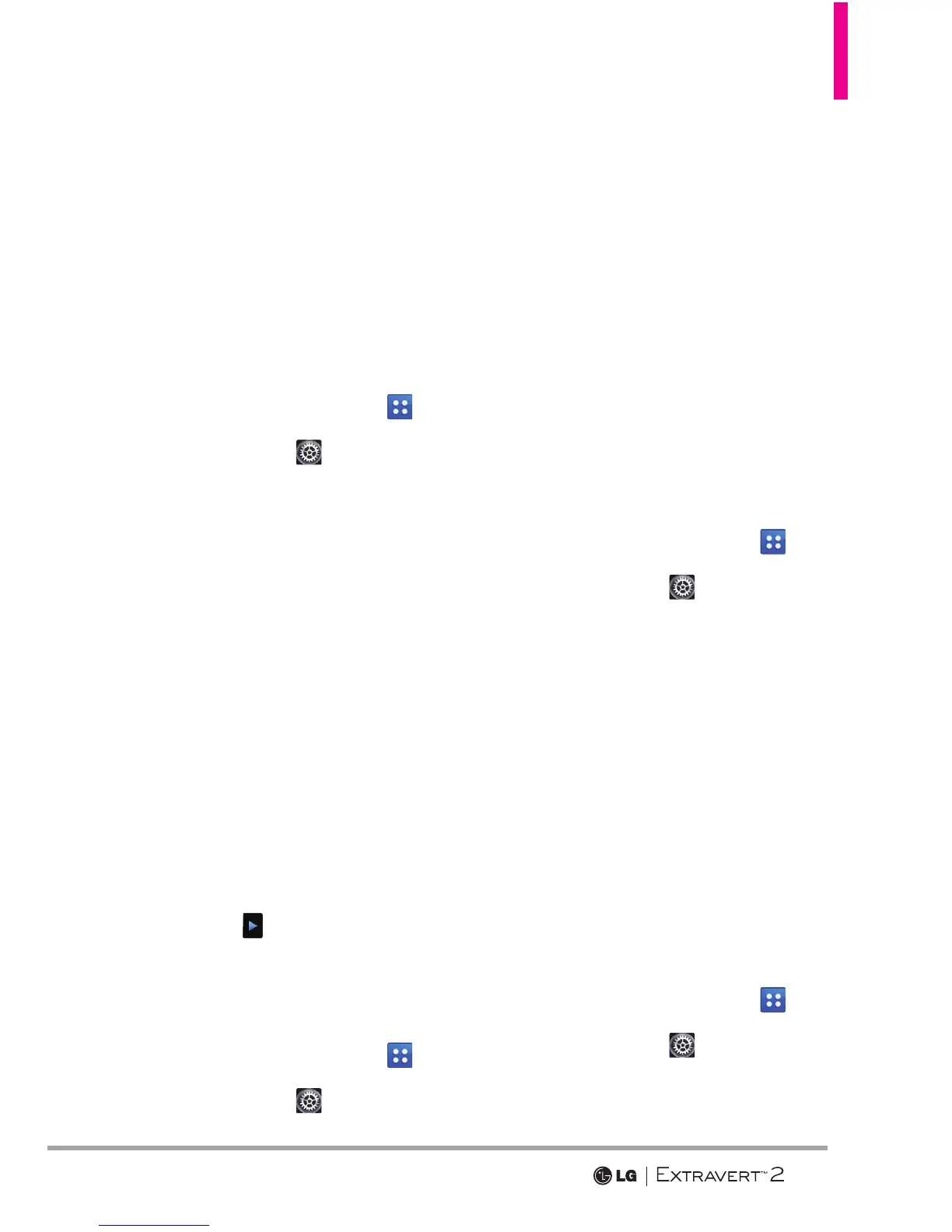51
5. Touch a setting.
Normal/ Small/ Large
3.14 Clock Format
Allows you to set the type of clock
to display on the LCD screen.
1. Swipe your finger across the
screen in any direction to unlock
and touch the Menu Key
.
2. Touch Settings
.
3. Touch Display Settings.
4. Touch Clock Format.
5. Touch a setting.
Normal/ Analog/ Digital 12/
Large Digital 12/ Digital 24/
Large Digital 24/ Dual/ Off
NOTE On the Home screen, you can
touch and drag the clock to a
different location on the touch
screen.
3.15 Favorite Bin
Displays or hides the Shortcuts
Menu icon (
) on the Home
screen.
1. Swipe your finger across the
screen in any direction to unlock
and touch the Menu Key
.
2. Touch Settings
.
3. Touch Display Settings.
4. Touch Favorite Bin to toggle the
setting between ON and OFF.
NOTE On the Home screen, you can
change the vertical placement
of the Shortcut Bin Key by
touching and dragging it.
3.16 Invert Color
Allows you to invert the color
theme.
1. Swipe your finger across the
screen in any direction to unlock
and touch the Menu Key
.
2. Touch Settings
.
3. Touch Display Settings.
4. Touch Invert Color to toggle
the setting between ON and
OFF.
4. Touch Settings
Allows you to customize the
settings for your phone's touch
screen.
1. Swipe your finger across the
screen in any direction to unlock
and touch the Menu Key
.
2. Touch Settings
.
3. Touch Touch Settings.
