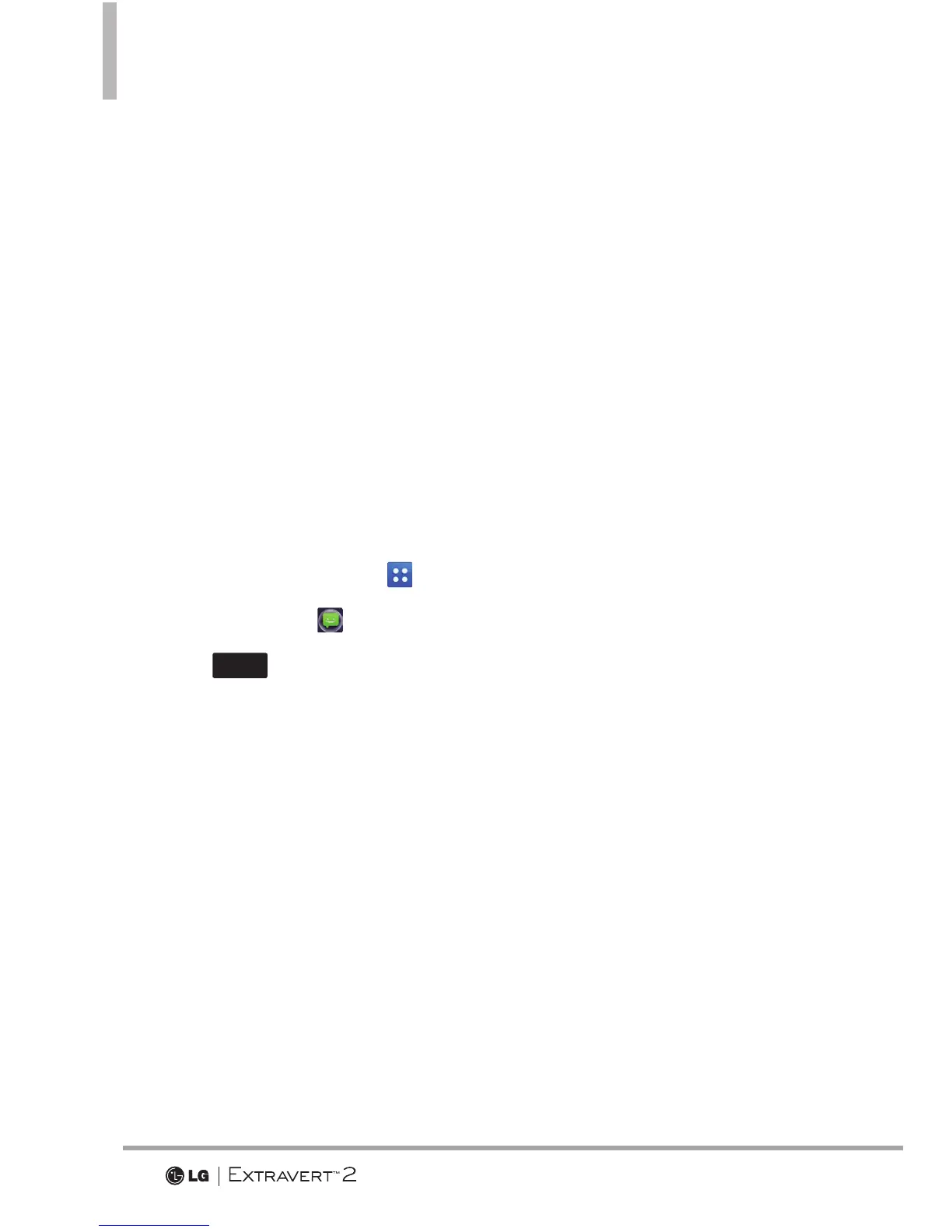Messaging
70
4. Touch Quick Text.
5. Touch a message to view its
content and edit it. Touch Done
to save it.
6. Touch New to create a new
Quick Text. Enter the desired
text and touch Done.
9. Settings
Allows you to configure settings for
your messages.
1. Swipe your finger across the
screen in any direction to unlock
and touch the Menu Key
.
2. Touch Messaging
.
3. Touch
More
and Settings.
Message Settings Sub-Menu
Descriptions
1. Message View
Select Time to display messages
chronologically in Inbox and Sent
folders. Select Contact to sort
all messages chronologically by
contact in one message folder.
2. Language
Select English, Español, Simplified
Chinese or Korean to be your
default language.
3. Text Entry Settings
Allows you to activate/deactivate
Word Correction and Word
Prediction.
4. Auto Save Sent
Select On to automatically save
your Sent messages.
Select Off if you don't want to
save them.
Select Prompt to be asked
whenever a new message is sent.
5. Auto Erase Inbox
Select On to automatically delete
read messages when you exceed
the storage limit.
6. TXT Auto View
Select ON to automatically
display message content on the
screen. Select On + Readout to
automatically display content and
read it aloud. Select Off for more
security and privacy by requiring
the message to be opened to
view it.
7. TXT Auto Scroll
Select ON to automatically scroll
text down while viewing messages.
