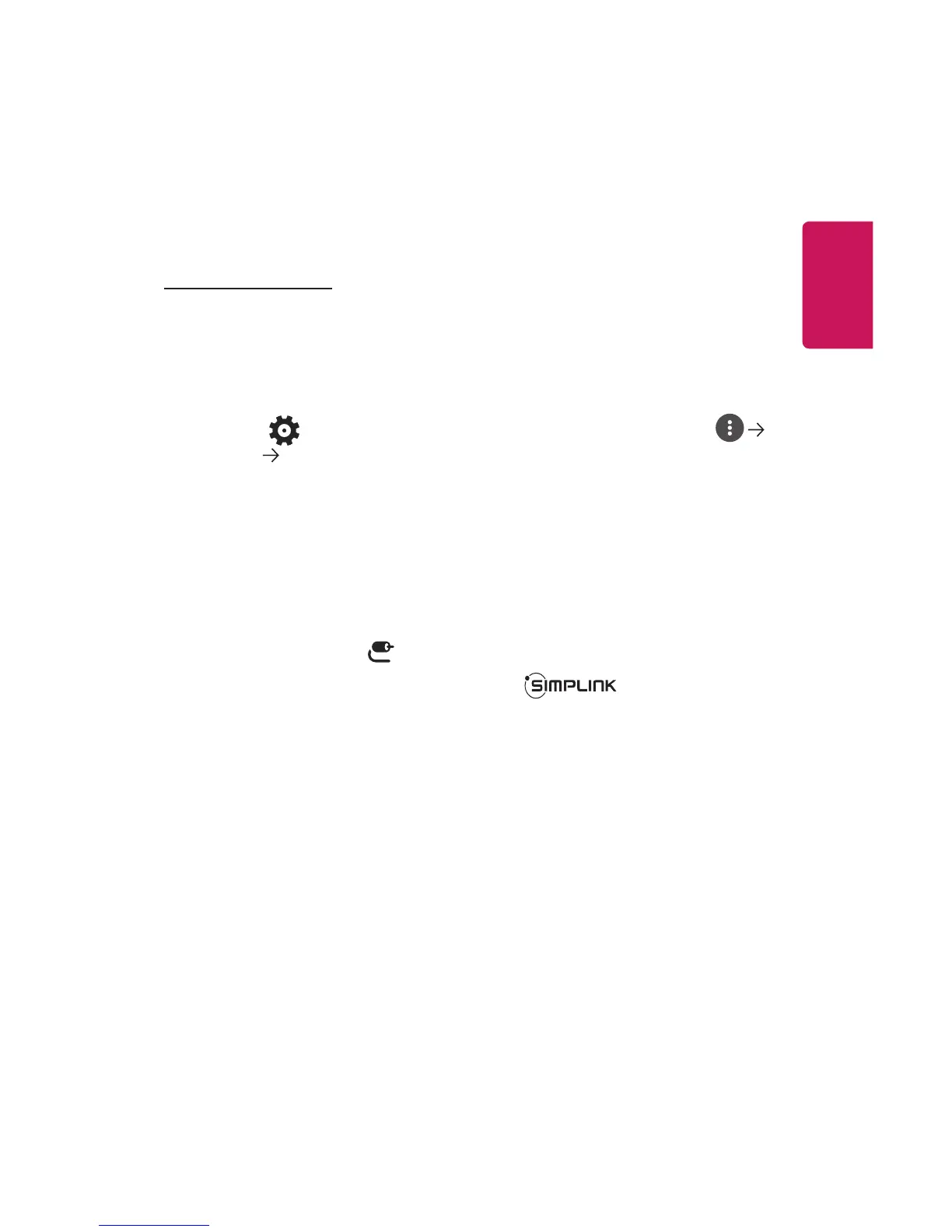11
ENGLISH
HOW TO OPERATE PROJECTOR
SIMPLINK (HDMI-CEC)
Using SIMPLINK
You can conveniently control and use various multimedia devices connected
through HDMI with the projector’s remote control.
1 Connect the SIMPLINK HDMI Output port to the projector’s HDMI IN port with
an HDMI cable.
2 Press the (Q. Settings) button on the remote control and select
General SIMPLINK (HDMI-CEC).
3 Set SIMPLINK (HDMI-CEC) to On.
4 Congure the Auto Power Sync settings to On or Off. (If Auto Power Sync
is set to On, turning on a SIMPLINK-linked device will turn the projector on.
When you turn off the projector, the device will also be turned off.)
5 Turn on the connected device. When the projector automatically connects to
the device, the input will switch. If the device is not automatically connected to
the projector, click the (INPUT) button.
• This feature works only with devices with the logo. Check for the
SIMPLINK logo on the external device. There may be a problem using the device
if the device does not meet the required specifications.
• A high-speed HDMI
®
cable with CEC (Consumer Electronics Control) function
is required to use SIMPLINK. Pin 13 of the high-speed HDMI
®
cable is used for
data transfer between devices.
• If you want to output sound to the external audio equipment connected through
the HDMI cable, set SIMPLINK (HDMI-CEC) to On.