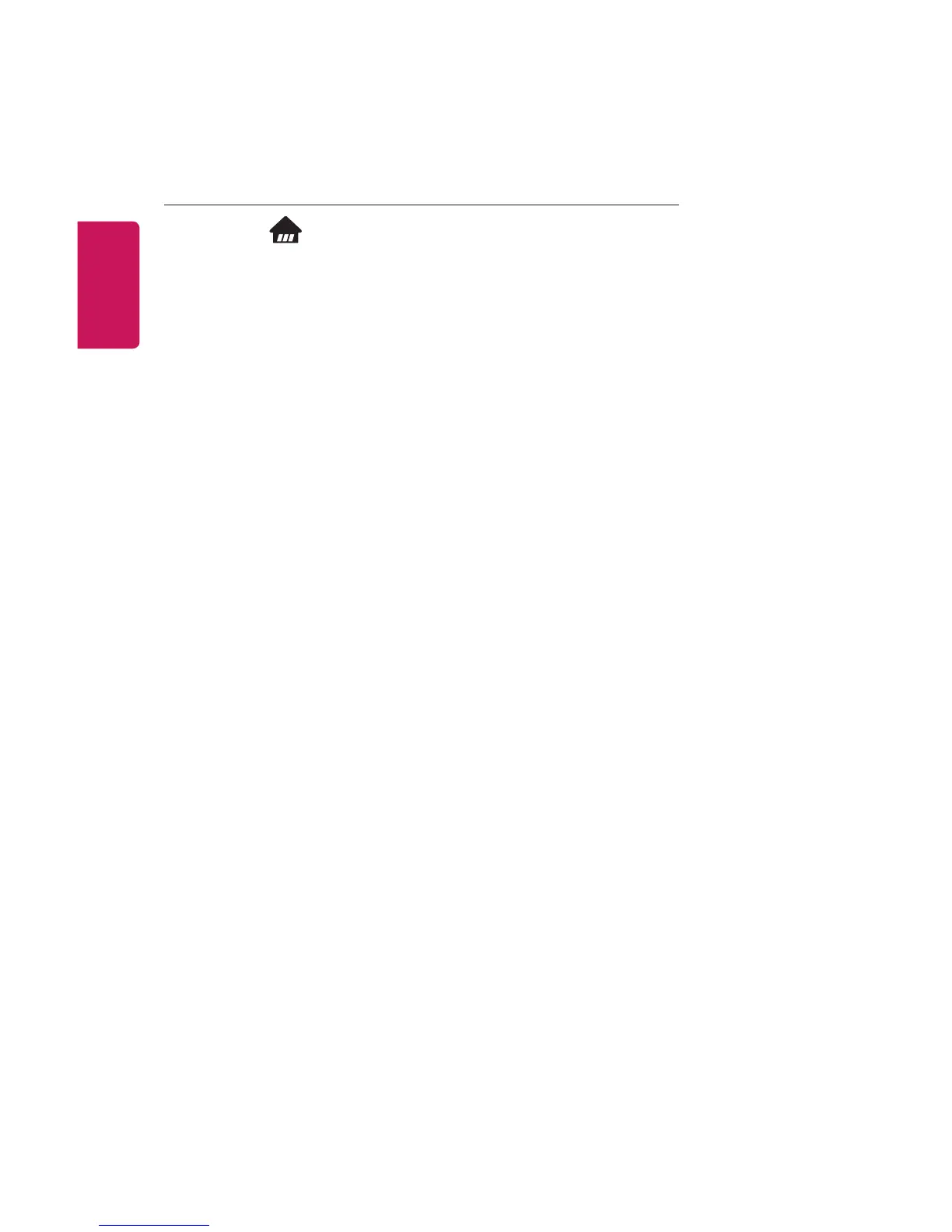48
ENGLISH
View Smart Phone
To see the Mobile Device's screen on the projector
1 Press the button on your remote control.
2 Launch the Screen Share application.
3 Enable Miracast mode on the mobile device.
4 Your projector will be displayed in the list of available devices in the menu.
5 Select your projector to start connecting.
6 A message saying Connecting... will appear to start the connection.
7 When the connection is established, the projector will display the screen of the
connected device.
• Always update your device to be connected to your projector to the latest OS
version for a reliable connection.
• A non-LGE device might not connect even when it is detected.
• Connect the device to a 5 GHz router because the performance may be affected
by your wireless environment.
• The response rate may vary, depending upon the user’s environment.
• It differs among devices. For more information on the device you want to
connect to, refer to its user guide.
• Turn LISTEN MODE to On after launch the Screen Share app. You can connect
the device without starting the Screen Share app.
• LISTEN MODE may affect the performance of your wireless connection when
connected to an AP. If there are any issues related to wireless performance, it is
recommended to turn off LISTEN MODE.
• If connection fails repeatedly, turn off the projector and the device you want to
connect to, then turn them back on and try again.