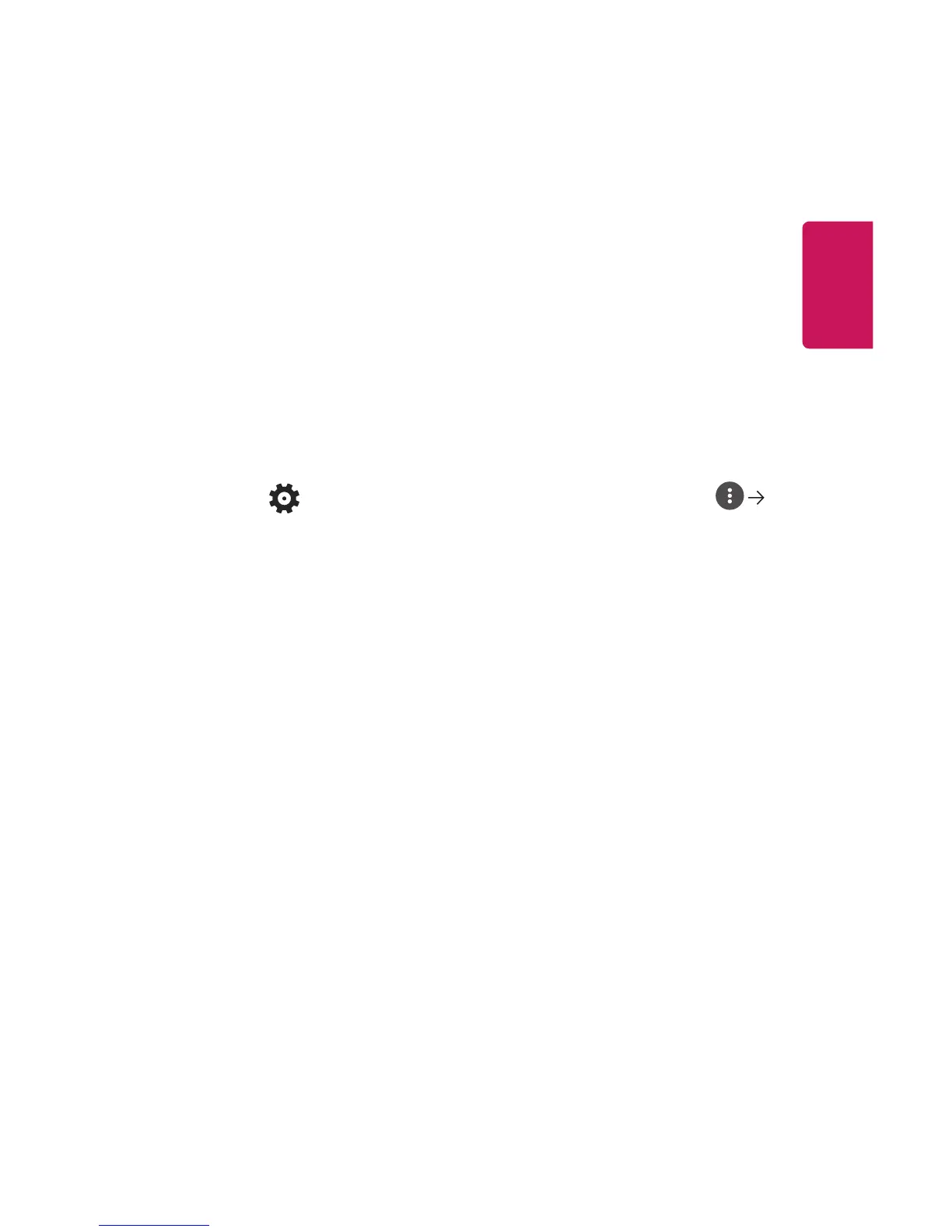13
ENGLISH
Using the LG TV Plus App
You can control the functions of your projector by using the app installed on your
smart device.
• You can watch TV shows, movies, and recommended content. Also, you can
make a wishlist. (This feature is available in certain countries only.)
• You can search for any content you want. (This feature is available in certain
countries only.)
• The text input function is supported, so you can enter text easily. (Text cannot
be entered on some screens.)
• You can control your projector’s Magic Remote Pointer using the Touch Pad on
the app.
1 Download LG TV Plus app from the Apple App Store or the Google Play Store,
depending on the OS of each smart device.
2 Press the (Q. Settings) button on the remote control and select
Network.
3 Set LG Connect Apps to On.
4 Connect the projector and your smart device on the same Wi-Fi network.
5 Launch the LG TV Plus app on your smart device.
6 Tap the Start button to scan for projectors that can be connected to your
smart device.
7 Select the projector you want from the list of search results. A PIN code
appears on the projector screen.
8 Enter the PIN code in the LG TV Plus app to pair your smart device with the
projector.
9 You can tap the buttons on your smart device’s screen to control the projector.
