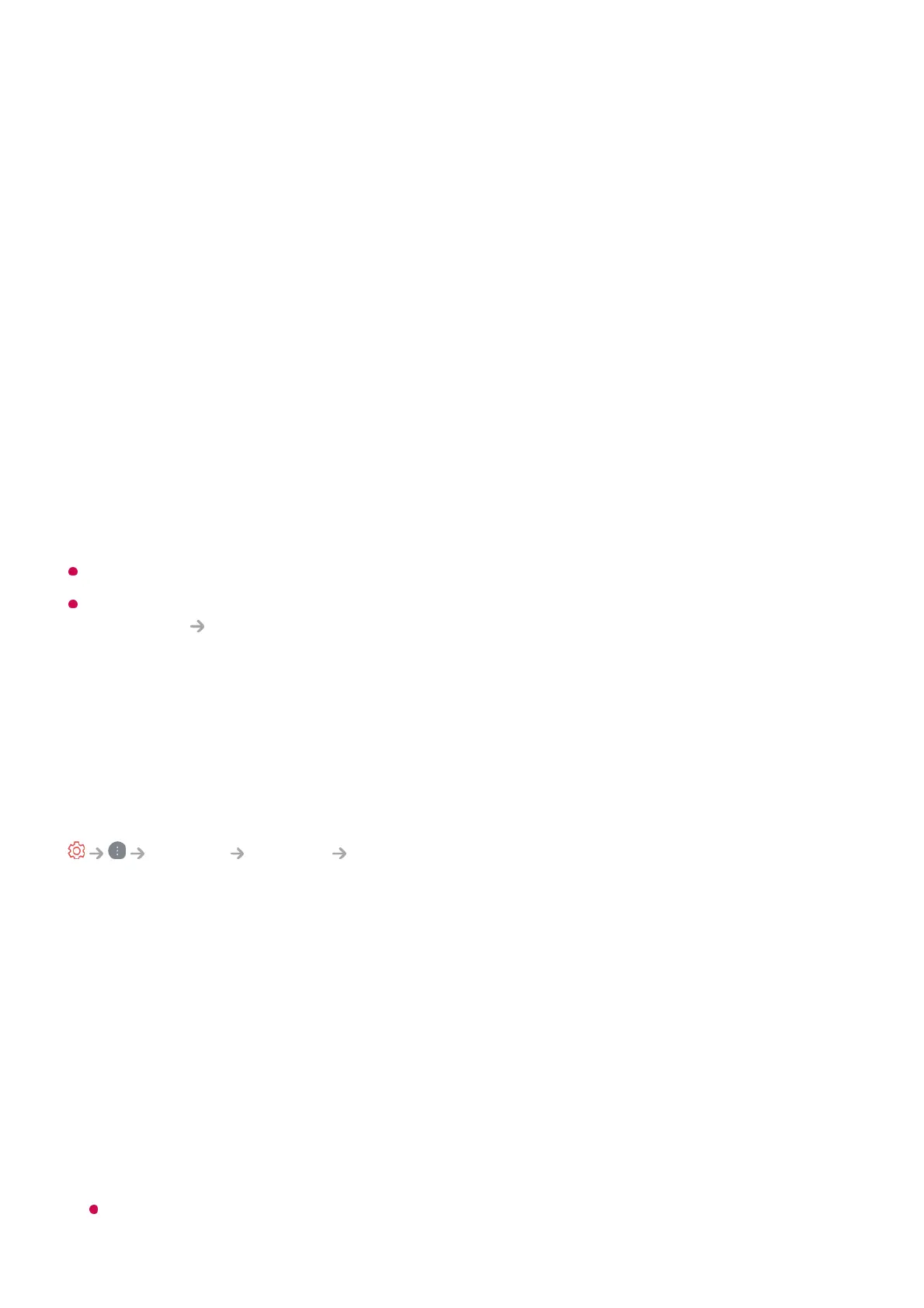Connect via WPS PBC
If the wireless router you want to connect to has a Wi-Fi Protected Setup-Push Button
Configuration (WPS-PBC) feature, you can easily connect to the wireless router by
pressing the WPS-PBC button on the router. Press the wireless router’s WPS-PBC
button and then press the TV’s [Connect] button.
Connect via WPS PIN
This is a method to connect to an access point using a Wi-Fi Protected Setup-
Personal Identification Number (WPS-PIN). Select the access point (AP) to which you
would like to connect. Enter the PIN displayed on the access point’s Wi-Fi device.
Advanced Wi-Fi Settings
Once you connect to a wireless network you can view connection information such as
detailed IP address information. In addition, you can change the IP address and DNS
server address you want to connect to by pressing the Edit button.
The IPv6 setup does not support Edit.
For more information on how to connect to the network, see Getting Started with LG
webOS TV Connecting to the Network in User Guide.
Devices
Setting TV
General Devices TV Management
Home/Store Mode
You can choose between Home Mode and Store Mode.
To use the TV at home, select Home Mode.
Select Store Mode only when the TV will be displayed in store. The Store Mode
provide settings optimized for store display.
Quick Start+
This setting puts your TV in standby mode when it’s turned off so it will help using
TV’s functions quicker when you turn the TV back on.
Set Quick Start+ to On.
Some models may not be supported.