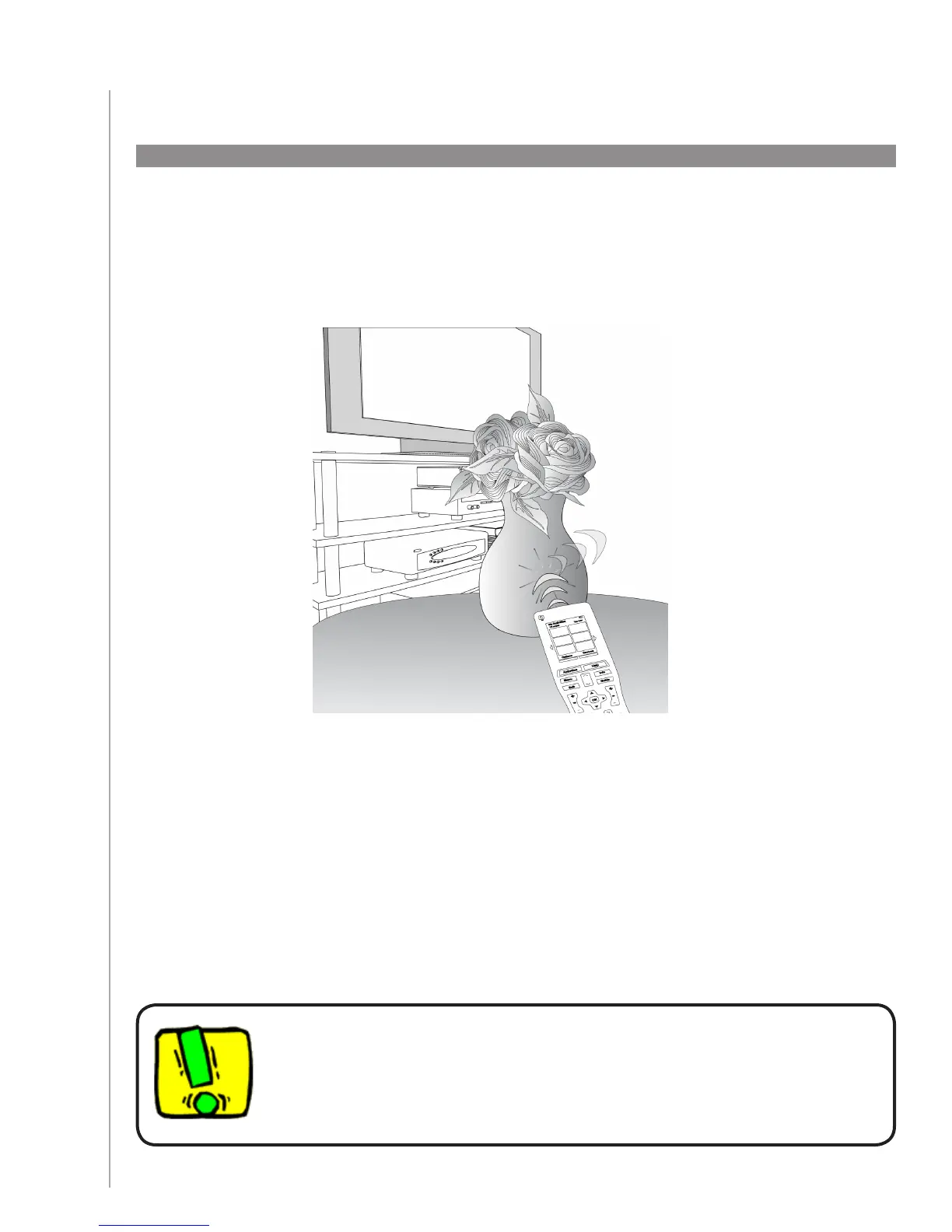29
Because obstacles or distance can interfere with the signals the Harmony 900 sends when it starts
an Activity (for example, someone walks between your Harmony 900 and the TV when you press
Watch TV, or you’re very far away from the system when you start an Activity), your Harmony 900
can become “out of sync” with your devices.
When to use the Help button
Before using the Help button, be sure you’ve addressed the cause of the
problem (for example, remove any obstacles that could be blocking the signal
between your remote and your devices.).
To fix the problem, use the Help feature in your Harmony 900.
On the remote, press the 1. Help button.
Answer the questions on the Harmony 900’s screen by selecting 2. Yes or No.
Based on your answers, the Harmony 900 re-sends the necessary commands to synchronize with
your devices.
When you’re done with this process, the Harmony 900 will be “in sync” with your devices.
Using the On-Remote Help
