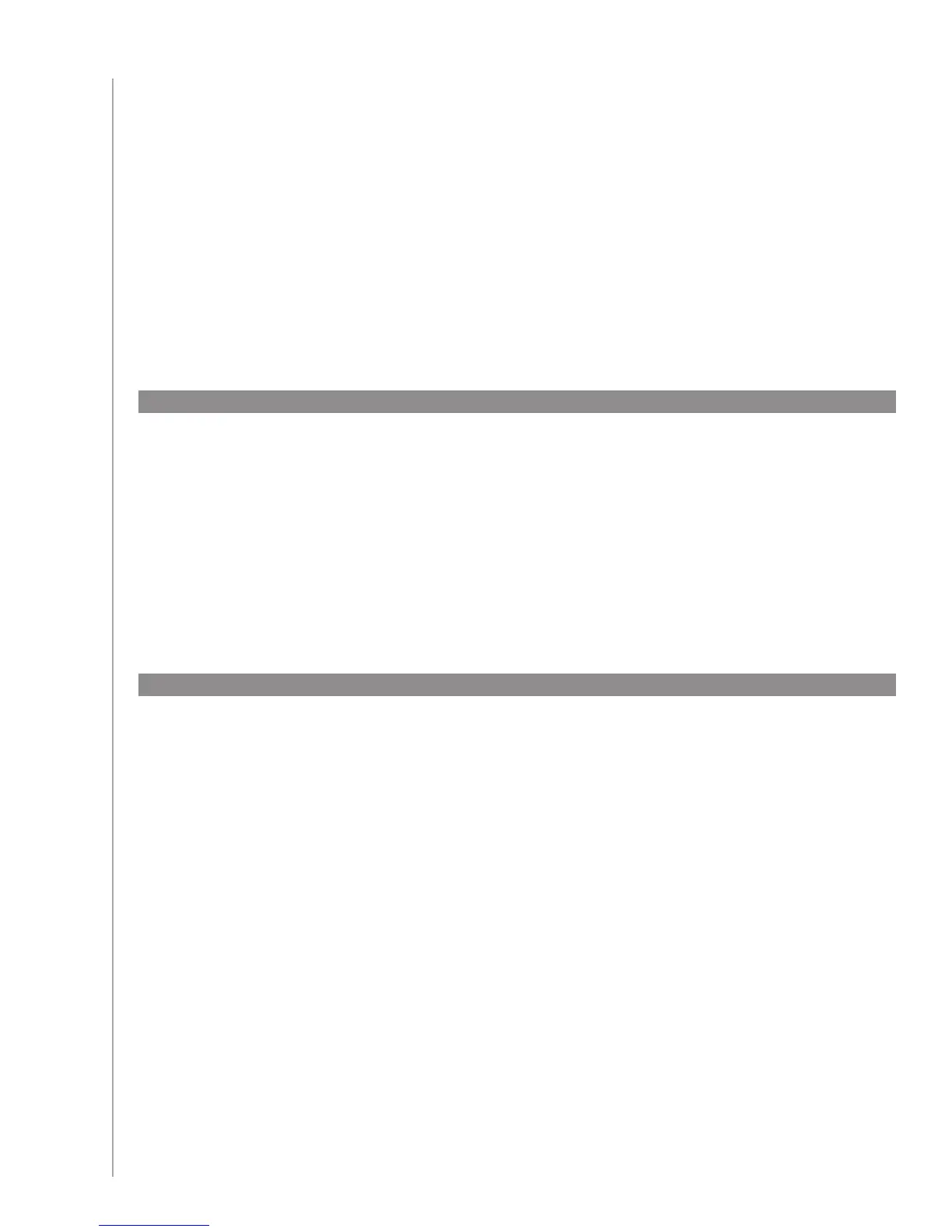38
You can add a new Activity at any time by logging into your Harmony Remote Software user
account.
To add a device:
Select the 1. Activities tab.
Click 2. Add Activity.
Follow the instructions to add a new Activity to your remote.3.
Adding a new device
Changing Your Set Up
Adding to your remote
There are many reasons why you may need to change your current set up. Perhaps you are adding
a new DVD player or even changing around the order of your devices in your cabinet. You’ll find
some easy solutions in the following pages to help you with those changes.
Adding a new Activity
You can add a new device at any time by logging into your Harmony Remote Software user account.
To add a new device:
Select the 1. Devices tab.
Click 2. Add Device.
Follow the instructions to add a new device to your remote.3.
