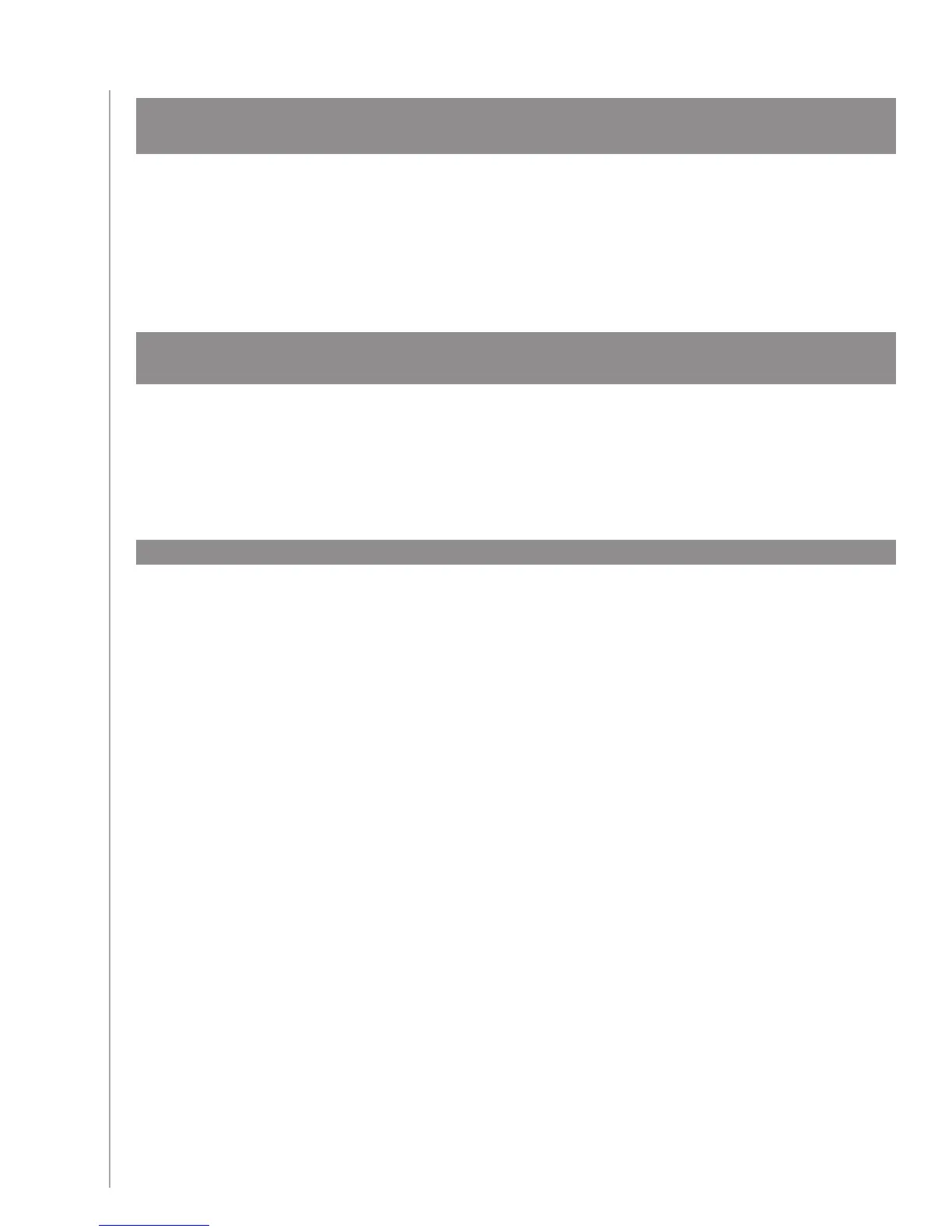47
I have two devices that are exactly the same. When press a command on one device,
it sends to other as well.
To assign a device to a specific port on the Blaster from your Harmony Remote Software home page:
Click the 1. Remote Settings tab.
Click 2. Manage Remotes.
In the Manage Remotes page, click 3. Control Devices.
In the Control Devices page, at the very bottom of the page, select 4. Assign IR Port on
Blaster.
Click 5. Next.
In the Assign IR Ports on Blaster page, under 6. Port, select the port you want to assign
for each device.
Click 7. Next.
Click 8. Done.
On the Remote Settings page, click 9. Update Remote.
You can assign a device to a specific port on the Blaster. This allows multiple identical devices to
be controlled independently from just one Blaster. For example, you can assign one DVD player
to one port and a different DVD player to another port. See Assigning a device to a specific port on
the Blaster for more help.
Many manufacturers use the same IR language for each of their devices. This means that the On
command that is sent to your ACME DVD player is the same command that is sent to your ACME TV.
See Assigning a device to a specific port on the Blaster for more help.
Two of my devices are from the same manufacturer. When I press a command on
one device, it sends to other as well.
Assigning a device to a specific port on the Blaster
