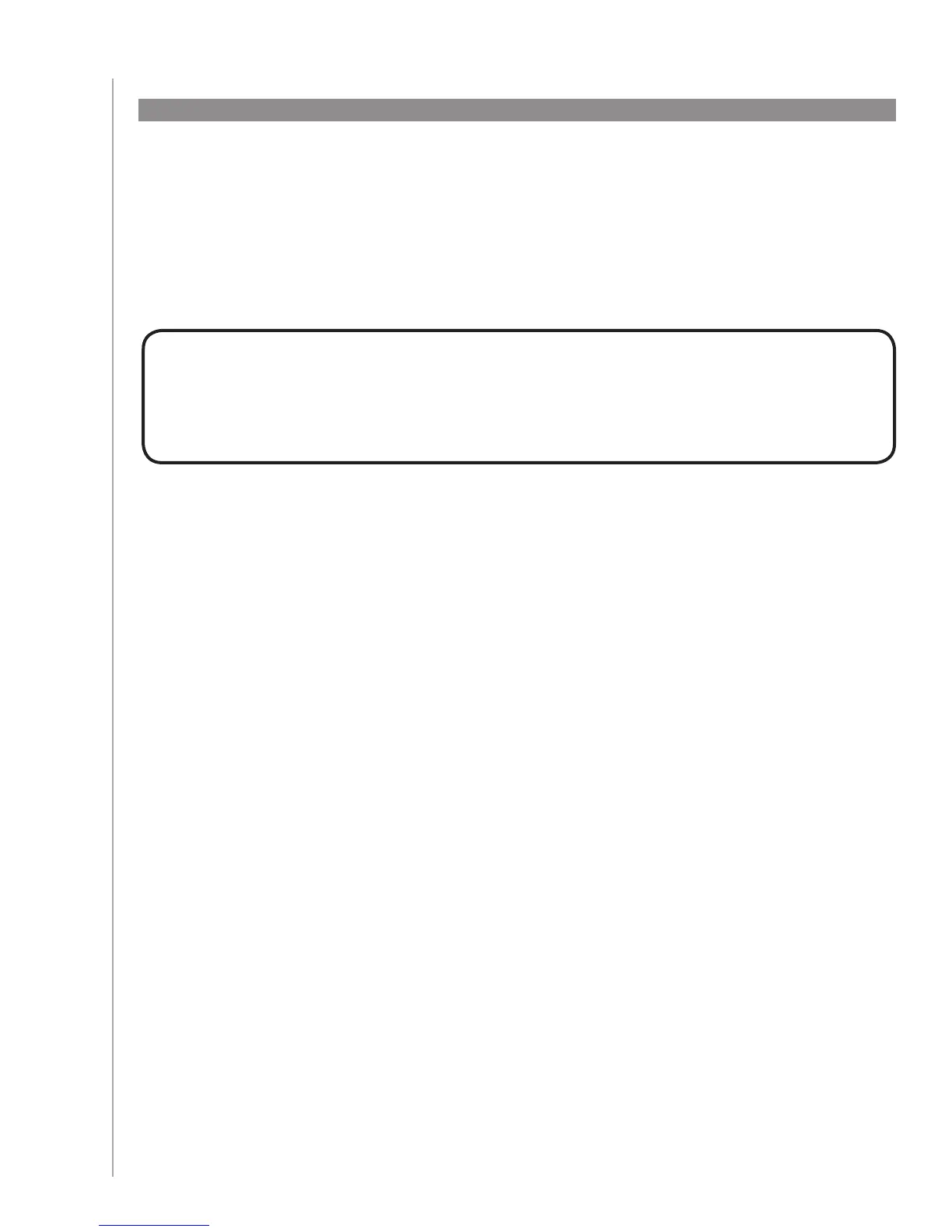33
If you want a button to do something specific, or there’s a function on your device’s original remote
that’s not on the Harmony 900, you can create your own buttons that appear on the Harmony 900’s
screen.
You can also change the name of buttons on your remote’s screen to help make them easier to find.
Adding command buttons to an Activity
Naming buttons that appear on the remote’s screen
When you create a custom name for a button, remember to think about how the name will look on the
remote’s screen! We recommend keeping button names to 10 characters or less.
When you use your Harmony 900 to control devices one-by-one, you can customize the commands
that appear on the Harmony 900’s screen to make the functions you use easiest to find.
You can even add the commands you’re missing to your Activities so they’ll always be easily
accessible.
If there’s a button that you don’t use, you can remove buttons that appear on the remote’s screen
using the Harmony Remote Software.
To customize the buttons that appear on the Harmony 900’s screen, from the Harmony Re-
mote Software:
In the Activity for which you want to customize a button, click 1. Customize Buttons.
Follow the online instructions.2.
